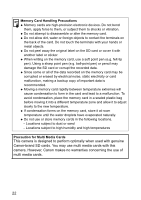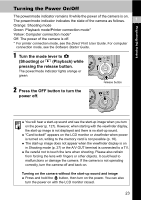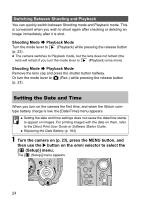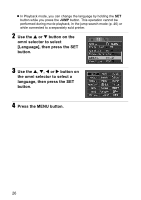Canon s2is PowerShot S2 IS Camera User Guide - Page 29
Using the Viewfinder and the LCD Monitor - is no image in viewfinder
 |
UPC - 013803051629
View all Canon s2is manuals
Add to My Manuals
Save this manual to your list of manuals |
Page 29 highlights
Preparing the Camera Using the Viewfinder and the LCD Monitor Pressing the DISP. button switches the display mode. Also, closing the LCD monitor causes the viewfinder to display. 1 Shooting Mode : Press the DISP. button. LCD Monitor Display (No Information) (p. 29) LCD Monitor Display (Information View) (p. 29) when the LCD monitor is open when the LCD monitor is closed Playback Mode Viewfinder Display (No Information) (p. 29) Viewfinder Display (Information View) (p. 29) No Information (p. 30) Standard Display (p. 30) Detailed Display (p. 30) Single Image Playback Index playback Histogram (p. 32) Using the LCD Monitor The LCD monitor can be opened to the following range of positions. Opened from left to right 180 degrees. Tilted forward 180 degrees toward the lens or backward 90 degrees. z When the LCD monitor is opened left 180 degrees and tilted 180 degrees toward the lens, the displayed image is automatically flipped and reversed (the Reverse Display function) so that it appears correctly from in front of the lens (p. 77). 27