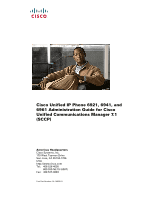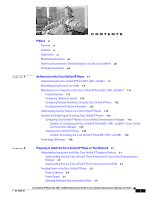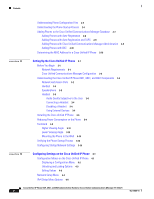Cisco 6921 Administration Guide
Cisco 6921 - Unified IP Phone Standard VoIP Manual
 |
UPC - 882658277764
View all Cisco 6921 manuals
Add to My Manuals
Save this manual to your list of manuals |
Cisco 6921 manual content summary:
- Cisco 6921 | Administration Guide - Page 1
Unified IP Phone 6921, 6941, and 6961 Administration Guide for Cisco Unified Communications Manager 7.1 (SCCP) Americas Headquarters Cisco Systems, Inc. 170 West Tasman Drive San Jose, CA 95134-1706 USA http://www.cisco.com Tel: 408 526-4000 800 553-NETS (6387) Fax: 408 527-0883 Text Part Number - Cisco 6921 | Administration Guide - Page 2
other company. (0805R) The Java logo is a trademark or registered trademark of Sun Microsystems, Inc. in the U.S. or other countries. Cisco Unified IP Phone 6921, 6941, and 6961 Administration Guide for Cisco Unified Communications Manager 7.1 (SCCP) © 2009 Cisco Systems, Inc. All rights reserved. - Cisco 6921 | Administration Guide - Page 3
- Cisco 6921 | Administration Guide - Page 4
- Cisco 6921 | Administration Guide - Page 5
Supported on the Cisco Unified IP Phone 6921, 6941, and 6961? 1-11 Feature Overview 1-11 Configuring Telephony Features 1-12 Configuring Network Parameters Using the Cisco Unified IP Phone 1-12 Providing Users with Feature Information 1-12 Understanding Security Features for Cisco Unified IP Phones - Cisco 6921 | Administration Guide - Page 6
IP Phone 6921, 6941, and 6961 Components 3-2 Network and Access Ports 3-2 Handset 3-3 Speakerphone 3-3 Headset 3-3 Audio Quality Subjective to the User 3-4 Connecting a Headset 3-4 Disabling a Headset 3-4 Using External Devices 3-4 Installing the Cisco Unified IP Phone 3-5 Reducing Power Consumption - Cisco 6921 | Administration Guide - Page 7
Features, Templates, Services, and Users 5-1 Telephony Features Available for the Cisco Unified IP Phone 5-1 Join and Direct Transfer Policy 5-13 Configuring Corporate and Personal Directories 5-13 Configuring Corporate Directories 5-13 Configuring Personal Directory 5-14 Modifying Phone Button - Cisco 6921 | Administration Guide - Page 8
DNS or Other Connectivity Errors 9-7 Checking Power Connection 9-8 General Troubleshooting Tips 9-8 Resetting or Restoring the Cisco Unified IP Phone 9-10 Performing a Basic Reset 9-10 Performing a Factory Reset 9-11 Monitoring the Voice Quality of Calls 9-11 Troubleshooting Tips 9-12 Where - Cisco 6921 | Administration Guide - Page 9
and Configure Phone Features A-2 How Users Access a Voice Messaging System A-2 How Users Configure Personal Directory Entries A-3 Installing and Configuring the Cisco Unified IP Phone Address Book Synchronizer A-3 Supporting International Users B-1 Installing the Cisco Unified Communications Manager - Cisco 6921 | Administration Guide - Page 10
Contents Cisco Unified IP Phone 6921, 6941, and 6961 Administration Guide for Cisco Unified Communications Manager 7.1 (SCCP) x OL-19025-01 - Cisco 6921 | Administration Guide - Page 11
"Obtaining Documentation, Obtaining Support, and Security Guidelines" section on page xiii. Audience Network engineers, system administrators, or telecom engineers should review this guide to learn the steps required to properly set up the Cisco Unified IP Phone on the network. The tasks described - Cisco 6921 | Administration Guide - Page 12
telephony features, configuring directories, configuring phone button and softkey templates, setting up services, and adding users to Cisco Unified Communications Manager. Chapter 6, "Customizing the Cisco Unified IP Phone" Explains how to customize phone ring sounds and the phone idle display at - Cisco 6921 | Administration Guide - Page 13
are grouped in brackets and separated by vertical bars. A nonquoted set of characters. Do not use quotation marks around the string or the string will include the quotation marks. Terminal sessions and information the system displays are in screen font. Cisco Unified IP Phone 6921, 6941, and 6961 - Cisco 6921 | Administration Guide - Page 14
. Use the statement number provided at the end of each warning to locate its translation in the translated safety warnings that accompanied this device. Statement 1071 SAVE THESE INSTRUCTIONS Cisco Unified IP Phone 6921, 6941, and 6961 Administration Guide for Cisco Unified Communications Manager - Cisco 6921 | Administration Guide - Page 15
over an Internet Protocol (IP) network. The Cisco Unified IP Phone functions much like a digital business phone, allowing you to place and receive phone calls and to access features such as mute, hold, transfer, speed dial, call forward, and more. In addition, because the phone is connected to your - Cisco 6921 | Administration Guide - Page 16
1-1 Features on the Cisco Unified IP Phone 6921 1 Handset light strip Indicates an incoming call (flashing red) or new voice message (steady red). 2 Phone screen Shows information about your phone such as directory number, active call and line status, softkey options, speed dials, placed calls - Cisco 6921 | Administration Guide - Page 17
is lit. Controls the handset, headset, and speakerphone volume (off-hook) and the ringer volume (on-hook). 14 Messages button Auto-dials your voicemail (varies by system). Cisco Unified IP Phone 6921, 6941, and 6961 Administration Guide for Cisco Unified Communications Manager 7.1 (SCCP) OL - Cisco 6921 | Administration Guide - Page 18
on the Cisco Unified IP Phone 6941. Table 1-2 Features on the Cisco Unified IP Phone 6941 1 Handset light strip Indicates an incoming call (flashing red) or new voice message (steady red). Cisco Unified IP Phone 6921, 6941, and 6961 Administration Guide for Cisco Unified Communications Manager - Cisco 6921 | Administration Guide - Page 19
the Cisco Unified IP Phone Understanding the Cisco Unified IP Phone 6921, 6941, and 6961 2 Phone screen 3 Programmable feature buttons 4 Softkey buttons Shows information about your phone such as directory number, active call and line status, softkey options, speed dials, placed calls, and phone - Cisco 6921 | Administration Guide - Page 20
user preferences, phone settings, administration settings, and phone information. 16 Contacts button 17 Handset Opens/closes the Directories menu. Use it to access personal and corporate directories. Phone handset. Cisco Unified IP Phone 6921, 6941, and 6961 Administration Guide for Cisco Unified - Cisco 6921 | Administration Guide - Page 21
1-3 Features on the Cisco Unified IP Phone 6961 1 Handset light strip Indicates an incoming call (flashing red) or new voice message (steady red). 2 Phone screen Shows information about your phone such as directory number, active call and line status, softkey options, speed dials, placed calls - Cisco 6921 | Administration Guide - Page 22
number). Toggles the microphone on or off. When the microphone is muted, the button is lit. Controls the handset, headset, and speakerphone volume (off-hook) and the ringer volume (on-hook). 14 Messages button Auto-dials your voice messaging system (varies by system). Cisco Unified IP Phone 6921 - Cisco 6921 | Administration Guide - Page 23
per port power management details, and Quality of Service (QoS) configuration information with the Cisco Catalyst switch. Dynamic Host Configuration Protocol (DHCP) DHCP dynamically allocates and assigns an IP address to network devices. DHCP enables you to connect an IP phone into the network and - Cisco 6921 | Administration Guide - Page 24
than the one specified by the DHCP server, you must manually assign the IP address of the TFTP server by using the Network Configuration menu on the phone. For more information, go to the Cisco TFTP chapter in the Cisco Unified Communications Manager System Guide. UDP is a connectionless messaging - Cisco 6921 | Administration Guide - Page 25
, speed dialing, conference calling, and voice messaging system access. Cisco Unified IP phones also provide a variety of other features. For an overview of the telephony features that the Cisco Unified IP Phone supports and for tips on configuring them, see the "Telephony Features Available for - Cisco 6921 | Administration Guide - Page 26
Features Available for the Cisco Unified IP Phone, page 5-1 Configuring Network Parameters Using the Cisco Unified IP Phone You can configure parameters such as DHCP, TFTP, and IP settings on the phone itself. You can also obtain statistics about a current call or firmware versions on the phone - Cisco 6921 | Administration Guide - Page 27
System Guide. After you have set up the IP telephony system and configured system-wide features in Cisco Unified Communications Manager, you can add IP phones to the system. The following topics provide an overview of procedures for adding Cisco Unified IP Phones to your network: • Configuring Cisco - Cisco 6921 | Administration Guide - Page 28
configuration process. Some tasks are optional, depending on your system and user needs. For detailed procedures and information, refer to the sources in the list. 1-14 Cisco Unified IP Phone 6921, 6941, and 6961 Administration Guide for Cisco Unified Communications Manager 7.1 (SCCP) OL-19025-01 - Cisco 6921 | Administration Guide - Page 29
Manager System Guide. • MAC address See the "Telephony Features Available for the Cisco • Physical location of the phone Unified IP Phone" section on page 5-1. • Name or user ID of phone user • Device pool • Partition, calling search space, and location information • Number of lines and - Cisco 6921 | Administration Guide - Page 30
the"Cisco Adds speed-dial buttons and numbers. Users can change speed-dial settings on their phones by using Cisco Unified CM User Options. Unified IP Phone Configuration" chapter in the Cisco Unified Communications Manager Administration Guide. 8. Configure Cisco Unified IP Phone services and - Cisco 6921 | Administration Guide - Page 31
adding speed-dial numbers or services. an End User" section in the End User Configuration chapter in the Cisco Unified Communications Manager Administration Guide. Note Some phones, such as those in conference rooms, do not have an associated user. OL-19025-01 Cisco Unified IP Phone 6921, 6941 - Cisco 6921 | Administration Guide - Page 32
the users's location. The Cisco Unified IP Phone Installation Guide, which is provided on the cisco.com web site, provides directions for connecting the phone handset, cables, and other accessories. Note Before you install a phone, even if it is new, upgrade the phone to the current firmware image - Cisco 6921 | Administration Guide - Page 33
where the phone resides by Choosing Applications > Admin Settings > Network Configuration. 5. Make calls with the Cisco Unified IP Phone. Refer to Cisco Unified IP Phone 6921, 6941, and 6961 Verifies that the phone and features work correctly. User Guide for Cisco Unified Communications Manager - Cisco 6921 | Administration Guide - Page 34
Voicemail System Administration and System Guides Abbreviated Dialing Join Across Lines Join or Conference Busy Lamp Field (BLF) Message Waiting Indicator (MWI) or Message Waiting Lamp Programmable Line Button or Programmable Line Key (PLK) Voice Messaging System 1-20 Cisco Unified IP Phone 6921 - Cisco 6921 | Administration Guide - Page 35
function in the IP telephony network, the Cisco Unified IP Phone must be connected to a networking device, such as a Cisco Catalyst switch. You must also register the Cisco Unified IP Phone with a Cisco Unified Communications Manager system before sending and receiving calls. This section includes - Cisco 6921 | Administration Guide - Page 36
, refer to "Software Upgrades" chapter in the Cisco Unified Communications Operating System Administration Guide. Related Topic • Telephony Features Available for the Cisco Unified IP Phone, page 5-1 Understanding How the Cisco Unified IP Phone Interacts with the VLAN The Cisco Unified IP Phone 6921 - Cisco 6921 | Administration Guide - Page 37
Chapter 2 Preparing to Install the Cisco Unified IP Phone on Your Network Providing Power to the Cisco Unified IP Phone You can resolve these issues by isolating the voice traffic onto a separate VLAN. The switch port that the phone is connected to would be configured to have separate VLANs for - Cisco 6921 | Administration Guide - Page 38
Calling Service dialing will not function until power is restored. In the case of a power failure or disruption, you may need to reset or reconfigure equipment before using the Service or Emergency Calling Service dialing. Cisco Unified IP Phone 6921, 6941, and 6961 Administration Guide for Cisco - Cisco 6921 | Administration Guide - Page 39
related information about power, refer to the documents shown in Table 2-2. These documents provide information about the following topics: • Cisco switches that work with the Cisco Unified IP Phone 6921, 6941, and 6961 • The Cisco IOS releases that support bidirectional power negotiation • Other - Cisco 6921 | Administration Guide - Page 40
provides in-line power through the Ethernet cable • Resolving Startup Problems, page 9-1. attached to the phone. 2. Loading the Stored Phone Image Resolving Startup Problems, page 9-1. The Cisco Unified IP Phone has non-volatile Flash memory in which it stores firmware images and user-defined - Cisco 6921 | Administration Guide - Page 41
connecting to Cisco • Resolving Startup Problems, page 9-1. Unified Communications Manager and other information for the phone. 7. Contacting Cisco Unified Communications Manager Resolving Startup Problems, page 9-1. The configuration file defines how the Cisco Unified IP Phone communicates - Cisco 6921 | Administration Guide - Page 42
physically connect the phone to your IP telephony network. During auto-registration, Cisco Unified Communications Manager assigns the next available sequential directory number to the phone. • Quickly enter phones into the Cisco Unified Communications Manager database and modify any settings, such - Cisco 6921 | Administration Guide - Page 43
will have downloaded its directory number and other settings, and the phone will be updated in Cisco Unified Communications Manager Administration with the correct MAC address. Auto-registration must be enabled in Cisco Unified Communications Manager Administration (System > Cisco Unified CM) for - Cisco 6921 | Administration Guide - Page 44
), you can use the MAC address for each phone or dummy MAC addresses if you have a large number of new phones. For information about determining a MAC address, see the "Determining the MAC Address for a Cisco Unified IP Phone" section on page 2-10. For detailed instructions about using BAT, go to - Cisco 6921 | Administration Guide - Page 45
- Cisco Unified Communications Manager installed in your network and configured to handle call processing • IP network that supports DHCP or manual assignment of IP address, gateway, and subnet mask Cisco Unified IP Phone 6921, 6941, and 6961 Administration Guide for Cisco Unified Communications - Cisco 6921 | Administration Guide - Page 46
items such as call forwarding, speed dialing, and voice messaging system options. See the "Adding Users to Cisco Unified Communications Manager" section on page 5-19 for details. Understanding the Cisco Unified IP Phone 6921, 6941, and 6961 Components The Cisco Unified IP Phone 6921, 6941, and 6961 - Cisco 6921 | Administration Guide - Page 47
Chapter 3 Setting Up the Cisco Unified IP Phone Understanding the Cisco Unified IP Phone 6921, 6941, and 6961 Components - labeled Computer Each port supports 10/100 Mbps half- or full-duplex connections to external devices. You can use either Category 3/5/5e cabling for 10-Mbps connections, but - Cisco 6921 | Administration Guide - Page 48
Cisco Unified IP Phone 6921, 6941, and 6961 Components Chapter 3 Setting Up the Cisco Unified IP Phone Audio Quality Subjective to the User Beyond the physical, mechanical and technical performance, the audio portion of a headset must sound good to the user and to the party on the far end. Sound - Cisco 6921 | Administration Guide - Page 49
supported Optional. You can add a headset later if you do not headsets. connect one now. 3. Optional. Connect the power supply to the Cisco DC See the "Adding Phones to the Cisco Unified Adapter port. Communications Manager Database" section on page 2-7 for guidelines. Cisco Unified IP Phone - Cisco 6921 | Administration Guide - Page 50
3 Setting Up the Cisco Unified IP Phone Table 3-1 Installing the Cisco Unified IP Phone 6921, 6941, and 6961 (continued) Task Purpose Related Topics 4. Connect a straight-through Ethernet cable from the See the "Network and Access Ports" section on page 3-2 switch to the network port labeled - Cisco 6921 | Administration Guide - Page 51
Chapter 3 Setting Up the Cisco Unified IP Phone Figure 3-1 Cisco Unified IP Phone 6921 and 6941 Cable Connections Installing the Cisco Unified IP Phone 1 3 2 4 7 6 5 192762 Cisco Unified IP Phone 6921, 6941, and 6961 Administration Guide for Cisco Unified Communications Manager 7.1 (SCCP) OL - Cisco 6921 | Administration Guide - Page 52
3 Setting Up the Cisco Unified IP Phone 1 3 2 6 5 4 1 DC adaptor port (DC48V) 2 AC-to-DC power supply (optional) 3 AC power wall plus (optional) 4 Network port (10/100 SW) connection. IEEE 802.3af power enabled 192617 7 5 Access port (10/100 PC) connection 6 Handset connection 7 Analog headset - Cisco 6921 | Administration Guide - Page 53
Chapter 3 Setting Up the Cisco Unified IP Phone Reducing Power Consumption on the Phone Reducing Power Consumption on the Phone You can reduce the amount of energy that the Cisco Unified IP Phone 6921, 6941, and 6961 consumes by scheduling when the phone goes into power save mode. In power save - Cisco 6921 | Administration Guide - Page 54
Figure 3-3 Cisco Unified IP Phone 6921 and 6941 2 1 Chapter 3 Setting Up the Cisco Unified IP Phone 194407 CISCO 1 Footstand slots for a higher viewing angle 2 Footstand slots for a lower viewing angle 3-10 Cisco Unified IP Phone 6921, 6941, and 6961 Administration Guide for Cisco Unified - Cisco 6921 | Administration Guide - Page 55
3 Setting Up the Cisco Unified IP Phone Figure 3-4 Cisco Unified IP Phone 6961 2 1 Footstand 194406 CISCO 1 Footstand slots for a higher viewing angle 2 Footstand slots for a lower viewing angle OL-19025-01 Cisco Unified IP Phone 6921, 6941, and 6961 Administration Guide for Cisco Unified - Cisco 6921 | Administration Guide - Page 56
Footstand Higher Viewing Angle Chapter 3 Setting Up the Cisco Unified IP Phone 195159 3-12 Cisco Unified IP Phone 6921, 6941, and 6961 Administration Guide for Cisco Unified Communications Manager 7.1 (SCCP) OL-19025-01 - Cisco 6921 | Administration Guide - Page 57
Chapter 3 Setting Up the Cisco Unified IP Phone Lower Viewing Angle Verifying the Phone Startup Process 195160 Mounting the Phone to the Wall You can mount the Cisco Unified IP Phone on the wall by using special brackets available in a Cisco Unified IP Phone wall mount kit. For information on - Cisco 6921 | Administration Guide - Page 58
Systems, Inc., logo screen. 3. These messages appear as the phone starts up. - Configuring IP message - Registering 4. The home screen displays: - Current date and time - Primary directory number - Additional directory numbers and speed dial numbers, if configured (Only on Cisco Unified IP Phone - Cisco 6921 | Administration Guide - Page 59
Configuration window. Related Topics • Displaying a Configuration Menu, page 4-2 • Unlocking and Locking Options, page 4-3 • Editing Values, page 4-3 • Network Setup Menu, page 4-4 Cisco Unified IP Phone 6921, 6941, and 6961 Administration Guide for Cisco Unified Communications Manager 7.1 (SCCP - Cisco 6921 | Administration Guide - Page 60
phone to enter the number that corresponds to the menu. To display a submenu repeat Step 4. To exit a menu, press the Exit softkey. Related Topics • Unlocking and Locking Options, page 4-3 • Editing Values, page 4-3 Cisco Unified IP Phone 6921, 6941, and 6961 Administration Guide for Cisco Unified - Cisco 6921 | Administration Guide - Page 61
the Cisco Unified IP Phone" section on page 9-10. Related Topics • Displaying a Configuration Menu, page 4-2 • Unlocking and Locking Options, page 4-3 • Network Setup Menu, page 4-4 • Network Setup Menu, page 4-4 Cisco Unified IP Phone 6921, 6941, and 6961 Administration Guide for Cisco Unified - Cisco 6921 | Administration Guide - Page 62
it is ignored. 1. Scroll to the Admin. VLAN ID option, press the Edit softkey, and then enter a new Admin VLAN setting. 2. Press the Apply softkey, then press Save. Cisco Unified IP Phone 6921, 6941, and 6961 Administration Guide for Cisco Unified Communications Manager 7.1 (SCCP) 4-4 OL-19025 - Cisco 6921 | Administration Guide - Page 63
Settings on the Cisco Unified IP Phone Network Setup Menu Table 4-1 Network Setup Menu Options (continued) Option PC VLAN SW Port Configuration PC Port Configuration Description To Change Allows the phone to interoperate with 3rd party switches that do not support a voice VLAN. The Admin - Cisco 6921 | Administration Guide - Page 64
by the phone. 1. Set the DHCP Enabled option to No. 2. Scroll to the appropriate DNS Server option, press the Edit softkey, and then enter a new DNS server IP address. 3. Press the Apply softkey, then press Save. Cisco Unified IP Phone 6921, 6941, and 6961 Administration Guide for Cisco Unified - Cisco 6921 | Administration Guide - Page 65
the Yes softkey to release the DHCP Address. Related Topics • Displaying a Configuration Menu, page 4-2 • Unlocking and Locking Options, page 4-3 • Editing Values, page 4-3 Cisco Unified IP Phone 6921, 6941, and 6961 Administration Guide for Cisco Unified Communications Manager 7.1 (SCCP) OL - Cisco 6921 | Administration Guide - Page 66
IPv4 Setup Menu Options Chapter 4 Configuring Settings on the Cisco Unified IP Phone Cisco Unified IP Phone 6921, 6941, and 6961 Administration Guide for Cisco Unified Communications Manager 7.1 (SCCP) 4-8 OL-19025-01 - Cisco 6921 | Administration Guide - Page 67
Supporting International Users." This chapter includes following topics: • Telephony Features Available for the Cisco Unified IP Phone, page 5-1 • Join and Direct Transfer Policy, page 5-13 • Modifying Phone Button Templates, page 5-14 • Configuring Softkey Templates, page 5-16 • Setting Up Services - Cisco 6921 | Administration Guide - Page 68
speakerphone indicates that a user has one or more Unified IP Phone" chapter in the Cisco Unified new voice messages on a line. Communications Manager System Guide. Note The stutter tone is line-specific. You hear it only when using the line with the waiting messages. Connects incoming calls - Cisco 6921 | Administration Guide - Page 69
available. For more information, refer to: • Cisco Unified Communications Manager System Guide, "Cisco Unified IP Phone" chapter. • Cisco Unified Communications Manager Features and Services Guide, "Cisco Call Back" chapter. Determines the information that will display for calling or connected - Cisco 6921 | Administration Guide - Page 70
Features Available for the Cisco Unified IP Phone Chapter 5 Configuring Features, Templates, Services, and Users Table 5-1 Telephony Features for the Cisco Unified IP Phone (continued) Feature Call forward configurable display Call forward destination override Call park Call pickup Call waiting - Cisco 6921 | Administration Guide - Page 71
Chapter 5 Configuring Features, Templates, Services, and Users Telephony Features Available for the Cisco Unified IP Phone Table 5-1 Telephony Features for the Cisco Unified IP Phone (continued) Feature Caller ID Blocking Calling Party Normalization Cisco Extension Mobility Cisco Web Dialer - Cisco 6921 | Administration Guide - Page 72
connected, or held call directly to a voice-messaging system. When a call is diverted, the line becomes available to make or receive new calls. For more information, go to the "Immediate Divert" chapter in the Cisco Unified Communications Manager Features and Services Guide. Cisco Unified IP Phone - Cisco 6921 | Administration Guide - Page 73
ring (or beep, depending on the new call indicator setting for the line). This notification repeats at intervals if not resumed. For more information about configuring this feature, go to the "Hold Reversion" chapter in the Cisco Unified Communications Manager Features and Services Guide. A call - Cisco 6921 | Administration Guide - Page 74
Cisco Unified Communications Manager Feature and Services Guide. • Directly dial a specific intercom extension. • Initiate an intercom call and then prompt the user to enter a valid intercom number. Note If your user logs into the same phone on a daily basis using their Cisco Extension Mobility - Cisco 6921 | Administration Guide - Page 75
connected voice-messaging system uses the specified directory number to set or to clear a message-waiting indication for a particular Cisco Unified IP Phone. For more information, refer to: • Cisco Unified Communications Manager Administration Guide, "Message Waiting Configuration" chapter. • Cisco - Cisco 6921 | Administration Guide - Page 76
Features Available for the Cisco Unified IP Phone Chapter 5 Configuring Features, Templates, Services, and Users Table 5-1 Telephony Features for the Cisco Unified IP Phone (continued) Feature Message waiting Indicator Mobile Connect Mobile Voice Access Music on hold Mute Onhook Dialing - Cisco 6921 | Administration Guide - Page 77
Guide, "Cisco Unified IP Phone" chapter. • Cisco Unified Communications Manager Features and Services Guide, "Quality Report Tool" chapter. Redial Allows users to call the most recently dialed phone Requires no configuration. number by pressing a button or the Redial softkey. Ring Tone Setting - Cisco 6921 | Administration Guide - Page 78
Unified Communications Manager System Guide, "Time-of-Day Routing" chapter. Allows users to redirect connected calls from their phones to another number. Some JTAPI/TAPI applications are not compatible with the Join and Direct Transfer feature implementation on the Cisco Unified IP Phone 6921 - Cisco 6921 | Administration Guide - Page 79
Corporate and Personal Directories The Contact button on the Cisco Unified IP Phone 6921, 6941, and 6961 gives users access to several directories. These directories can include: • Corporate Directory-Allows a user to look up phone numbers for co-workers. To support this feature, you must - Cisco 6921 | Administration Guide - Page 80
use the Corporate Directory service on their Cisco Unified IP Phone 6921, 6941, and 6961 to look up users in the corporate directory. Configuring Personal Directory Personal Directory consists of the following features: • Personal Address Book (PAB) • Speed Dials • Address Book Synchronization Tool - Cisco 6921 | Administration Guide - Page 81
Dial as an IP phone service (if it is not already a service), follow these steps: Procedure Step 1 Step 2 Step 3 Step 4 From Cisco Unified Communications Manager Administration, choose Device >Device Settings > Phone Services. The Find and List IP Phone Services window displays. Click Add New - Cisco 6921 | Administration Guide - Page 82
in the Cisco Unified Communications Manager System Guide for more information. The Cisco Unified IP Phone 6921, 6941, and 6961 do not support all the softkeys that are configurable in Softkey Template Configuration on Cisco Unified Communications Manager Administration. Table 5-2 lists the features - Cisco 6921 | Administration Guide - Page 83
Mobile Connect as a programmable feature button. Phone displays New Call. - Configure Quality Reporting Tool as a programmable feature button. - Phone displays Remove when a participant is selected. - - OL-19025-01 Cisco Unified IP Phone 6921, 6941, and 6961 Administration Guide for Cisco Unified - Cisco 6921 | Administration Guide - Page 84
to end users. Note To configure Cisco Extension Mobility services for users, go to the "Cisco Unified Mobility" chapter in the Cisco Unified Communications Manager Features and Services Guide. 5-18 Cisco Unified IP Phone 6921, 6941, and 6961 Administration Guide for Cisco Unified Communications - Cisco 6921 | Administration Guide - Page 85
to display and maintain information about users and allows each user to perform these tasks: • Access the corporate directory and other customized directories from a Cisco Unified IP Phone. • Create a personal directory. • Set up speed dial and call forwarding numbers. • Subscribe to services that - Cisco 6921 | Administration Guide - Page 86
display in the Controlled Devices pane. Click Save Selected/Changes. Make sure to provide end users with the following information about the User Options web pages: • The URL required to access the application. This URL is: 5-20 Cisco Unified IP Phone 6921, 6941, and 6961 Administration Guide - Cisco 6921 | Administration Guide - Page 87
• Hide All Settings-No call forward settings display on the User Options web pages. • Show Only Call Forward All-Only call forward all calls displays on the User Options web pages. OL-19025-01 Cisco Unified IP Phone 6921, 6941, and 6961 Administration Guide for Cisco Unified Communications Manager - Cisco 6921 | Administration Guide - Page 88
Phone to Support Call Waiting Chapter 5 Configuring Features, Templates, Services, and Users Configuring the Phone to Support Call Waiting The Cisco Unified IP Phone 6921, 6941, and 6961 support one call per line. Cisco Unified Communications Manager sets the Maximum Number of Calls (MNC) per line - Cisco 6921 | Administration Guide - Page 89
, refer to the Command Line Interface Reference Guide for Cisco Unified Communications Solutions): • admin:file - file list - file view - file search - file get - file dump - file tail - file delete Cisco Unified IP Phone 6921, 6941, and 6961 Administration Guide for Cisco Unified Communications - Cisco 6921 | Administration Guide - Page 90
the ring list options that are available at your site, exist in the TFTP directory on each Cisco Unified Communications Manager server. For more information, see the "Cisco TFTP" chapter in the Cisco Unified Communications Manager System Guide and the "Software Upgrades" chapter in the Cisco Unified - Cisco 6921 | Administration Guide - Page 91
period and no feature menu is open. For detailed instructions about creating and displaying the idle display, refer to Creating Idle URL Graphics on Cisco Unified IP Phone at this URL: Cisco Unified IP Phone 6921, 6941, and 6961 Administration Guide for Cisco Unified Communications Manager - Cisco 6921 | Administration Guide - Page 92
length of time that the phone is not used before this service is invoked. To see these settings, choose Settings > Device Configuration and scroll to the Idle URL and the Idle URL Time parameters. Automatically Disabling the Cisco Unified IP Phone Backlight To conserve power and ensure the longevity - Cisco 6921 | Administration Guide - Page 93
example, to turn the backlight off when the phone is idle for 1 hour and 30 minutes after an end-user turns the backlight on, enter 1:30. The default value is 0:30. Cisco Unified IP Phone 6921, 6941, and 6961 Administration Guide for Cisco Unified Communications Manager 7.1 (SCCP) OL-19025-01 6-5 - Cisco 6921 | Administration Guide - Page 94
Automatically Disabling the Cisco Unified IP Phone Backlight Chapter 6 Customizing the Cisco Unified IP Phone Cisco Unified IP Phone 6921, 6941, and 6961 Administration Guide for Cisco Unified Communications Manager 7.1 (SCCP) 6-6 OL-19025-01 - Cisco 6921 | Administration Guide - Page 95
Number IP Address MAC Address Description Model number of the phone. IP address of the phone. MAC address of the phone. To Change Display only-cannot configure. Display only-cannot configure. Display only-cannot configure. Cisco Unified IP Phone 6921, 6941, and 6961 Administration Guide for Cisco - Cisco 6921 | Administration Guide - Page 96
" label also displays the status of the load, such as "Upgrade in Progress" or "Upgrade Failed." Display only-cannot configure. Date of the most recent firmware upgrade. Display only-cannot configure. IP address or name of the server to which the Display only-cannot configure. phone is registered - Cisco 6921 | Administration Guide - Page 97
errors should resolve themselves when the network load reduces. • No network connectivity between the DNS server and the phone-Verify the network connections. • DNS server is down-Check configuration of DNS server. Cisco Unified IP Phone 6921, 6941, and 6961 Administration Guide for Cisco Unified - Cisco 6921 | Administration Guide - Page 98
to release The phone remains idle until it is power cycled or you its IP address. reset the DHCP address. See the "Network Setup Menu" section on page 4-4 for details. Load ID of the software file is of the wrong type. Check the load ID assigned to the phone (from Cisco Unified Communications - Cisco 6921 | Administration Guide - Page 99
phone. • If the TFTP server address is correct, there may be a problem with the CTL file. In this case, run the CTL client and update the CTL file, making sure that the proper TFTP servers are included in this file. Cisco Unified IP Phone 6921, 6941, and 6961 Administration Guide for Cisco Unified - Cisco 6921 | Administration Guide - Page 100
packets sent by the phone Total number of unicast packets transmitted by the phone Number of packets received by the phone Number of broadcast packets received by the phone Cisco Unified IP Phone 6921, 6941, and 6961 Administration Guide for Cisco Unified Communications Manager 7.1 (SCCP) 7-6 OL - Cisco 6921 | Administration Guide - Page 101
DHCP INIT DHCP INVALID DHCP REBINDING DHCP REBOOT DHCP RENEWING DHCP REQUESTING DHCP RESYNC DHCP UNRECOGNIZED DHCP WAITING COLDBOOT TIMEOUT SET DHCP COLDBOOT SET DHCP DISABLED DISABLED DUPLICATE IP SET DHCP FAST Cisco Unified IP Phone 6921, 6941, and 6961 Administration Guide for Cisco - Cisco 6921 | Administration Guide - Page 102
was opened. Note This number is not necessarily identical to the number of RTP voice packets received since the call began because the call might have been placed on hold. Cisco Unified IP Phone 6921, 6941, and 6961 Administration Guide for Cisco Unified Communications Manager 7.1 (SCCP) 7-8 OL - Cisco 6921 | Administration Guide - Page 103
stream. Estimate of the network latency, expressed in milliseconds. Represents a running average of the round-trip delay, measured when RTCP receiver report blocks are received. Cisco Unified IP Phone 6921, 6941, and 6961 Administration Guide for Cisco Unified Communications Manager 7.1 (SCCP) OL - Cisco 6921 | Administration Guide - Page 104
Status Menu Chapter 7 Viewing Model Information, Status, and Statistics on the Cisco Unified IP Phone 7-10 Cisco Unified IP Phone 6921, 6941, and 6961 Administration Guide for Cisco Unified Communications Manager 7.1 (SCCP) OL-19025-01 - Cisco 6921 | Administration Guide - Page 105
Page Access, page 8-3 • Device Information, page 8-3 • Network Setup, page 8-4 • Network Statistics, page 8-7 • Device Logs, page 8-8 • Streaming Statistics, page 8-9 Cisco Unified IP Phone 6921, 6941, and 6961 Administration Guide for Cisco Unified Communications Manager 7.1 (SCCP) OL-19025-01 - Cisco 6921 | Administration Guide - Page 106
Device > Phone. Phones registered with Cisco Unified Communications Manager display the IP address on the Find and List Phones window and at the top of the Phone Configuration window. • On the Cisco Unified IP Phone, press the Applications button, choose Admin Settings > Network Configuration, and - Cisco 6921 | Administration Guide - Page 107
, fixed name that is automatically assigned to the phone based on its MAC address Directory number assigned to the phone Identifier of the firmware running on the phone Cisco Unified IP Phone 6921, 6941, and 6961 Administration Guide for Cisco Unified Communications Manager 7.1 (SCCP) OL-19025-01 - Cisco 6921 | Administration Guide - Page 108
address of the phone. Host name that the DHCP server assigned to the phone. Name of the Domain Name System (DNS) domain in which the phone resides. Internet Protocol (IP) address of the phone. Subnet mask used by the phone. Cisco Unified IP Phone 6921, 6941, and 6961 Administration Guide for Cisco - Cisco 6921 | Administration Guide - Page 109
waits eight seconds before forwarding packets between the PC port and the SW port. You should set forwarding delay to enabled when you connect both ports to switches for redundant uplinks or when you daisy-chain phones together. Cisco Unified IP Phone 6921, 6941, and 6961 Administration Guide - Cisco 6921 | Administration Guide - Page 110
on the phone. Indicates whether the phone learns MAC addresses from Gratuitous ARP responses. Indicates whether the phone can participate in video calls when connected to an appropriately equipped PC. Cisco Unified IP Phone 6921, 6941, and 6961 Administration Guide for Cisco Unified Communications - Cisco 6921 | Administration Guide - Page 111
the items in this area. • Network-Displays information about network traffic to and from the network port (10/100 SW) on the phone. Table 8-4 describes the items in this area. Cisco Unified IP Phone 6921, 6941, and 6961 Administration Guide for Cisco Unified Communications Manager 7.1 (SCCP) OL - Cisco 6921 | Administration Guide - Page 112
powered up. You can also see this information from the Status Messages screen on the phone. Table 7-2 describes the status messages that can appear. • Debug Display-Displays debug messages that might be useful to Cisco TAC if you require assistance with troubleshooting. Cisco Unified IP Phone 6921 - Cisco 6921 | Administration Guide - Page 113
multicast call. The value displays as 0 if the connection was set to send-only mode. Total number of concealment frames divided by total number of speech frames received from start of the voice stream. Cisco Unified IP Phone 6921, 6941, and 6961 Administration Guide for Cisco Unified Communications - Cisco 6921 | Administration Guide - Page 114
Received1 RTP packets received from network but discarded from jitter buffers. Number of times RTCP Receiver Reports displays as 0. Related Topics • "Configuring Settings on the Cisco Unified IP Phone" chapter 8-10 Cisco Unified IP Phone 6921, 6941, and 6961 Administration Guide for Cisco Unified - Cisco 6921 | Administration Guide - Page 115
Restoring the Cisco Unified IP Phone, page 9-10 • Monitoring the Voice Quality of Calls, page 9-11 • Where to Go for More Troubleshooting Information, page 9-12 • Cleaning the Cisco Unified IP Phone, page 9-13 Resolving Startup Problems After installing a Cisco Unified IP Phone into your network and - Cisco 6921 | Administration Guide - Page 116
properly: • Identifying Error Messages, page 9-3 • Checking Network Connectivity, page 9-3 • Verifying TFTP Server Settings, page 9-3 • Verifying IP Addressing and Routing, page 9-3 Cisco Unified IP Phone 6921, 6941, and 6961 Administration Guide for Cisco Unified Communications Manager 7.1 (SCCP - Cisco 6921 | Administration Guide - Page 117
-If you have assigned a static IP address to the phone, you must manually enter settings for these options. See the "Network Setup Menu" section on page 4-4 for instructions. Cisco Unified IP Phone 6921, 6941, and 6961 Administration Guide for Cisco Unified Communications Manager 7.1 (SCCP) OL - Cisco 6921 | Administration Guide - Page 118
Resolving Startup Problems Chapter 9 Troubleshooting and Maintenance If you are using DHCP, check the IP addresses distributed by your DHCP server. Refer to the Understanding and Troubleshooting DHCP in Catalyst Switch or Enterprise Networks document, available at this URL: http://www.cisco.com/en - Cisco 6921 | Administration Guide - Page 119
the Cisco Unified Communications Manager System Guide Symptom: Cisco Unified IP Phone Unable to Obtain IP Address If a phone is unable to obtain an IP address when it starts up, the phone may be not be on the same network or VLAN as the DHCP server, or the switch port to which the phone is connected - Cisco 6921 | Administration Guide - Page 120
Cisco Unified IP Phone Resets Unexpectedly Chapter 9 Troubleshooting and Maintenance Cisco Unified IP Phone Resets Unexpectedly If users report that their phones are resetting during calls or while idle on their desk, you should investigate the cause. If the network connection and Cisco Unified - Cisco 6921 | Administration Guide - Page 121
other connectivity errors: Procedure Step 1 Step 2 Step 3 Use the Reset Settings menu to reset phone settings to their default values. See the "Resetting or Restoring the Cisco Unified IP Phone" section on page 9-10 for details. Modify DHCP and IP settings: a. Disable DHCP. See the "Network Setup - Cisco 6921 | Administration Guide - Page 122
Cisco Unified IP Phone/ Cisco does not support connecting an IP phone to another IP phone through the PC port. Each IP phone should directly connect to a switch port. If phones are connected together in a line (by using the PC port), the phones will not work. Poor quality when calling digital - Cisco 6921 | Administration Guide - Page 123
Tips Table 9-1 Cisco Unified IP Phone Troubleshooting (continued) Summary Changing the telephone configuration. Phone resetting. LCD display issues. Dual-Tone Multi-Frequency (DTMF) delay. Codec mismatch between the phone and another device. Sound sample mismatch between the phone and another - Cisco 6921 | Administration Guide - Page 124
the "Unlocking and Locking Options" section on page 4-3), then choose Reset Settings > Network Settings. Resets network configuration settings to their default values and resets the phone. (This method causes DHCP to reconfigure the IP address of the phone.) 9-10 Cisco Unified IP Phone 6921, 6941 - Cisco 6921 | Administration Guide - Page 125
9 Troubleshooting and Maintenance Monitoring the Voice Quality of Calls Performing a Factory Reset When you perform a factory reset of the Cisco Unified IP Phone, the following information is erased or reset to its default value: • User configuration settings-Reset to default values • Network - Cisco 6921 | Administration Guide - Page 126
from the sites available for your access level. • Cisco Unified IP Phone Troubleshooting Resources: http://www.cisco.com/en/US/products/hw/phones/ps379/tsd_products_support_troubleshoot_and_ alerts.html • Cisco Products and Services (Technical Support and Documentation): http://www.cisco.com/en/US - Cisco 6921 | Administration Guide - Page 127
Do not apply liquids or powders directly on the phone. As with all non-weather-proof electronics, liquids and powders can damage the components and cause failures. OL-19025-01 Cisco Unified IP Phone 6921, 6941, and 6961 Administration Guide for Cisco Unified Communications Manager 7.1 (SCCP) 9-13 - Cisco 6921 | Administration Guide - Page 128
Cleaning the Cisco Unified IP Phone Chapter 9 Troubleshooting and Maintenance 9-14 Cisco Unified IP Phone 6921, 6941, and 6961 Administration Guide for Cisco Unified Communications Manager 7.1 (SCCP) OL-19025-01 - Cisco 6921 | Administration Guide - Page 129
Personal Directory Entries, page A-3 How Users Obtain Support for the Cisco Unified IP Phone To successfully use some of the features on the Cisco Unified IP Phone (including speed dial, services, and voice messaging system options), users must receive information from you or from your network - Cisco 6921 | Administration Guide - Page 130
you have used Cisco Unified Communications Manager to set up a message waiting indicator (MWI) method. For information using a voice messaging system, refer to Cisco Unified IP Phone 6921, 6941, and 6961 User Guide for Cisco Unified Communications Manager 7.1. Cisco Unified IP Phone 6921, 6941, and - Cisco 6921 | Administration Guide - Page 131
Cisco Unified IP Phone. To configure a personal directory, users must have access to User Options web pages. Make sure that users know how to access their User Options web pages. See the "How Users Subscribe to Services and Configure Phone Features" section on page A-2 for details. Cisco Unified IP - Cisco 6921 | Administration Guide - Page 132
button. The Configure Cisco Unified CallManager Server Information window displays. Enter the IP address or host name and the port number of the Cisco Unified Communications Manager server and click OK. If you do not have this information, contact your system administrator. To start the directory - Cisco 6921 | Administration Guide - Page 133
configuration for your phone system, the "+" may be replaced with the correct international dialing code, or you may need to edit the number before dialing to manually replace the "+" with the Cisco Unified IP Phone 6921, 6941, and 6961 Administration Guide for Cisco Unified Communications Manager - Cisco 6921 | Administration Guide - Page 134
, while the call log or directory entry may display the full international number for the received call, the phone display may show the shortened local version of the number, without international or country codes. Cisco Unified IP Phone 6921, 6941, and 6961 Administration Guide for Cisco Unified - Cisco 6921 | Administration Guide - Page 135
the in-line power over the network cable Category supported by the Ethernet Specification, it is assumed that the maximum cable length between each Cisco Unified IP Phone and the switch is 100 meters (330 feet). Cisco Unified IP Phone 6921, 6941, and 6961 Administration Guide for Cisco Unified - Cisco 6921 | Administration Guide - Page 136
Cisco Unified IP Phone 6900 Series). • 48-volt power connector. Network and Access Port Pinouts Although both the network and access ports are used for network connectivity, they serve different purposes and have different port pinouts. • The network port is labeled network on the Cisco Unified IP - Cisco 6921 | Administration Guide - Page 137
Port Connector Pinouts (continued) Pin Number Function 5 BI_DD- 6 BI_DA- 7 BI_DC+ 8 BI_DC- Note "BI" stands for bi-directional, while DA, DB, DC and DD stand for "Data A", "Data B", "Data C" and "Data D", respectively. Cisco Unified IP Phone 6921, 6941, and 6961 Administration Guide - Cisco 6921 | Administration Guide - Page 138
Network and Access Port Pinouts Appendix C Technical Specifications Cisco Unified IP Phone 6921, 6941, and 6961 Administration Guide for Cisco Unified Communications Manager 7.1 (SCCP) C-4 OL-19025-01 - Cisco 6921 | Administration Guide - Page 139
procedures includes: • User's Name: John Doe • User ID: johndoe • Phone model: 6921 • Protocol: SCCP • MAC address listed on phone: 00127F576611 • Five-digit internal telephone number: 26640 Cisco Unified IP Phone 6921, 6941, and 6961 Administration Guide for Cisco Unified Communications Manager - Cisco 6921 | Administration Guide - Page 140
operating system and the manner in which you are adding the user: • Adding a User From an External LDAP Directory, page D-3 • Adding a User Directly to Cisco Unified Communications Manager, page D-3 Cisco Unified IP Phone 6921, 6941, and 6961 Administration Guide for Cisco Unified Communications - Cisco 6921 | Administration Guide - Page 141
characters and blank spaces. Example: doe - Telephone Number-Enter the primary directory number for the end user. End users can have multiple lines on their phones. Cisco Unified IP Phone 6921, 6941, and 6961 Administration Guide for Cisco Unified Communications Manager 7.1 (SCCP) OL-19025-01 - Cisco 6921 | Administration Guide - Page 142
phone button template from the drop-down list. The phone button template determines the configuration of buttons on a phone and identifies which feature (line, speed dial, and so on) is used for each button. Cisco Unified IP Phone 6921, 6941, and 6961 Administration Guide for Cisco Unified - Cisco 6921 | Administration Guide - Page 143
security features for a phone, you must configure a new security profile for the device type and protocol and apply it to the phone. If the phone does not support security, choose a non-secure profile. Cisco Unified IP Phone 6921, 6941, and 6961 Administration Guide for Cisco Unified Communications - Cisco 6921 | Administration Guide - Page 144
this phone supports Cisco Extension Mobility. d. Click Save. Configure line settings: a. On the Phone Configuration window, click Line 1 on the left pane of the window. The Directory Number Configuration window appears. b. In the Directory Number field, enter a valid number that can be dialed. Note - Cisco 6921 | Administration Guide - Page 145
device. - Click the Go button next to the "Back to User" Related link in the upper-right corner of the screen. l. Proceed to Performing Final End User Configuration Steps, page D-8. Cisco Unified IP Phone 6921, 6941, and 6961 Administration Guide for Cisco Unified Communications Manager 7.1 (SCCP - Cisco 6921 | Administration Guide - Page 146
you may want to add the user to a group that has been defined as a "Standard CCM End User Group." To view all configured user groups, choose User Management > User Group. Click Save. Cisco Unified IP Phone 6921, 6941, and 6961 Administration Guide for Cisco Unified Communications Manager 7.1 (SCCP - Cisco 6921 | Administration Guide - Page 147
the Cisco Unified IP Phone 6921, 6941, and 6961 This appendix contains information on installing the wall mount for use with the Cisco Unified IP Phone 6921, 6941, and 6961. Figure E-1 Wall Mount Kit Screws (4) Anchors Sheet metal (4) screw Phone bracket Wall bracket Ethernet cable Lock - Cisco 6921 | Administration Guide - Page 148
connection. You cannot use a regular telephone jack. For more information on phone installation requirements and warnings, see the Setting Up the Cisco Unified IP Phone chapter. Installing the Bracket To install the phone on the wall, perform the following steps: Procedure Step 1 Mount the wall - Cisco 6921 | Administration Guide - Page 149
Mounting the Wall Bracket A B Installing the Bracket Level wall bracket on wall Mark mounting holes through bracket on wall C Insert anchors into wall D Screw bracket to wall using Phillips head screws 274936 Cisco Unified IP Phone 6921, 6941, and 6961 Administration Guide for Cisco Unified - Cisco 6921 | Administration Guide - Page 150
the Wall Mount Kit for the Cisco Unified IP Phone 6921, 6941, and 6961 Step 2 Attach the phone bracket to the IP phone (Figure E-3). a. Detach the handset cord (and headset cord, if there is a headset), power cord, and any other attached cords from the base of the phone. b. Removethe label covers - Cisco 6921 | Administration Guide - Page 151
E Installing the Wall Mount Kit for the Cisco Unified IP Phone 6921, 6941, and 6961 Installing the Bracket Step 3 Remove the handset wall hook in the handset rest, rotate the hook 180 degrees, and reinsert the hook. The hook should have a lip on which the handset catches when the phone is vertical - Cisco 6921 | Administration Guide - Page 152
E-5 Attaching the Cables Wall bracket Phone bracket 274939 Network port Handset port AC adapter port (optional power cable) Phone bracket cable access hole U-shaped holes for cables Cisco Unified IP Phone 6921, 6941, and 6961 Administration Guide for Cisco Unified Communications Manager - Cisco 6921 | Administration Guide - Page 153
Appendix E Installing the Wall Mount Kit for the Cisco Unified IP Phone 6921, 6941, and 6961 Installing the Bracket Step 5 Step 6 Attach the phone to the wall bracket by inserting the tabs on the top of the phone bracket into the slots on the wall bracket. Ensure that the power cord and any other - Cisco 6921 | Administration Guide - Page 154
Installing the Bracket Appendix E Installing the Wall Mount Kit for the Cisco Unified IP Phone 6921, 6941, and 6961 Cisco Unified IP Phone 6921, 6941, and 6961 Administration Guide for Cisco Unified Communications Manager 7.1 (SCCP) E-8 OL-19025-01 - Cisco 6921 | Administration Guide - Page 155
port configuring 4-5 connecting 3-6 forwarding packets to 8-7 purpose 3-3 access to phone settings 4-1 adding Cisco Unified IP Phones manually 2-9 Cisco Unified IP Phones using auto-registration 2-8 users to Cisco Unified Communications Manager 5-19 Admin. VLAN ID 4-4 AdvanceAdhocConference service - Cisco 6921 | Administration Guide - Page 156
9-6 DHCP Address Released 4-7 DHCP IP address 9-10 directed call park 5-6 directed call pickup 5-6 directory numbers, assigning manually 2-9 direct transfer 5-6, 5-12 distinctive ring 5-6 divert 5-6 DND 5-7 DNS server troubleshooting 9-7 verifying settings 9-4 IN-2 Cisco Unified IP Phone 6921 - Cisco 6921 | Administration Guide - Page 157
page 8-2, 8-7 external power 2-4 G G 1-1 G.711µ 1-1 G.711a 1-1 G.722 1-1 G.729 1-1 G.729a 1-1 G.729ab 1-1 group call pickup 5-7 F fast dials address book 5-15 fast dial service 5-7 feature buttons applications 1-6, 1-9 conference 1-5, 1-8 contacts 1-6, 1-9 headset 1-5, 1-8 hold 1-5, 1-8 messages - Cisco 6921 | Administration Guide - Page 158
Network Configuration menu about 4-4 displaying 4-2 IPv4 options Alternate TFTP 4-7 Default Router 1-5 4-6 DHCP 4-6 DHCP Address Released 4-7 DNS Server 1-5 4-6 IP Address 4-6 Subnet Mask 4-6 TFTP Server 1 4-7 IN-4 Cisco Unified IP Phone 6921, 6941, and 6961 Administration Guide for Cisco Unified - Cisco 6921 | Administration Guide - Page 159
connection, verifying 9-6 PoE 2-4 ports access 3-2 network 3-2 power external 2-3, 2-4 for the phone 2-3 outage 2-4 PoE 2-4 power reduction 3-9 power over Ethernet See PoE power save 3-9 power source causing phone to reset 9-8 power injector 2-4 privacy 5-10 OL-19025-01 Cisco Unified IP Phone 6921 - Cisco 6921 | Administration Guide - Page 160
, factory 9-11 reset settings on phone 9-10 resetting basic 9-10 Cisco Unified IP phone 9-10 continuously 9-6 intentionally 9-7 methods 9-10 ringer, indicator for 1-2, 1-4, 1-7 RingList.xml file format 6-2 ring setting 5-11 S SCCP 1-10 security phone hardening 1-13 services configuring for users - Cisco 6921 | Administration Guide - Page 161
Trivial File Transfer Protocol See TFTP troubleshooting DHCP 9-6 DNS 9-7 DNS settings 9-4 IP addressing and routing 9-3 network connectivity 9-3 network outages 9-6 OL-19025-01 Cisco Unified IP Phone 6921, 6941, and 6961 Administration Guide for Cisco Unified Communications Manager 7.1 (SCCP) IN - Cisco 6921 | Administration Guide - Page 162
phones resetting 9-7 physical connection 9-6 services on Cisco Unified Communications Manager 9-4 TFTP settings 9-3 VLAN configuration 9-7 U User Datagram Protocol See UDP User Options web page description 5-19 giving users access to 5-19, A-1 user options web page call forward settings 5-21 users

Americas Headquarters
Cisco Systems, Inc.
170 West Tasman Drive
San Jose, CA 95134-1706
USA
Tel: 408 526-4000
800 553-NETS (6387)
Fax: 408 527-0883
Cisco Unified IP Phone 6921, 6941, and
6961 Administration Guide for Cisco
Unified Communications Manager 7.1
(SCCP)
Text Part Number: OL-19025-01