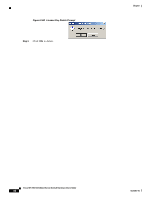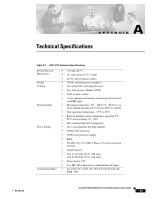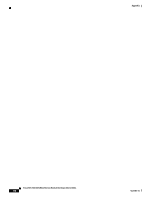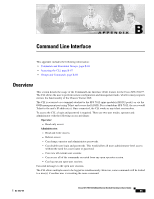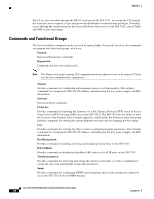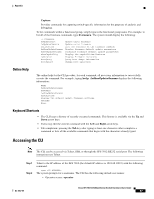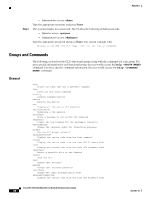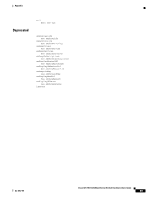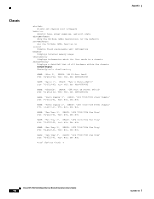Cisco SFS-7012 User Guide - Page 105
Online Help, Keyboard Shortcuts, Accessing the CLI
 |
View all Cisco SFS-7012 manuals
Add to My Manuals
Save this manual to your list of manuals |
Page 105 highlights
Appendix Capture: Provides commands for capturing switch-specific information for the purposes of analysis and debugging. To list commands within a functional group, simply type in the functional group name. For example, to list all of the firmware commands, type Firmware. The system would display the following: -> Firmware fwUpdateSlot fwUpdateChassis fwListFiles fwShowUpdateParams fwSetUpdateParams showCapability fwVersion bootQuery bootSelect Update units firmware Update units firmware List the contents of the firmware ramdisk Display firmware default update parameters Configure firmware default update parameters Display the capabilities/features Display Firmware revisions Query boot image information Change boot selection Online Help The online help for the CLI provides, for each command, all necessary information to successfully execute the command. For example, typing help fwShowUpdateParams displays the following information: NAME fwShowUpdateParams SYNOPSIS fwShowUpdateParams DESCRIPTION Display the default update firmware settings. OPTIONS None. Keyboard Shortcuts • The CLI keeps a history of recently executed commands. This history is available via the Up and Down arrow keys. • Users may edit the current command with the Left and Right arrow keys. • Tab completion: pressing the Tab key after typing at least one character either completes a command or lists all the available commands that begin with the characters already typed. Accessing the CLI Note The CLI can be accessed via Telnet, SSH, or through the SFS 7012 RS232 serial port. The following instructions use Telnet. Step 1 Step 2 Telnet to the IP address of the SFS 7012 (the default IP address is 192.168.100.9) with the following command: open The system prompts for a username. The CLI has the following default user names: - Operator access: operator OL-8787-04 Cisco SFS 7012 InfiniBand Server Switch Hardware Users Guide 87