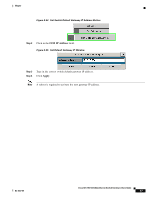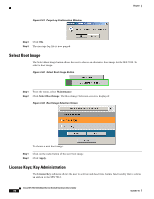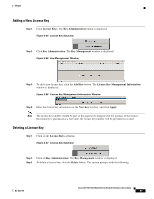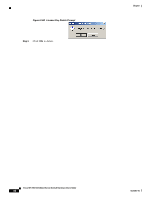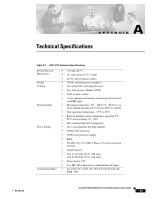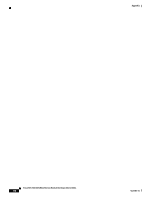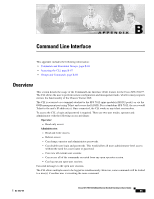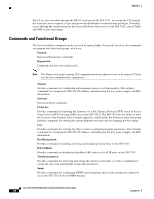Cisco SFS-7012 User Guide - Page 99
Adding a New License Key, Deleting a License Key, License Keys, Key Administration, Key Management
 |
View all Cisco SFS-7012 manuals
Add to My Manuals
Save this manual to your list of manuals |
Page 99 highlights
Chapter Adding a New License Key Step 1 Click License Keys. The Key Administration button is displayed: Figure 3-64 License Key Submenu Step 2 Click Key Administration. The Key Management window is displayed: Figure 3-65 Key Management Window Step 3 To add a new license key, click the Add Key button. The License Key Management Information window is displayed: Figure 3-66 License Key Management Information Window Step 4 Enter the license key information in the New Key text box, and click Apply. Note The license key number should be part of the paperwork shipped with the product. If the feature functionality is purchased at a later date, the license key number will be provided via e-mail. Deleting a License Key Step 1 Click on the License Keys submenu. Figure 3-67 License Key Submenu Step 2 Click on Key Administration. The Key Management window is displayed. Step 3 To delete a license key, click the Delete button. The system prompts with the following: OL-8787-04 Cisco SFS 7012 InfiniBand Server Switch Hardware Users Guide 81