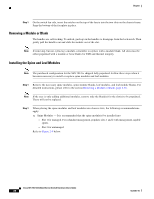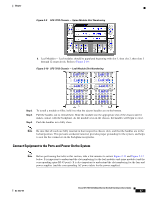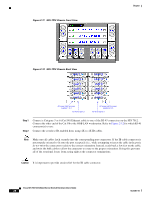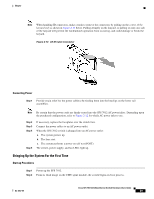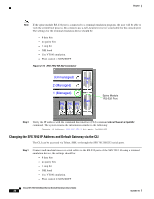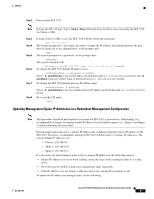Cisco SFS-7012 User Guide - Page 49
Updating Management Spine IP Addresses in a Redundant Management Configuration, Step 6
 |
View all Cisco SFS-7012 manuals
Add to My Manuals
Save this manual to your list of manuals |
Page 49 highlights
Chapter Step 2 Power up the SFS 7012. Note If using the RS-232 port, skip to Step 6. Steps 3 through 5 are for those users accessing the SFS 7012 via Telnet or SSH. Step 3 Step 4 Step 5 Step 6 Step 7 Step 8 If using Telnet or SSH, access the SFS 7012 with the following command: open 192.168.100.9 The system prompts for a user name. In order to change the IP address and default gateway, the user must be logged in as the administrator. At the prompt enter: admin The system prompts for a password. At the prompt enter: adminpass The system responds with: Welcome to the SFS 7012 CLI. Type 'list' for the list of commands. To change the SFS 7012 default IP address enter: setChassisIpAddr -h ipaddress -m netMask where -h ipaddress is the new IP address in dotted decimal (i.e., xxx.xxx.xxx.xxx) format, and -m netMask is the new subnet mask in dotted decimal (i.e., xxx.xxx.xxx.xxx) format. To change the SFS 7012 default gateway IP address enter: setDefaultRoute -h ipaddress where -h ipaddress is the new default gateway IP address in dotted decimal (i.e., xxx.xxx.xxx.xxx) format. To to exit the CLI enter: logout Updating Management Spine IP Addresses in a Redundant Management Configuration Note This procedure should be performed the first time the SFS 7012 is powered on. Additionally, it is recommended to change the managed spine IP address for all available images (i.e., Image 1 and Image 2) when performing this procedure. Each managed spine must have a unique IP address that is different than the chassis IP address of the SFS 7012. Therefore, a redundantly-managed SFS 7012 will have three (3) unique IP addresses. The current default IP addresses are: - Chassis: 192.168.0.9 - Spine 1: 192.168.0.10 - Spine 2: 192.168.0.11 It is necessary for each managed spine to have a unique IP address for the following reasons: • Unique IP addresses are used when sending syslog messages from a managed spine to a syslog server. • Gives the user the ability to ping each management spine separately. • If the IP addresses are not unique, collisions will occur, causing IP operations to fail. To update the IP address on managed spine, do the following: OL-8787-04 Cisco SFS 7012 InfiniBand Server Switch Hardware Users Guide 31