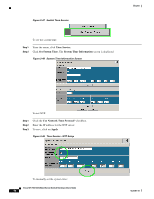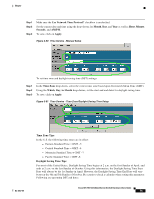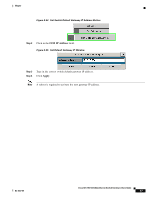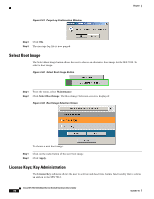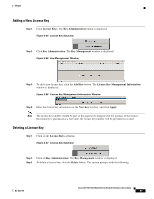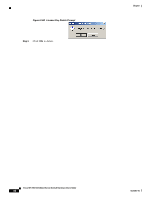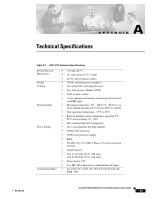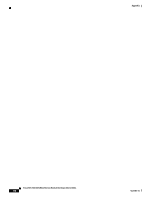Cisco SFS-7012 User Guide - Page 97
Purging the Log, Logging., View Log, Select All, CTRL + A, Paste, Purge Log
 |
View all Cisco SFS-7012 manuals
Add to My Manuals
Save this manual to your list of manuals |
Page 97 highlights
Chapter Step 1 From the menu, select Logging. Step 2 Click View Log. The log message window is displayed: Figure 3-59 Sample Message Log To save a log message for further analysis, perform the following steps: Step 1 Step 2 Step 3 Step 4 Step 5 From the Messages window, select Edit, Select All (or CTRL + A). Select Edit, Copy (or CTRL + C). Open a text editing package, such as Notepad. Select Edit, Paste (or CTRL + V). Save as a plain text (.txt) file. Purging the Log The Purge Log button purges the RAM, clearing the log file(s). Figure 3-60 Purge Log Button To purge the log: Step 1 From the menu, click Logging. Step 2 Click Purge Log. The Purge Log confirmation window is displayed OL-8787-04 Cisco SFS 7012 InfiniBand Server Switch Hardware Users Guide 79