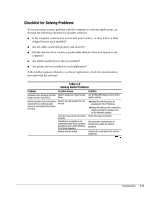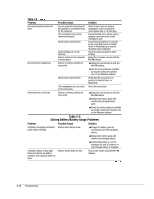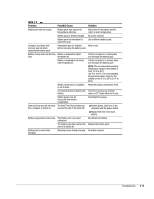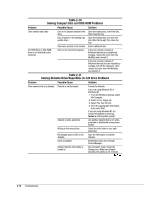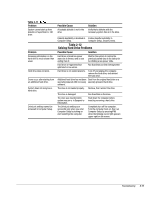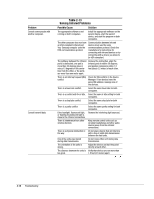Compaq Armada m300 Compaq Armada M300 Series of Personal Computers Maintenance - Page 36
Checklist for Solving Problems, Table 2-8, Solving Audio Problems
 |
View all Compaq Armada m300 manuals
Add to My Manuals
Save this manual to your list of manuals |
Page 36 highlights
Checklist for Solving Problems If you encounter a minor problem with the computer or software applications, go through the following checklist for possible solutions: I Is the computer connected to an external power source, or does it have a fully charged battery pack installed? I Are all cables connected properly and securely? I Did the diskette drive contain a nonbootable diskette when you turned on the computer? I Are all the needed device drivers installed? I Are printer drivers installed for each application? If the problem appears related to a software application, check the documentation provided with the software. Table 2-8 Solving Audio Problems Problem Possible Cause Solution Computer does not beep after the System beeps have been turned Use the Fn+F5 hotkeys to turn up the Power-On Self-Test (POST). down. system volume. Internal speaker does not produce Volume may be turned off or set sound when an external audio too low. source is connected to the stereo line-jack. Line input may not be connected properly. Headphones or speakers are connected to the stereo speaker/ headphone jack, which disables the internal speakers. Volume may be muted I Adjust the overall volume by pressing the Fn+F5 hotkeys. I Adjust the sliding mixer controls by double-clicking the speaker icon on the Windows taskbar. Check line input connection. Disconnect the head-phones or speakers to enable the internal speakers. Uncheck the mute box in the volume properties. Continued Troubleshooting 2-13