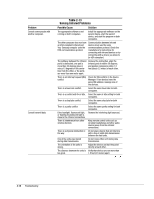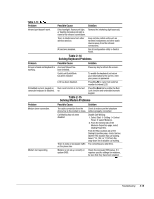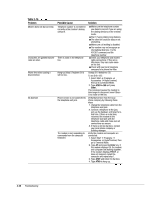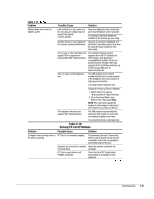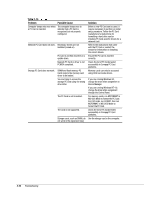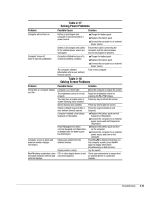Compaq Armada m300 Compaq Armada M300 Series of Personal Computers Maintenance - Page 46
Table 2-17, Solving Power, Problems, Table 2-18, Solving Screen
 |
View all Compaq Armada m300 manuals
Add to My Manuals
Save this manual to your list of manuals |
Page 46 highlights
Table 2-17 Solving Power Problems Problem Possible Cause Solution Computer will not turn on. Battery is discharged and computer is not connected to a power source. I Charge the battery pack. I Replace the battery pack. I Connect the computer to an external power source. Battery is discharged and cables to the external power source are unplugged. Ensure that cables connecting the computer and the external power source are plugged in properly. Computer turned off while it was left unattended. Computer initiated because of a critical low battery condition. I Charge the battery pack. I Replace the battery pack. I Connect the computer to an external power source. The computer initiated Hibernation after a user-defined timeout expired. Turn on the computer. Table 2-18 Solving Screen Problems Problem Possible Cause Solution Characters on computer display are dim. Computer screen is blank and external monitor displays information. Fn+F4 hotkey combination does not switch between internal and external displays. Computer is in direct light. The brightness control is not set properly. You may have a screen saver or screen blanking utility installed. Screen timeout was initiated. System initiated Suspend after a user-defined timeout expired. Computer initiated a low battery Suspend or Hibernation. Power Management, which controls Suspend and Hibernation, is disabled and the battery pack has discharged. Display was switched to the external monitor. Display switch is stuck. CRT or other display device is not connected properly. Move the computer or adjust the screen. Adjust the brightness control by pressing the Fn+F10 hotkeys. Press any key to refresh the screen. Press any key to light the screen. Press the suspend button to exit Suspend. I Replace the battery pack and exit Suspend or Hibernation. I Connect the computer to an external power source and exit Suspend or Hibernation. I Replace the battery pack and turn on the computer. I Connect the computer to an external power source and turn on the computer. Press Fn+F4 to display information on the computer screen; press Fn+F4 again to display information simultaneously on both screens. Tap the switch. Check your connections to ensure that an external device is connected properly. Troubleshooting 2-23