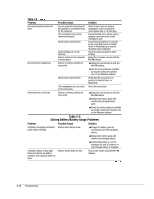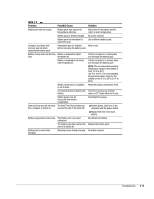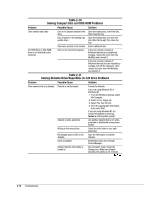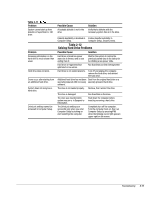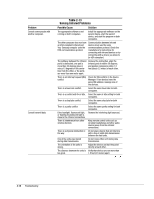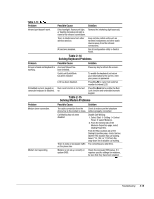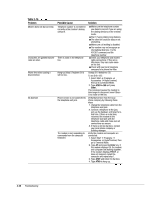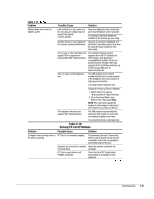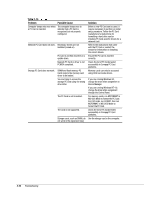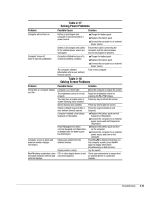Compaq Armada m300 Compaq Armada M300 Series of Personal Computers Maintenance - Page 42
Table 2-14, Solving Keyboard, Problems, Solving Modem, Possible Cause, Solution - lcd
 |
View all Compaq Armada m300 manuals
Add to My Manuals
Save this manual to your list of manuals |
Page 42 highlights
Table 2-13 Continued Problem Infrared port doesn’t work. Problem Screen is blank and keyboard is working. Embedded numeric keypad on computer keyboard is disabled. Problem Modem loses connection. Modem not responding Possible Cause Solution Direct sunlight, fluorescent light, Remove the interfering light source(s). or flashing incandescent light is close to the infrared connections. There is interference from other wireless devices. Keep remote control units such as wireless headphones and other audio devices away from the infrared connections. IR has been disabled. Run IR configuration utility in Control Panel. Table 2-14 Solving Keyboard Problems Possible Cause Solution A screen timeout has been initiated.. Press any key to refresh the screen. QuickLock/QuickBlank has been initiated To enable the keyboard and return your information to the screen, enter your power-on password. LCD has been disabled. Num Lock function is not turned on Press Fn+F4 to cycle from external monitor to internal LCD. Press Fn+Num Lk to enable the Num Lock function and embedded numeric keypad. Table 2-15 Solving Modem Problems Possible Cause Solution The cable connection from the phone line to the modem is loose. Call Waiting has not been disabled. There is noise or excessive traffic on the phone line. Check to make sure the telephone cable is properly connected. Disable Call Waiting: 1. Select Start Æ Setting Æ Control Panel Æ select Modems. 2. From the General tab of the Modems Properties page, select Dialing Properties. From the My Locations tab of the Dialing Properties page, check the box labeled This location has call waiting. Select *70, 70#, or 1170 from the drop-down list to disable call waiting. Try connecting at a later time. Modem is not set up correctly in system BIOS. Check the computer BIOS setup. If it requires specific settings for modems, be sure that they have been enabled. Continued Troubleshooting 2-19