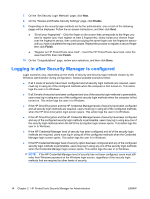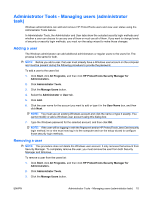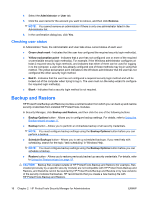Compaq dc7900 HP ProtectTools User Guide - Page 21
Getting Started - Configuring HP ProtectTools Security Manager for Administrators
 |
View all Compaq dc7900 manuals
Add to My Manuals
Save this manual to your list of manuals |
Page 21 highlights
Getting Started - Configuring HP ProtectTools Security Manager for Administrators The Getting Started setup wizard allows a Windows administrator to establish and/or update levels of security and security login methods. Users also use the setup wizard to configure their security logon methods. NOTE: The Windows administrator can run the setup wizard whenever he or she wants to change the levels of security or security login methods. The setup wizard guides the Windows administrator through configuring Security Manager: 1. In HP ProtectTools Security Manager for Administrators, click Getting Started, and then click the Security Manager Setup button. A demonstration that describes the Security Manager features may start. 2. On the "Welcome" page, if available, clear the Automatically play video when wizard starts check box if you want to bypass the demonstration of the Security Manager features the next time you run the setup wizard. 3. Read the page, and then click Next. 4. Choose the levels of security on the "Set Levels of Security" page. You can choose one or more of the following levels: ● HP Credential Manager - Protects your Windows account. ● Pre-boot Security (some models) - Protects your computer before Windows starts. ● HP Drive Encryption - Protects your computer data by encrypting the hard drive. Selecting this option will require you to back up the unique encryption key to a removable storage device. NOTE: The Security meter changes according to your selections. The more levels you select, the more secure your computer will be. After selecting the security levels, click Next. ENWW Getting Started - Configuring HP ProtectTools Security Manager for Administrators 11