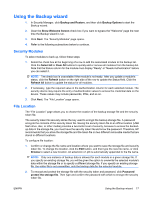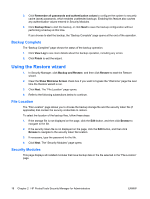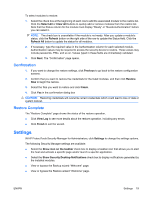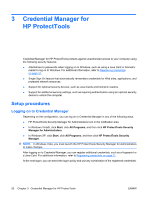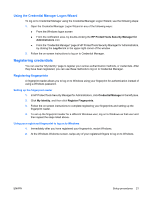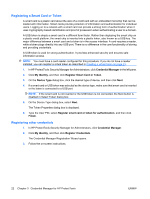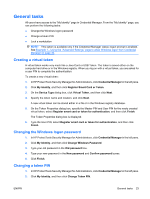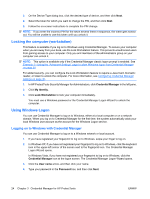Compaq dc7900 HP ProtectTools User Guide - Page 32
Registering a Smart Card or Token, Registering other credentials, Credential Manager, My Identity
 |
View all Compaq dc7900 manuals
Add to My Manuals
Save this manual to your list of manuals |
Page 32 highlights
Registering a Smart Card or Token A smart card is a plastic card about the size of a credit card with an embedded microchip that can be loaded with information. Smart cards provide protection of information and authentication for individual users. Logging on to a network with a smart card can provide a strong form of authentication when it uses cryptography-based identification and proof of possession when authenticating a user to a domain. A USB token is simply a smart card in a different form factor. Rather than deploying the smart chip on a plastic credit platform, the smart chip is inserted into a plastic token, also known as a USB key. The major difference between a smart card and a token is in the access interface. A card requires a reader, while a token plugs directly into any USB port. There is no difference in the core functionality of storing and providing credentials. A USB token is used for strong authentication. It provides enhanced security and ensures safe information access. NOTE: You must have a card reader configured for this procedure. If you do not have a reader installed, you can register a virtual token as described in Creating a virtual token on page 23. 1. In HP ProtectTools Security Manager for Administrators, click Credential Manager in the left pane. 2. Click My Identity, and then click Register Smart Card or Token. 3. On the Device Type dialog box, click the desired type of device, and then click Next. 4. If a smart card or USB token was selected as the device type, make sure that smart card is inserted or the token is connected to a USB port. NOTE: If the smart card is not inserted or the USB token is not connected, the Next button is disabled in Select Token dialog box. 5. On the Device Type dialog box, select Next. The Token Properties dialog box is displayed. 6. Type the User PIN, select Register smart card or token for authentication, and then click Finish. Registering other credentials 1. In HP ProtectTools Security Manager for Administrators, click Credential Manager. 2. Click My Identity, and then click Register Credentials. The Credential Manager Registration Wizard opens. 3. Follow the on-screen instructions. 22 Chapter 3 Credential Manager for HP ProtectTools ENWW