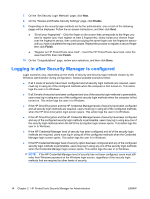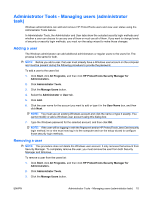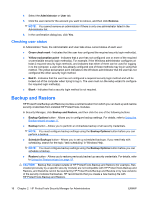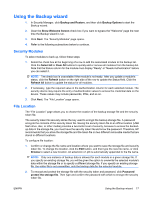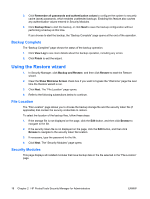Compaq dc7900 HP ProtectTools User Guide - Page 23
Getting Started - Configuring user security login methods, Finish, Getting Started
 |
View all Compaq dc7900 manuals
Add to My Manuals
Save this manual to your list of manuals |
Page 23 highlights
8. Depending on the security login method(s) you chose in step 6, one or more of the following pages will be displayed. Follow the on-screen instructions, and then click Next. ● "Enroll your fingerprints" - Click the finger on the screen that corresponds to the finger you want to register (you must register at least 2 fingerprints), slowly swipe your chosen finger over the fingerprint sensor, then continue swiping the same finger over the fingerprint sensor until you have completed the required swipes. Repeat the process to register a second finger then click Finish. ● "Register an HP ProtectTools Java Card" - Insert the HP ProtectTools Java Card, enter the Java Card PIN, then click Finish. 9. On the "Congratulations" page, review your selections, and then click Done. Getting Started - Configuring user security login methods After the Windows administrator has configured the levels of security and security login methods, users run the setup wizard to be added as HP ProtectTools users on the computer: NOTE: Users who run the setup wizard will see most of the wizard pages. However, the "Set Levels of Security" and "Set Security Login Methods" pages are not configurable because they are administrator tasks only. 1. Log in to the computer. 2. In Security Manager, click Getting Started, and then click the Security Manager Setup button. 3. On the "Welcome" page, clear the Automatically play video when wizard starts check box if you want to bypass the demonstration of the Security Manager features the next time you run the setup wizard. 4. Read the page, and then click Next. 5. On the "Set Levels of Security" page, click Next. 6. Depending on the levels of security set by the administrator, one or both of the following pages will be displayed. ● Protect your Windows account - The Windows password is required because Security Manager must synchronize the password for each level of security. NOTE: If HP Credential Manager is the only level of security selected, you will not be prompted for your Windows password because Credential Manager already knows your Windows password. Enter and confirm a Windows password, or enter your password if one has already been established, and then click Next. ● Protect your system before Windows start-up (optional) - If you know the BIOS administrator password, the BIOS administrator password can be entered. If the BIOS administrator password is entered, the Windows administrator or user becomes a BIOS administrator. NOTE: If a BIOS administrator password does not exist, you must establish one before you can continue. When a BIOS administrator password is entered, you will become a BIOS administrator. Enter and confirm a BIOS administrator password, or enter the password if one has already been established. Then click Next. ENWW Getting Started - Configuring user security login methods 13