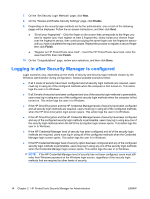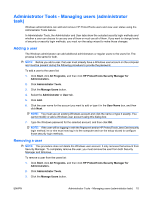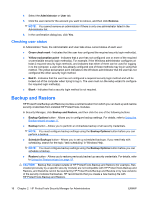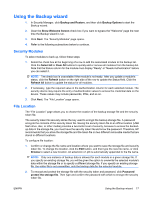Compaq dc7900 HP ProtectTools User Guide - Page 22
HP ProtectTools Security Manager for Administrators, CAUTION
 |
View all Compaq dc7900 manuals
Add to My Manuals
Save this manual to your list of manuals |
Page 22 highlights
5. One or more of the following pages will be displayed, depending on the levels of security you chose in step 4. ● Protect your Windows account - The Windows password is required because Security Manager must synchronize the password for each level of security. Enter and confirm a Windows password, or enter your password if one has already been established, and then click Next. ● Protect your system before Windows start-up (optional) - If you or the user knows the BIOS administrator password, the BIOS administrator password can be entered. If the BIOS administrator password is entered, the Windows administrator or user becomes a BIOS administrator. NOTE: If a BIOS administrator password does not exist, you must establish one before you can continue. When a BIOS administrator password is entered, you will become a BIOS administrator. Enter and confirm a BIOS administrator password, or enter the password if one has already been established. Then click Next. ● Protect your data by encrypting your hard drive - You must use a USB storage device to save the encryption key. Select the drive(s) to be encrypted (at least one drive must be selected), insert the storage device into the appropriate slot, select the storage device where the encryption key will be saved, then click Next. 6. Choose one or more security login methods on the "Set Security Login Methods" page. a. Under Step 1, select one or more security login methods. NOTE: The selections apply to both administrators and users. b. Under Step 2, if you want to increase security, select the check box to require all of the security login methods you selected under Step 1 when logging in to the computer. If you want any one of the selected security login methods to be permissible when logging in to the computer, do not select the check box. CAUTION: If you select the check box and a user has not yet configured his or her login methods (Windows password, fingerprint authentication, and/or the HP ProtectTools Java™ Card), that user will not be able to log in to the computer. It is recommended that all users first configure their login methods before this option is selected. c. Click Next. A summary page opens, allowing you to review your selections. 7. Click Enable on the "Review and Enable Security Settings" page. When you click Enable, the computer sets your security choices. You will not be able to return to any of the preceding wizard pages until security setup is complete. After you complete the wizard, you can change your settings by running the wizard again. 12 Chapter 2 HP ProtectTools Security Manager for Administrators ENWW