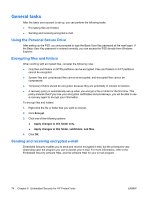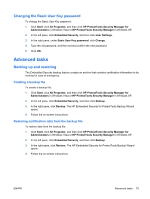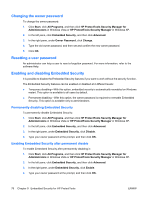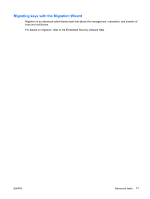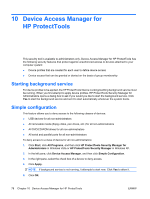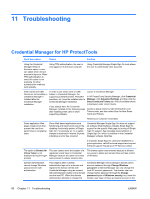Compaq dc7900 HP ProtectTools User Guide - Page 89
Device class configuration (advanced), Adding a user or a group, Removing a user or a group, Denying
 |
View all Compaq dc7900 manuals
Add to My Manuals
Save this manual to your list of manuals |
Page 89 highlights
Device class configuration (advanced) More selections are available to allow specific users or groups of users to be granted or denied access to types of devices. Adding a user or a group 1. Click Start, click All Programs, and then click HP ProtectTools Security Manager for Administrators in Windows Vista or HP ProtectTools Security Manager in Windows XP. 2. In the left pane, click Device Access Manager, and then click Device Class Configuration. 3. In the device list, click the device class that you want to configure. 4. Click Add. The Select Users or Groups dialog box opens. 5. Click Advanced, and then click Find Now to search for users or groups to add. 6. Click a user or a group to be added to the list of available users and groups, and then click OK. 7. Click OK. Removing a user or a group 1. Click Start, click All Programs, and then click HP ProtectTools Security Manager for Administrators in Windows Vista or HP ProtectTools Security Manager in Windows XP. 2. In the left pane, click Device Access Manager, and then click Device Class Configuration. 3. In the device list, click the device class that you want to configure. 4. Click the user or group you want to remove, and then click Remove. 5. Click Apply, then click OK. Denying access to a user or group 1. Click Start, click All Programs, and then click HP ProtectTools Security Manager for Administrators in Windows Vista or HP ProtectTools Security Manager in Windows XP. 2. In the left pane, click Device Access Manager, and then click Device Class Configuration. 3. In the device list, click the device class that you want to configure. 4. Under User/Groups, click the user or group to be denied access. 5. Click Deny next to the user or group to be denied access. 6. Click Apply, and then click OK. ENWW Device class configuration (advanced) 79