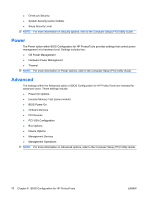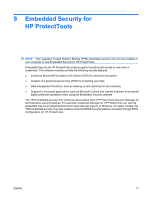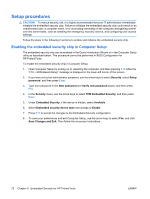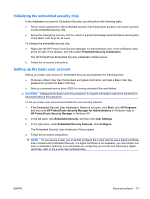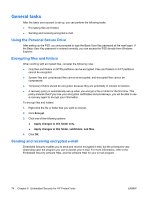Compaq dc7900 HP ProtectTools User Guide - Page 79
Viewing or changing settings, File, Storage, Security
 |
View all Compaq dc7900 manuals
Add to My Manuals
Save this manual to your list of manuals |
Page 79 highlights
Viewing or changing settings To view or change configuration settings: 1. Click one of the BIOS Configuration pages. 2. Make your changes, and then click Apply to save your changes. 3. Exit and restart the computer. Your changes go into effect when the computer restarts. NOTE: Password changes take effect immediately with no need to restart the computer. File The File option within BIOS Configuration for HP ProtectTools provides system information such as processor type, system BIOS name and version, chassis, serial number, etc. The only File data that can be edited is the asset tracking number. All other data is read only. NOTE: For more information on File options, refer to the Computer Setup (F10) Utility Guide. Storage The Storage option within BIOS Configuration for HP ProtectTools provides information about all bootable devices configured in the computer system and allows you to specify settings for these devices. The settings accessible in Storage include: ● Device Configuration ● Storage Options ● DPS Self-Test ● Boot Order NOTE: For more information on Storage options, refer to the Computer Setup (F10) Utility Guide. Security The Security option within BIOS Configuration for HP ProtectTools is the central location for all settings related to security and passwords. The settings included are: ● Setup Password ● Power-On Password ● Password Options ● Smart Cover (some models) ● Device Security ● Network Service Boot ● System IDs ENWW File 69