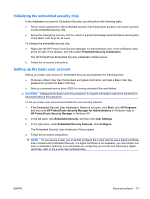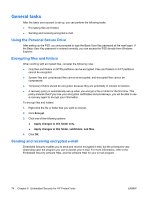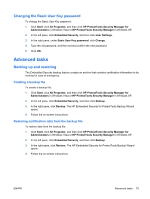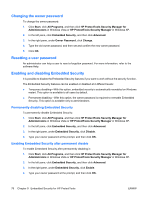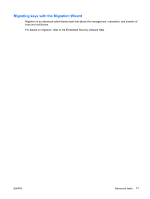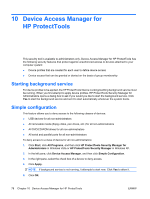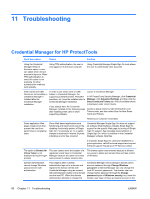Compaq dc7900 HP ProtectTools User Guide - Page 88
Device Access Manager for HP ProtectTools, Starting background service, Simple configuration
 |
View all Compaq dc7900 manuals
Add to My Manuals
Save this manual to your list of manuals |
Page 88 highlights
10 Device Access Manager for HP ProtectTools This security tool is available to administrators only. Device Access Manager for HP ProtectTools has the following security features that protect against unauthorized access to devices attached to your computer system: ● Device profiles that are created for each user to define device access ● Device access that can be granted or denied on the basis of group membership Starting background service For device profiles to be applied, the HP ProtectTools Device Locking/Auditing background service must be running. When you first attempt to apply device profiles, HP ProtectTools Security Manager for Administrators opens a dialog box to ask if you would you like to start the background service. Click Yes to start the background service and set it to start automatically whenever the system boots. Simple configuration This feature allows you to deny access to the following classes of devices: ● USB devices for all non-administrators ● All removable media (floppy disks, pen drives, etc.) for all non-administrators ● All DVD/CD-ROM drives for all non-administrators ● All serial and parallel ports for all non-administrators To deny access to a class of device for all non-administrators: 1. Click Start, click All Programs, and then click HP ProtectTools Security Manager for Administrators in Windows Vista or HP ProtectTools Security Manager in Windows XP. 2. In the left pane, click Device Access Manager, and then click Simple Configuration. 3. In the right pane, select the check box of a device to deny access. 4. Click Apply. NOTE: If background service is not running, it attempts to start now. Click Yes to allow it. 5. Click OK. 78 Chapter 10 Device Access Manager for HP ProtectTools ENWW