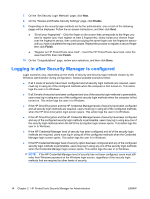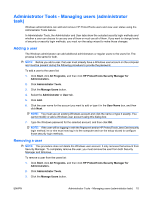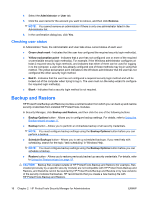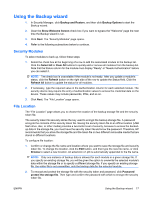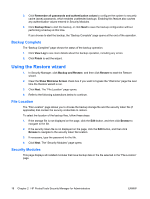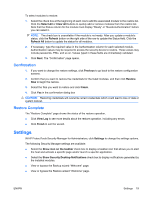Compaq dc7900 HP ProtectTools User Guide - Page 24
Logging in after Security Manager is con d, Enable, Finish
 |
View all Compaq dc7900 manuals
Add to My Manuals
Save this manual to your list of manuals |
Page 24 highlights
7. On the "Set Security Login Methods" page, click Next. 8. On the "Review and Enable Security Settings" page, click Enable. 9. Depending on the security login methods set by the administrator, one or both of the following pages will be displayed. Follow the on-screen instructions, and then click Next. ● "Enroll your fingerprints" - Click the finger on the screen that corresponds to the finger you want to register (you must register at least 2 fingerprints), slowly swipe your chosen finger over the fingerprint sensor, then continue swiping the same finger over the fingerprint sensor until you have completed the required swipes. Repeat the process to register a second finger then click Finish. ● "Register an HP ProtectTools Java Card" - Insert the HP ProtectTools Java Card, enter the Java Card PIN, then click Finish. 10. On the "Congratulations" page, review your selections, and then click Done. Logging in after Security Manager is configured Login scenarios vary, depending on the levels of security and security login methods chosen by the Windows administrator during configuration. Several possible scenarios follow: ● If all 3 levels of security have been configured and all security login methods are required, users must log in using all of the configured methods when the computer is first turned on. This action logs the user in to Windows. ● If all 3 levels of security have been configured and any of the security login methods is permissible, users may log in using any one of the configured security login methods when the computer is first turned on. This action logs the user in to Windows. ● If the HP Drive Encryption and the HP Credential Manager levels of security have been configured and all security login methods are required, users must log in using all of the configured methods when the HP Drive Encryption login screen opens. This action logs the user in to Windows. ● If the HP Drive Encryption and the HP Credential Manager levels of security have been configured and any of the configured security login methods is permissible, users may log in using any one of the security login methods when the HP Drive Encryption login screen opens. This action logs the user in to Windows. ● If the HP Credential Manager level of security has been configured and all of the security login methods are required, users must log in using all of the configured methods when the Credential Manager login screen opens. This action logs the user in to Windows. ● If the HP Credential Manager level of security option has been configured and any of the configured security login methods is permissible, users may log in using any one of the security login methods when the Credential Manager login screen opens. This action logs the user in to Windows. NOTE: If the HP Credential Manager level of security has not been configured, users must still enter their Windows password at the Windows login screen, regardless of the security login methods that are required by other levels of security. 14 Chapter 2 HP ProtectTools Security Manager for Administrators ENWW