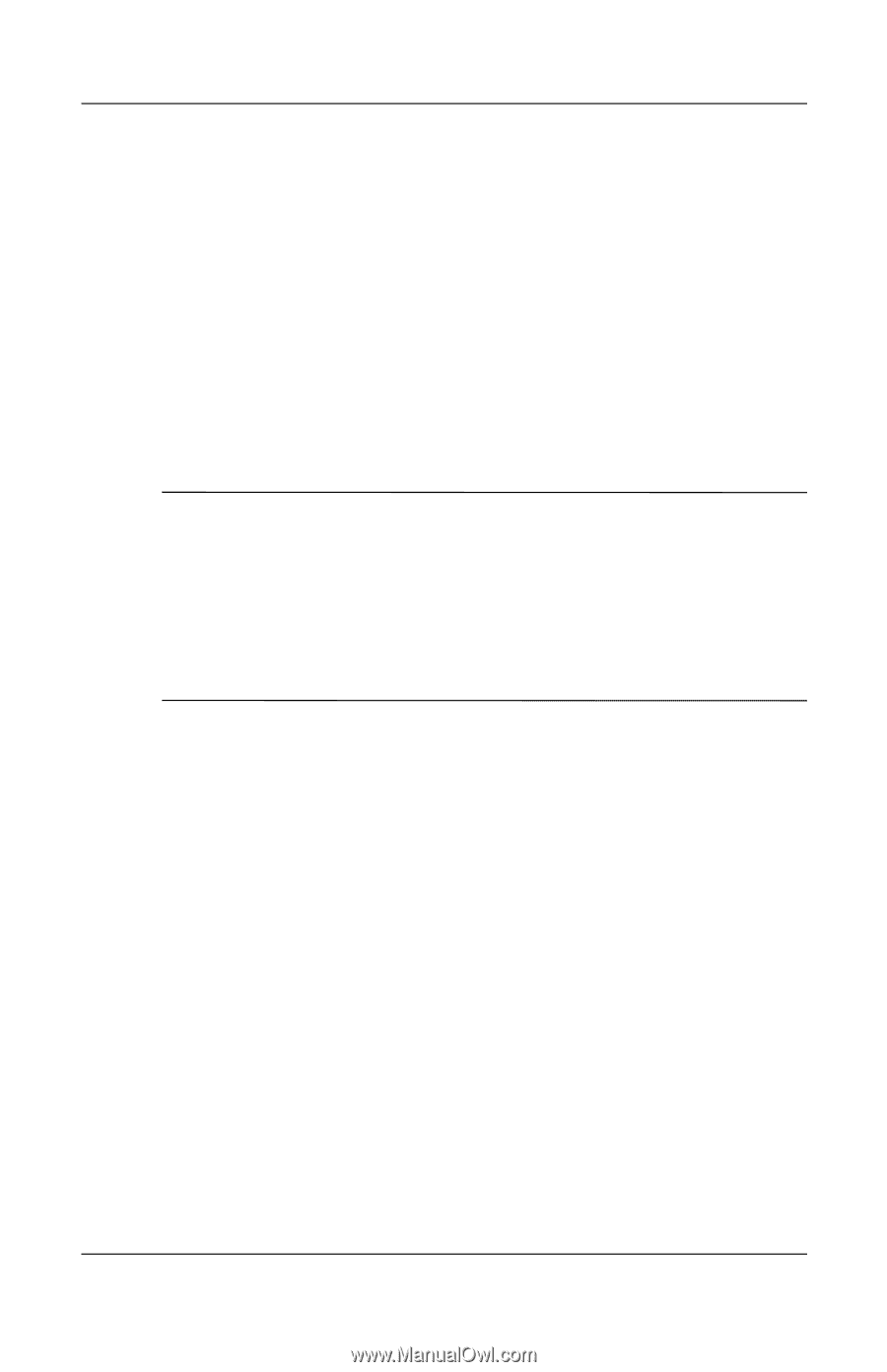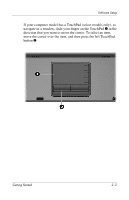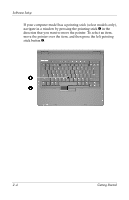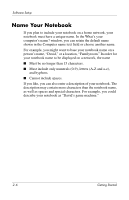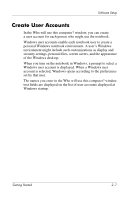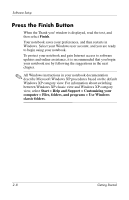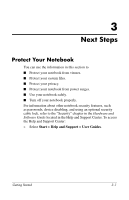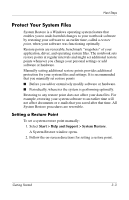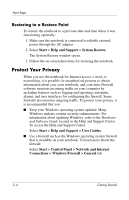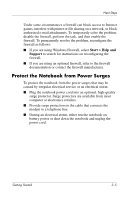Compaq nc6120 Getting Started Enhanced for Accessibility - Page 22
Press the Finish Button
 |
View all Compaq nc6120 manuals
Add to My Manuals
Save this manual to your list of manuals |
Page 22 highlights
Software Setup Press the Finish Button When the Thank you! window is displayed, read the text, and then select Finish. Your notebook saves your preferences, and then restarts in Windows. Select your Windows user account, and you are ready to begin using your notebook. To protect your notebook and gain Internet access to software updates and online assistance, it is recommended that you begin your notebook use by following the suggestions in the next chapter. ✎ All Windows instructions in your notebook documentation describe Microsoft Windows XP procedures based on the default Windows XP category view. For information about switching between Windows XP classic view and Windows XP category view, select Start > Help and Support > Customizing your computer > Files, folders, and programs > Use Windows classic folders. 2-8 Getting Started