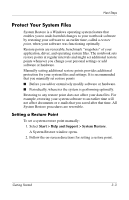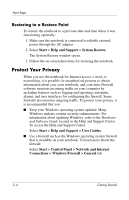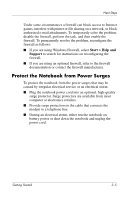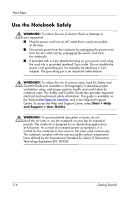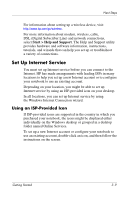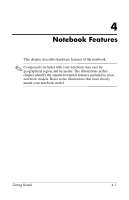Compaq nc6120 Getting Started Enhanced for Accessibility - Page 29
Turn Off the Notebook Properly, Start > Help and Support > User Guides
 |
View all Compaq nc6120 manuals
Add to My Manuals
Save this manual to your list of manuals |
Page 29 highlights
Next Steps Å WARNING: To reduce potential safety issues, only the AC adapter or battery pack provided with the computer, a replacement AC adapter or battery pack provided by HP, or a compatible AC adapter or battery pack purchased as an accessory from HP should be used with the computer. For more safety and regulatory information, refer to Regulatory and Safety Notices located in the Help and Support Center. To access the Help and Support Center: » Select Start > Help and Support > User Guides. ✎ Some notebook models may be shipped with a User Guides disc that includes safety and regulatory information. Turn Off the Notebook Properly Whenever possible, turn off the notebook by using the standard Windows shutdown procedure for your operating system: ■ In Windows XP Home: Select Start > Turn Off Computer > Turn Off. ■ In Windows XP Professional: Select Start > Turn Off Computer > Turn Off. (If you connect your notebook to a network domain, the name of the Turn Off Computer button may be replaced by the Shut Down button.) Getting Started 3-7