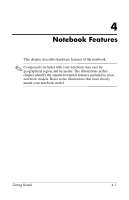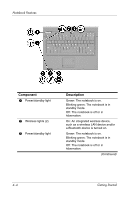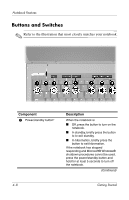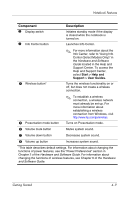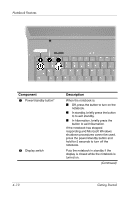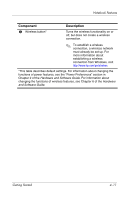Compaq nc6120 Getting Started Enhanced for Accessibility - Page 38
Pointing Devices, TouchPad Select Models Only
 |
View all Compaq nc6120 manuals
Add to My Manuals
Save this manual to your list of manuals |
Page 38 highlights
Notebook Features Pointing Devices TouchPad (Select Models Only) Component Description 1 TouchPad* 2 Left TouchPad button* 3 Right TouchPad button* 4 TouchPad scroll zone* Moves the pointer and selects or activates items on the screen. Can be set to perform other mouse functions, such as scrolling, selecting, and double-clicking. Functions like the left button on an external mouse. Functions like the right button on an external mouse. Scrolls upward or downward. *This table describes default settings. For information about changing the functions of TouchPad features, see the "Setting TouchPad Preferences" in Chapter 3 of the Hardware and Software Guide. 4-6 Getting Started
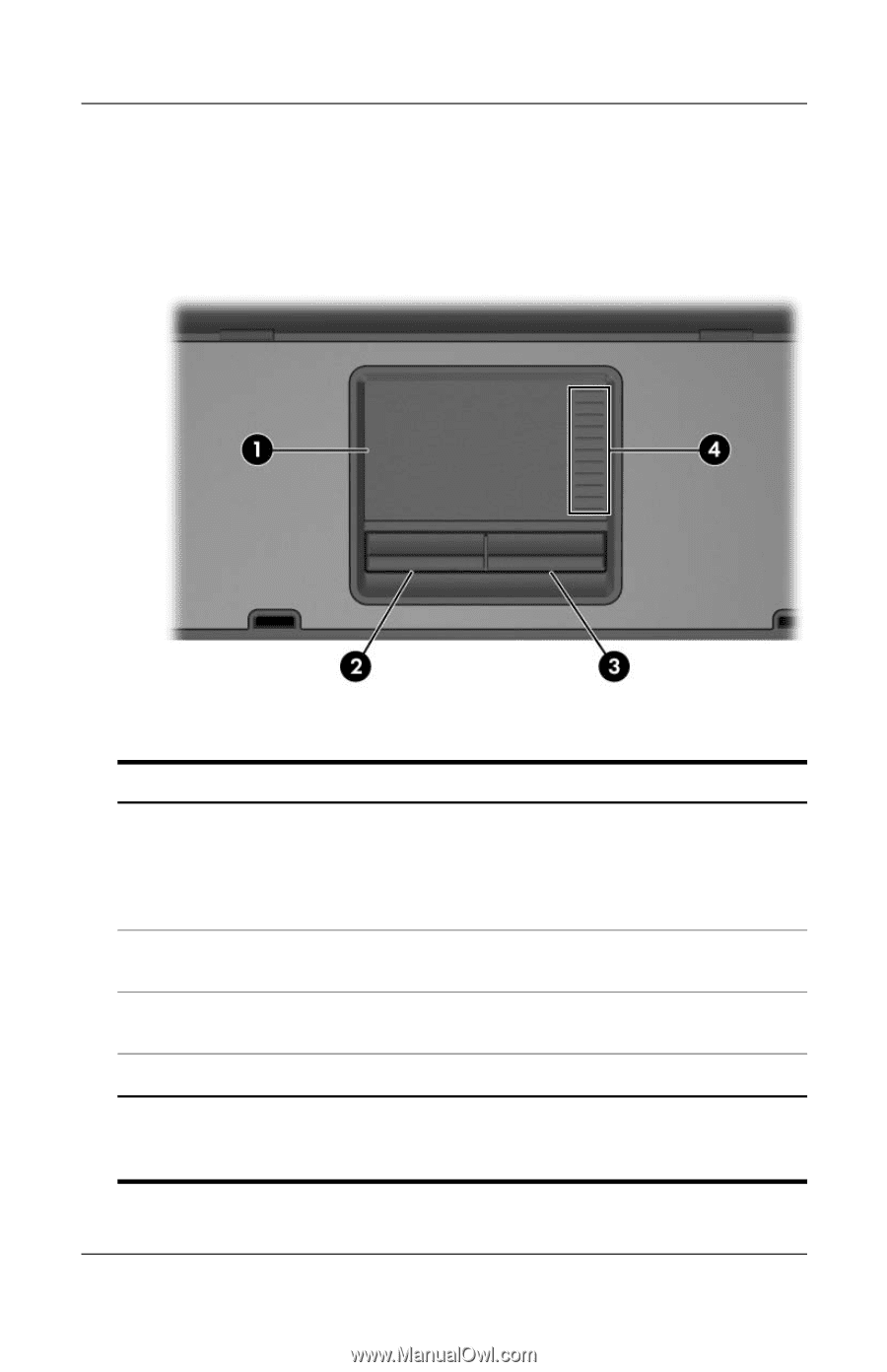
4–6
Getting Started
Notebook Features
Pointing Devices
TouchPad (Select Models Only)
Component
Description
1
TouchPad*
Moves the pointer and selects or
activates items on the screen. Can be
set to perform other mouse functions,
such as scrolling, selecting, and
double-clicking.
2
Left TouchPad button*
Functions like the left button on an
external mouse.
3
Right TouchPad button*
Functions like the right button on an
external mouse.
4
TouchPad scroll zone*
Scrolls upward or downward.
*This table describes default settings. For information about changing the
functions of TouchPad features, see the “Setting TouchPad Preferences” in
Chapter 3 of the
Hardware and Software Guide.