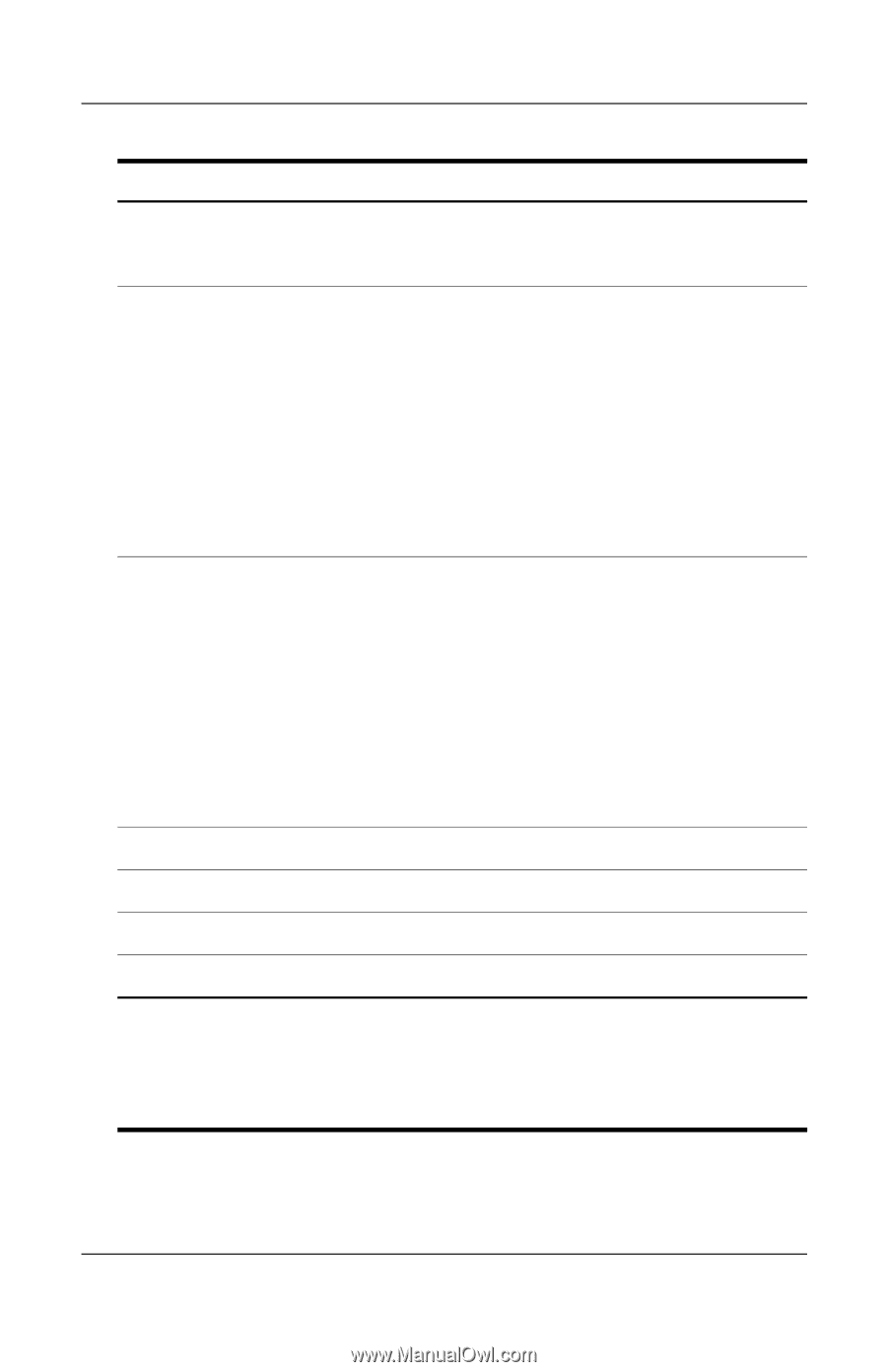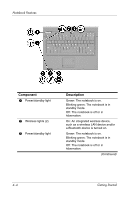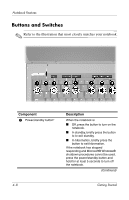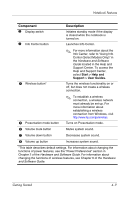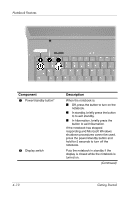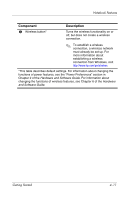Compaq nc6120 Getting Started Enhanced for Accessibility - Page 41
Start > Help and, Support > User Guides., Hardware and Software, Guide, Hardware
 |
View all Compaq nc6120 manuals
Add to My Manuals
Save this manual to your list of manuals |
Page 41 highlights
Notebook Features Component 2 Display switch 3 Info Center button Description Initiates standby mode if the display is closed while the notebook is turned on. Launches Info Center. 4 Wireless button* ✎ For more information about the Info Center, refer to "Using Info Center (Select Models Only)" in the Hardware and Software Guide located in the Help and Support Center. To access the Help and Support Center, select Start > Help and Support > User Guides. Turns the wireless functionality on or off, but does not create a wireless connection. 5 Presentation mode button ✎ To establish a wireless connection, a wireless network must already be set up. For more information about establishing a wireless connection from Windows, visit http://www.hp.com/go/wireless. Turns on Presentation mode. 6 Volume mute button Mutes system sound. 7 Volume down button Decreases system sound. 8 Volume up button Increases system sound. *This table describes default settings. For information about changing the functions of power features, see the "Power Preferences" section in Chapter 2 of the Hardware and Software Guide. For information about changing the functions of wireless features, see Chapter 6 of the Hardware and Software Guide. Getting Started 4-9