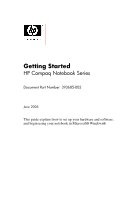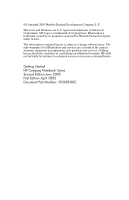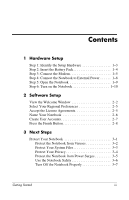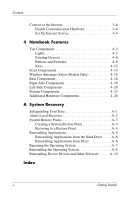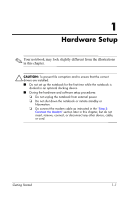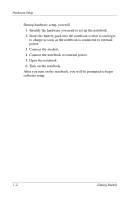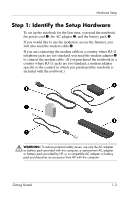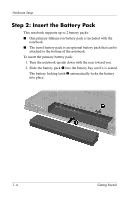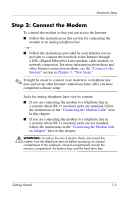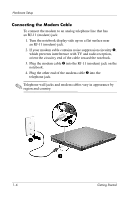Compaq nc6120 Getting Started Enhanced for Accessibility - Page 5
Hardware Setup
 |
View all Compaq nc6120 manuals
Add to My Manuals
Save this manual to your list of manuals |
Page 5 highlights
1 Hardware Setup ✎ Your notebook may look slightly different from the illustrations in this chapter. Ä CAUTION: To prevent file corruption and to ensure that the correct drivers are installed: ■ Do not set up the notebook for the first time while the notebook is docked in an optional docking device. ■ During the hardware and software setup procedures: ❏ Do not unplug the notebook from external power. ❏ Do not shut down the notebook or initiate standby or hibernation. ❏ Do connect the modem cable as instructed in the "Step 3: Connect the Modem" section later in this chapter, but do not insert, remove, connect, or disconnect any other device, cable, or cord. Getting Started 1-1
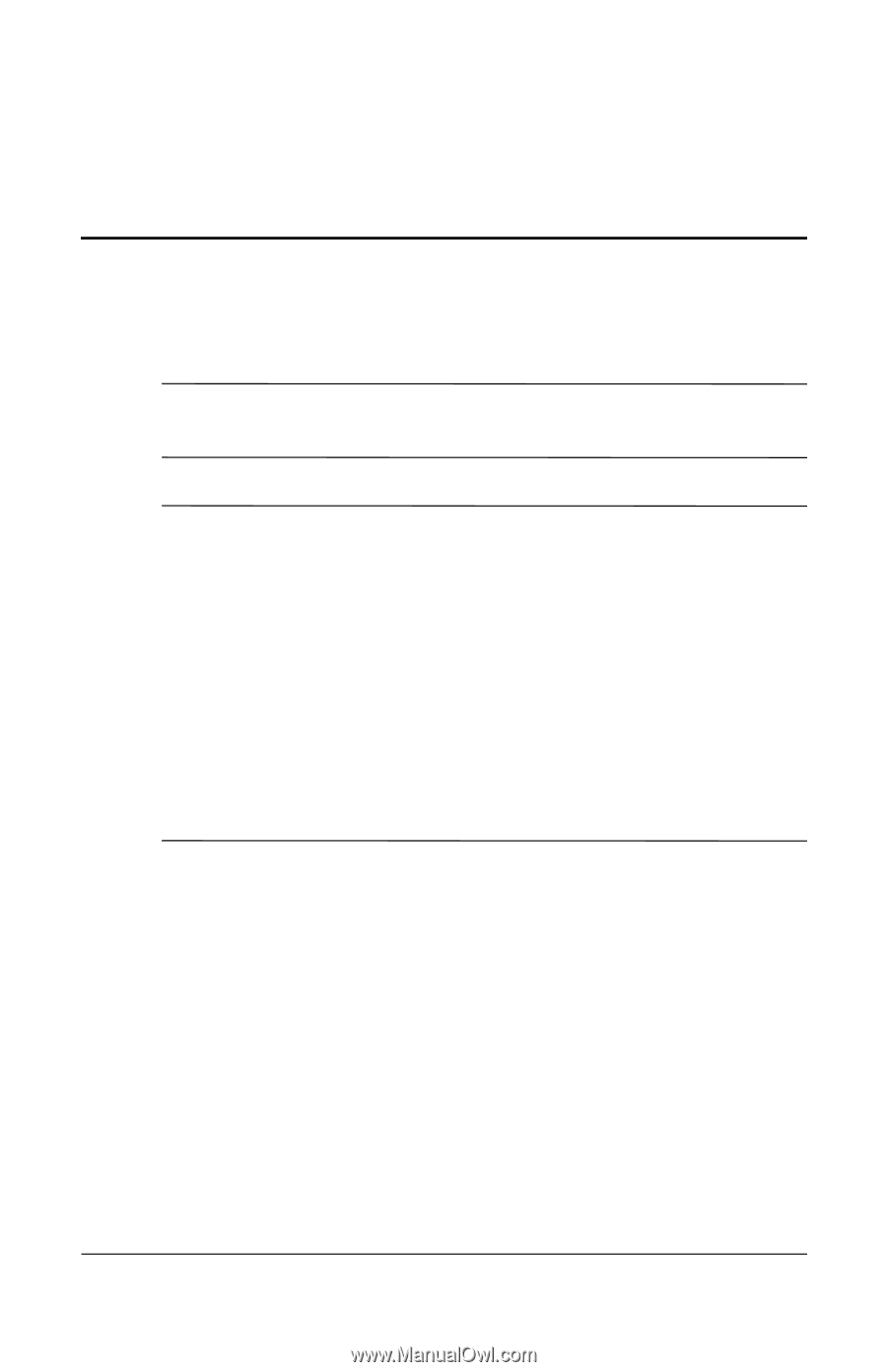
Getting Started
1–1
1
Hardware Setup
✎
Your notebook may look slightly different from the illustrations
in this chapter.
Ä
CAUTION:
To prevent file corruption and to ensure that the correct
drivers are installed:
■
Do not set up the notebook for the first time while the notebook is
docked in an optional docking device.
■
During the hardware and software setup procedures:
❏
Do not unplug the notebook from external power.
❏
Do not shut down the notebook or initiate standby or
hibernation.
❏
Do connect the modem cable as instructed in the
“Step 3:
Connect the Modem”
section later in this chapter, but do not
insert, remove, connect, or disconnect any other device, cable,
or cord.