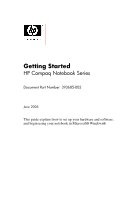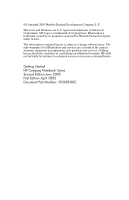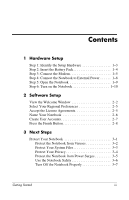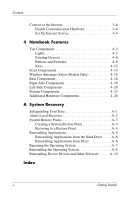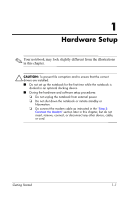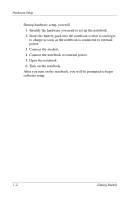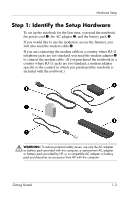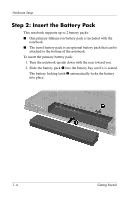Compaq nc6120 Getting Started Enhanced for Accessibility - Page 3
Contents
 |
View all Compaq nc6120 manuals
Add to My Manuals
Save this manual to your list of manuals |
Page 3 highlights
Contents 1 Hardware Setup Step 1: Identify the Setup Hardware 1-3 Step 2: Insert the Battery Pack 1-4 Step 3: Connect the Modem 1-5 Step 4: Connect the Notebook to External Power 1-8 Step 5: Open the Notebook 1-9 Step 6: Turn on the Notebook 1-10 2 Software Setup View the Welcome Window 2-2 Select Your Regional Preferences 2-5 Accept the License Agreements 2-5 Name Your Notebook 2-6 Create User Accounts 2-7 Press the Finish Button 2-8 3 Next Steps Protect Your Notebook 3-1 Protect the Notebook from Viruses 3-2 Protect Your System Files 3-3 Protect Your Privacy 3-4 Protect the Notebook from Power Surges 3-5 Use the Notebook Safely 3-6 Turn Off the Notebook Properly 3-7 Getting Started iii
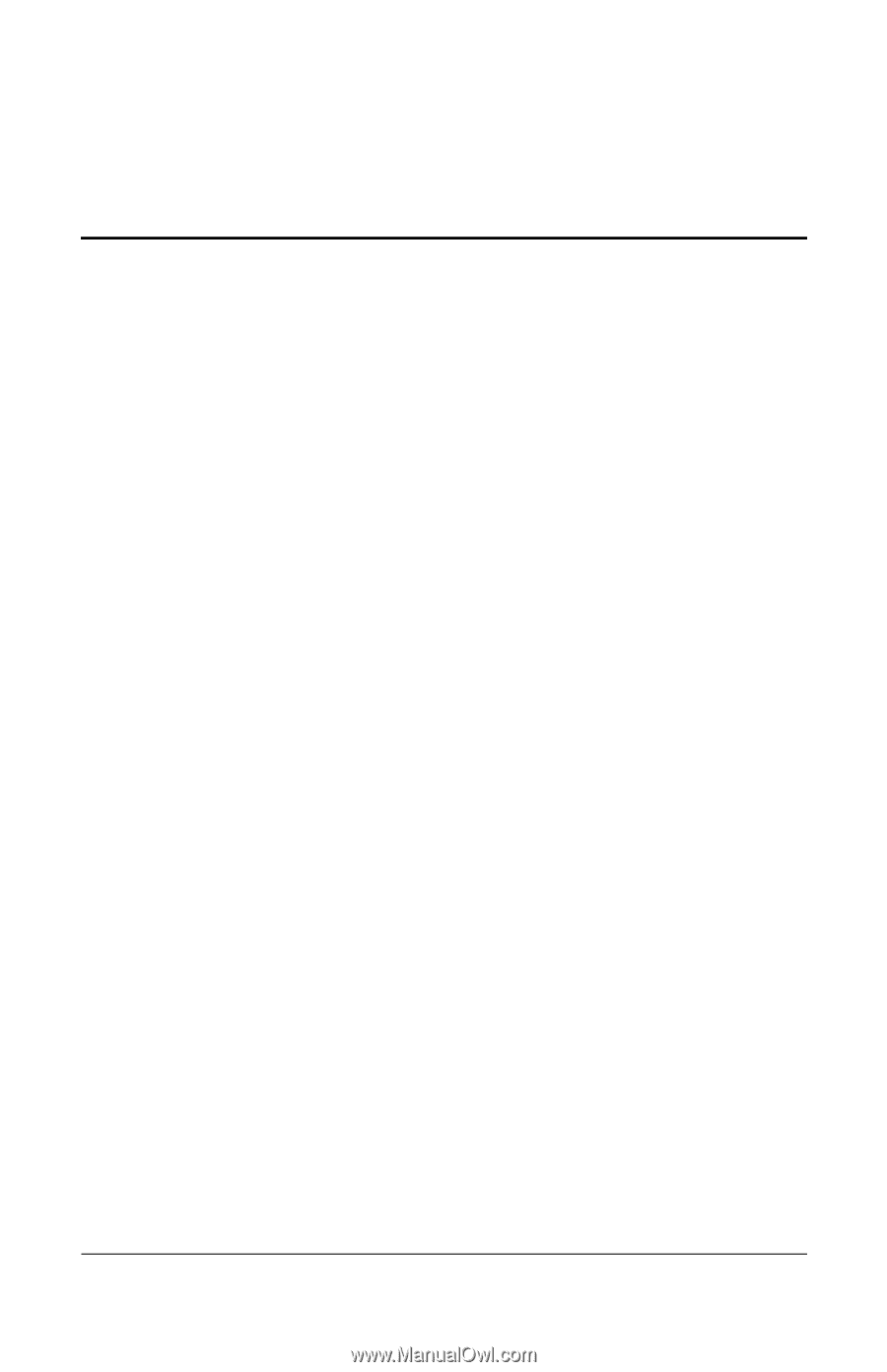
Getting Started
iii
Contents
1
Hardware Setup
Step 1: Identify the Setup Hardware . . . . . . . . . . . . . . . .
1–3
Step 2: Insert the Battery Pack. . . . . . . . . . . . . . . . . . . . .
1–4
Step 3: Connect the Modem. . . . . . . . . . . . . . . . . . . . . . .
1–5
Step 4: Connect the Notebook to External Power . . . . . .
1–8
Step 5: Open the Notebook . . . . . . . . . . . . . . . . . . . . . . .
1–9
Step 6: Turn on the Notebook . . . . . . . . . . . . . . . . . . . .
1–10
2
Software Setup
View the Welcome Window . . . . . . . . . . . . . . . . . . . . . .
2–2
Select Your Regional Preferences . . . . . . . . . . . . . . . . . .
2–5
Accept the License Agreements. . . . . . . . . . . . . . . . . . . .
2–5
Name Your Notebook . . . . . . . . . . . . . . . . . . . . . . . . . . .
2–6
Create User Accounts. . . . . . . . . . . . . . . . . . . . . . . . . . . .
2–7
Press the Finish Button. . . . . . . . . . . . . . . . . . . . . . . . . . .
2–8
3
Next Steps
Protect Your Notebook . . . . . . . . . . . . . . . . . . . . . . . . . .
3–1
Protect the Notebook from Viruses . . . . . . . . . . . . . .
3–2
Protect Your System Files . . . . . . . . . . . . . . . . . . . . .
3–3
Protect Your Privacy . . . . . . . . . . . . . . . . . . . . . . . . .
3–4
Protect the Notebook from Power Surges . . . . . . . . .
3–5
Use the Notebook Safely . . . . . . . . . . . . . . . . . . . . . .
3–6
Turn Off the Notebook Properly . . . . . . . . . . . . . . . .
3–7