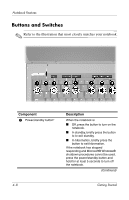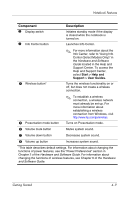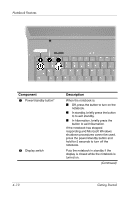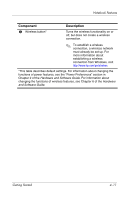Compaq nc6120 Getting Started Enhanced for Accessibility - Page 42
Continued, press the power/standby button
 |
View all Compaq nc6120 manuals
Add to My Manuals
Save this manual to your list of manuals |
Page 42 highlights
Notebook Features Component 1 Power/standby button* 2 Display switch Description When the notebook is: ■ Off, press the button to turn on the notebook. ■ In standby, briefly press the button to to exit standby. ■ In hibernation, briefly press the button to exit hibernation. If the notebook has stopped responding and Microsoft Windows shutdown procedures cannot be used, press the power/standby button and hold for 5 seconds to turn off the notebook. Puts the notebook in standby if the display is closed while the notebook is turned on. (Continued) 4-10 Getting Started
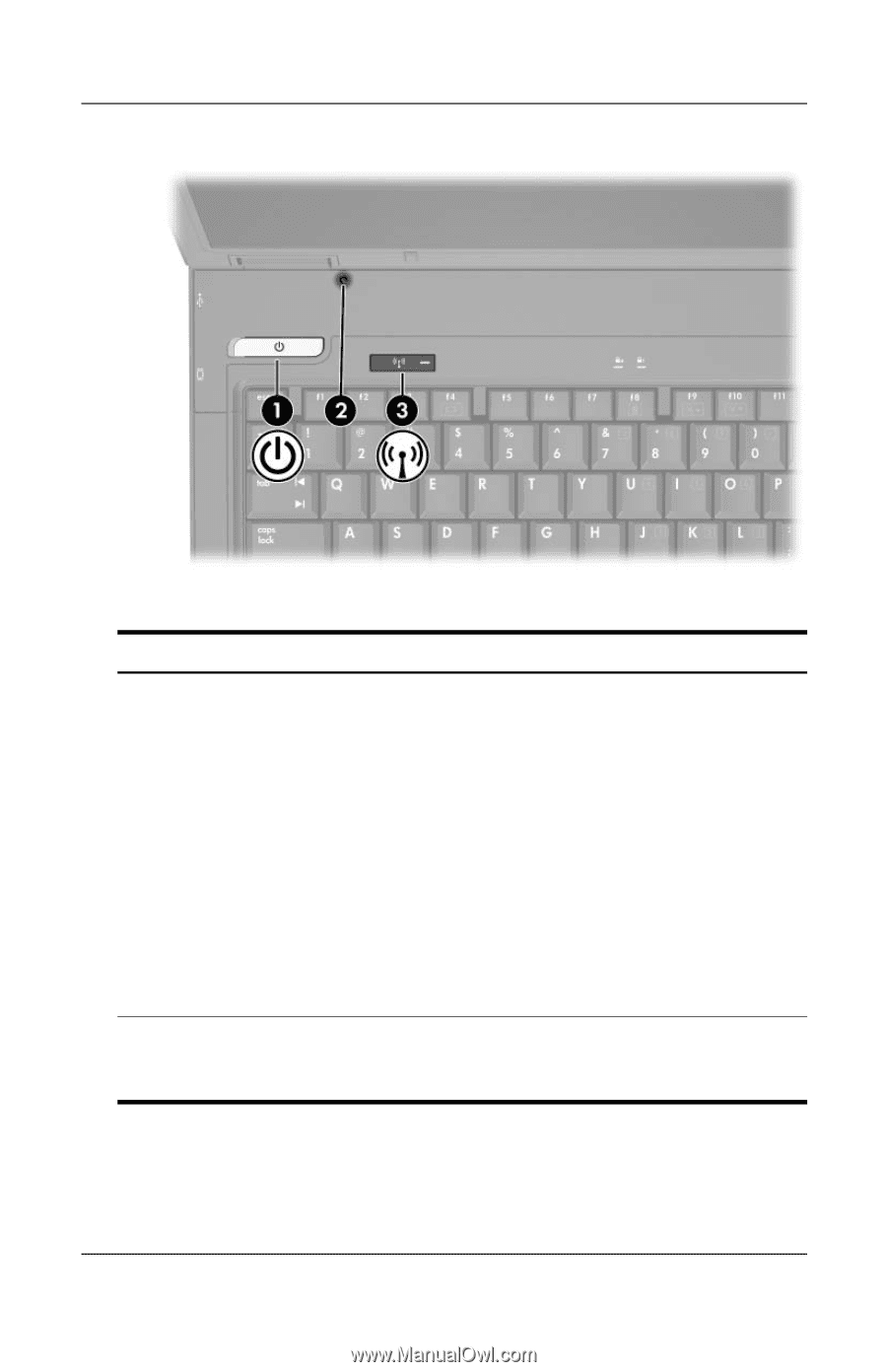
4–10
Getting Started
Notebook Features
Component
Description
1
Power/standby button*
When the notebook is:
■
Off, press the button to turn on the
notebook.
■
In standby, briefly press the button
to to exit standby.
■
In hibernation, briefly press the
button to exit hibernation.
If the notebook has stopped
responding and Microsoft Windows
shutdown procedures cannot be used,
press the power/standby button and
hold for 5 seconds to turn off the
notebook.
2
Display switch
Puts the notebook in standby if the
display is closed while the notebook is
turned on.
(Continued)