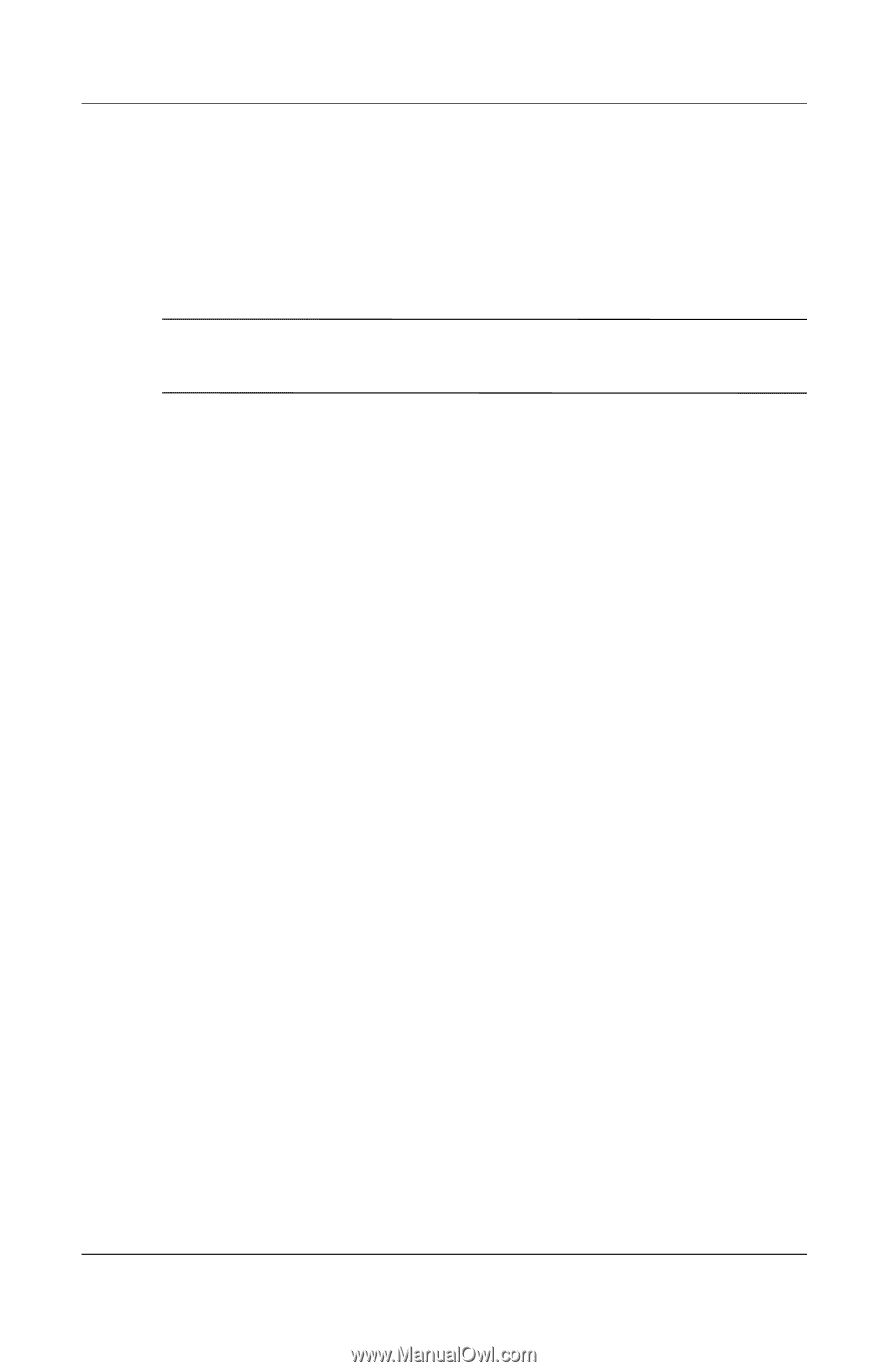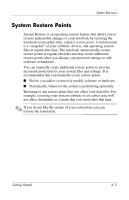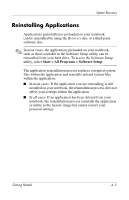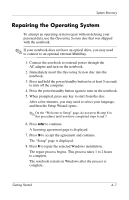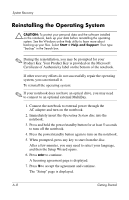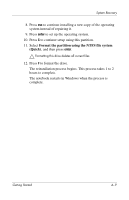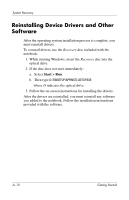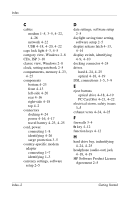Compaq nc6120 Getting Started Enhanced for Accessibility - Page 65
Repairing the Operating System
 |
View all Compaq nc6120 manuals
Add to My Manuals
Save this manual to your list of manuals |
Page 65 highlights
System Recovery Repairing the Operating System To attempt an operating system repair without deleting your personal data, use the Operating System disc that was shipped with the notebook: ✎ If your notebook does not have an optical drive, you may need to connect to an optional external MultiBay. 1. Connect the notebook to external power through the AC adapter and turn on the notebook. 2. Immediately insert the Operating System disc into the notebook. 3. Press and hold the power/standby button for at least 5 seconds to turn off the computer. 4. Press the power/standby button again to turn on the notebook. 5. When prompted, press any key to start from the disc. After a few minutes, you may need to select your language, and then the Setup Wizard opens. ✎ On the "Welcome to Setup" page, do not press R (step 8 in this procedure) until you have completed steps 6 and 7. 6. Press enter to continue. A licensing agreement page is displayed. 7. Press f8 to accept the agreement and continue. The "Setup" page is displayed. 8. Press R to repair the selected Windows installation. The repair process begins. This process takes 1 to 2 hours to complete. The notebook restarts in Windows after the process is complete. Getting Started A-7