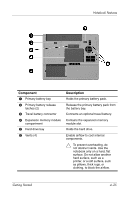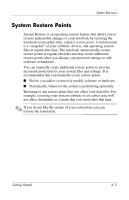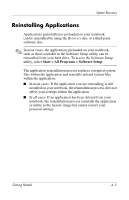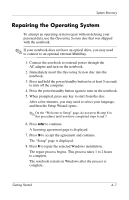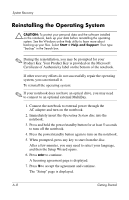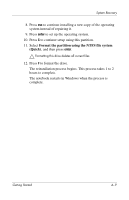Compaq nc6120 Getting Started Enhanced for Accessibility - Page 62
Creating a System Restore Point, Restoring to a Restore Point, The System Restore window opens.
 |
View all Compaq nc6120 manuals
Add to My Manuals
Save this manual to your list of manuals |
Page 62 highlights
System Recovery Creating a System Restore Point To create a system restore point: 1. Select Start > Help and Support. 2. Click System Restore. The System Restore window opens. 3. Click Create a restore point, and then click Next. 4. Follow the on-screen instructions. Restoring to a Restore Point To restore the notebook to a previous date and time when it was functioning optimally: 1. Select Start > Help and Support. 2. Click System Restore. The System Restore window opens. 3. Click Restore my computer to an earlier time, and then click Next. 4. Follow the on-screen instructions. A-4 Getting Started
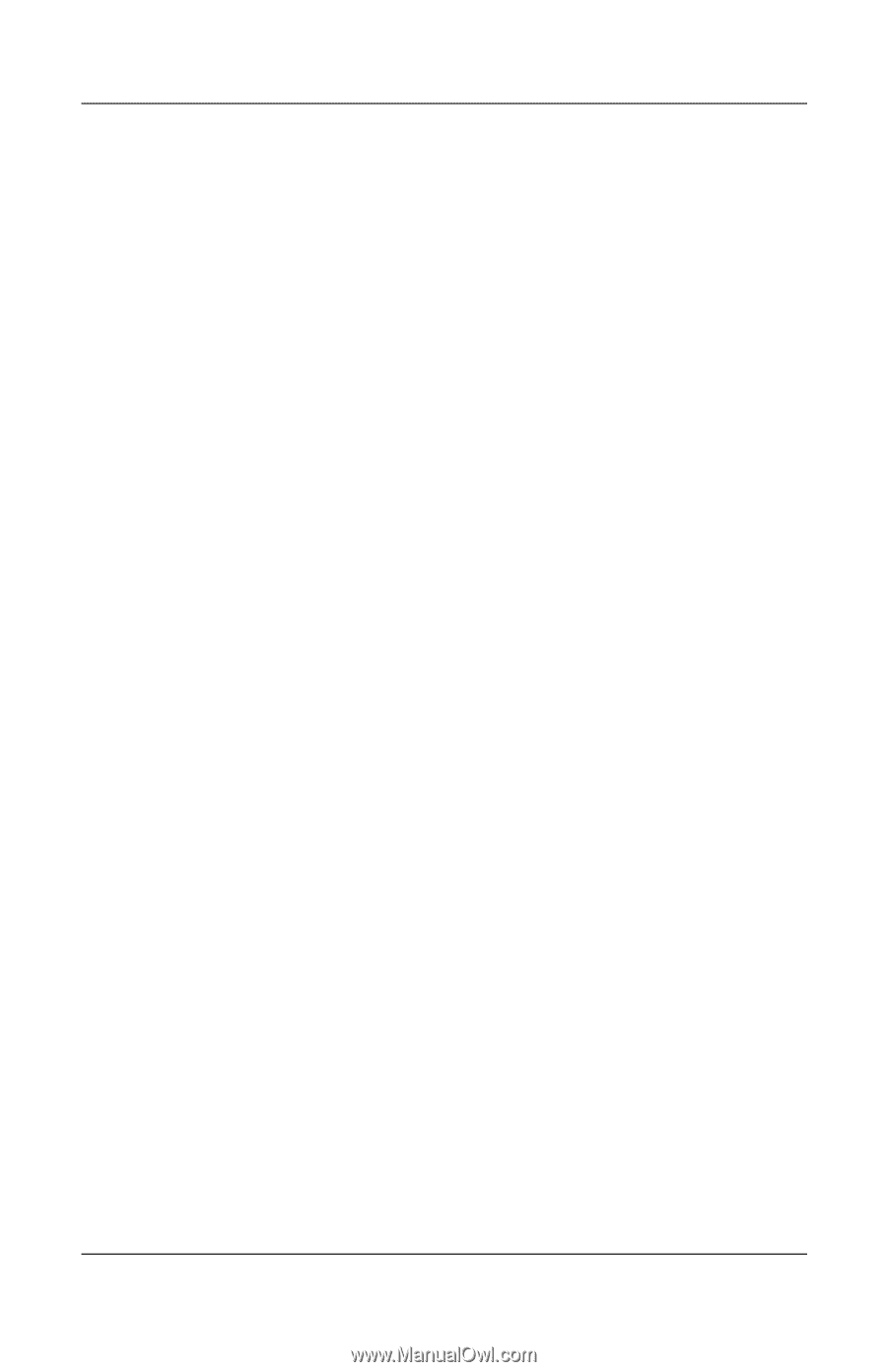
A–4
Getting Started
System Recovery
Creating a System Restore Point
To create a system restore point:
1. Select
Start > Help and Support
.
2. Click
System Restore
.
The System Restore window opens.
3. Click
Create a restore point
, and then click
Next
.
4. Follow the on-screen instructions.
Restoring to a Restore Point
To restore the notebook to a previous date and time when it was
functioning optimally:
1. Select
Start > Help and Support
.
2. Click
System Restore
.
The System Restore window opens.
3. Click
Restore my computer to an earlier time
, and then
click
Next
.
4. Follow the on-screen instructions.