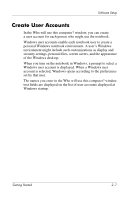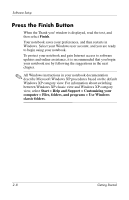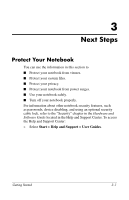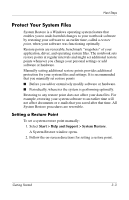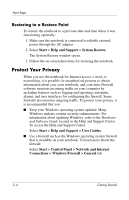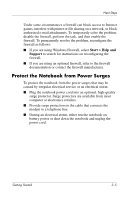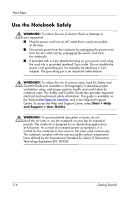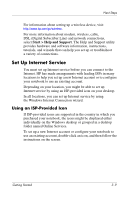Compaq nc6120 Getting Started Enhanced for Accessibility - Page 26
Protect Your Privacy, Restoring to a Restore Point
 |
View all Compaq nc6120 manuals
Add to My Manuals
Save this manual to your list of manuals |
Page 26 highlights
Next Steps Restoring to a Restore Point To restore the notebook to a previous date and time when it was functioning optimally: 1. Make sure the notebook is connected to reliable external power through the AC adapter. 2. Select Start > Help and Support > System Restore. The System Restore window opens. 3. Follow the on-screen directions for restoring the notebook. Protect Your Privacy When you use the notebook for Internet access, e-mail, or networking, it is possible for unauthorized persons to obtain information about you, your notebook, and your data. Firewall software monitors incoming traffic on your computer by including features such as logging and reporting, automatic alarms, and user interfaces for configuring the firewall. Some firewalls also monitor outgoing traffic. To protect your privacy, it is recommended that you ■ Keep your Windows operating system updated. Many Windows updates contain security enhancements. For information about updating Windows, refer to the Hardware and Software Guide located in the Help and Support Center. To access the Help and Support Center: Select Start > Help and Support > User Guides. ■ Use a firewall such as the Windows operating system firewall that is available on your notebook. To learn more about this firewall: Select Start > Control Panel > Network and Internet Connections > Windows Firewall > General tab. 3-4 Getting Started