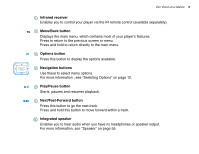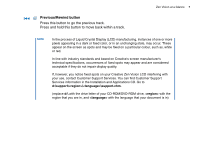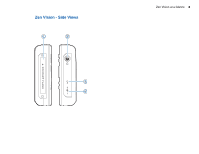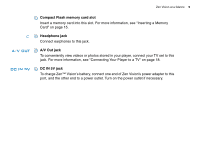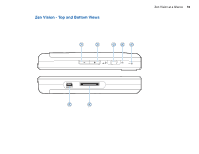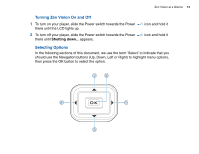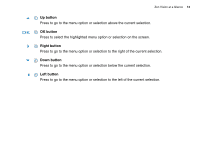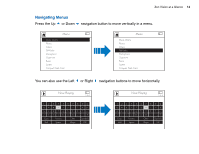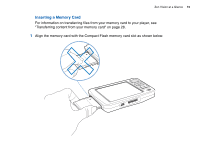Creative ZENV30GBBK User Guide - Page 11
Volume Decrease button, Power switch, Lock icon, Microphone, Docking connector, USB 2.0 port
 |
UPC - 054651112056
View all Creative ZENV30GBBK manuals
Add to My Manuals
Save this manual to your list of manuals |
Page 11 highlights
Zen Vision at a Glance 11 1 Volume Decrease button Decreases the volume. Press and hold to decrease the volume quickly. 2 Volume Increase button Increases the volume. Press and hold to increase the volume quickly. 3 Power switch Turns your player on and off. Slide and hold the switch towards the Power icon to turn your player on or off. For more information, see "Turning Zen Vision On and Off" on page 12. 4 Lock icon Slide the switch to the right to disable your player's buttons. 5 Microphone Make instant recordings with this built-in microphone. 6 Docking connector Connects to a docking station (available separately). 7 USB 2.0 port To transfer music and data files, connect one end of the supplied USB cable to this port, and the other end of the USB cable to your computer's USB port. For more information, see "Transferring Content" on page 26.