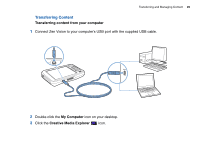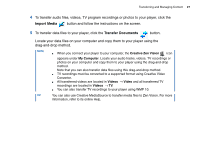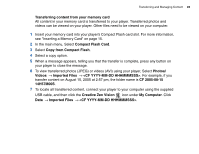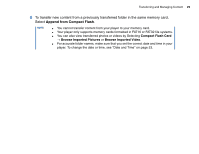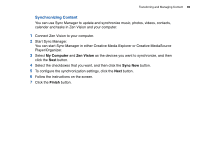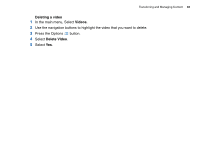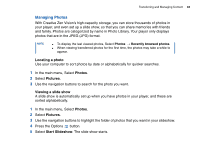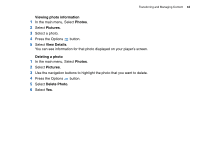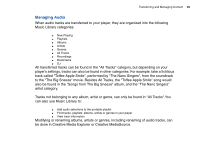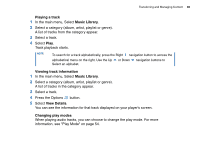Creative ZENV30GBBK User Guide - Page 31
Managing Videos, Locating a video, Videos
 |
UPC - 054651112056
View all Creative ZENV30GBBK manuals
Add to My Manuals
Save this manual to your list of manuals |
Page 31 highlights
Transferring and Managing Content 31 Managing Videos To play videos, you must first transfer the videos to your player. For more information, see "Transferring Content" on page 26. The transferred videos are categorized by name, with duration, in your player's Video Library. Use the Play/Pause button to pause or resume playback. Use the Next/Fast-Forward or Previous/Rewind buttons, or Left or Right navigation buttons to go forward or backward in a video. Use the Up or Down navigation buttons to change the playback speed. NOTE To display the last viewed video, Select Videos → Recently browsed videos. Locating a video The videos in your player are sorted alphabetically for quicker searches. 1 In the main menu, Select Videos. A list of videos is displayed. 2 Use the navigation buttons to search for the video you want. Playing a video 1 Locate a video as described above. 2 Select a video. Video playback starts automatically. 3 To adjust the viewing window size, press the Options window size that you want. button and Select the viewing