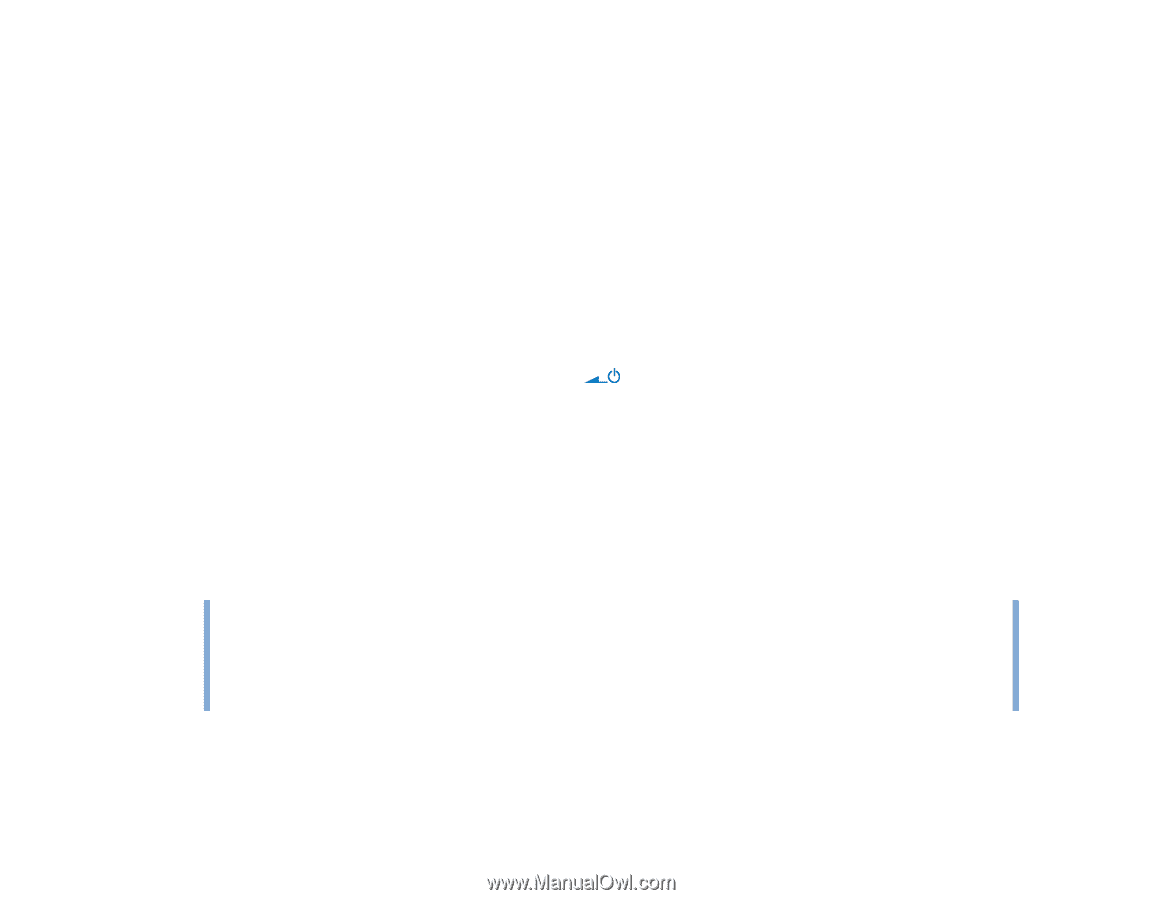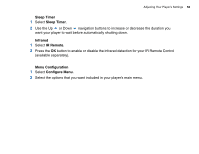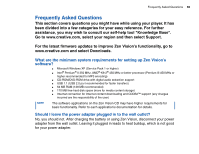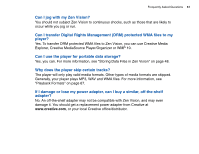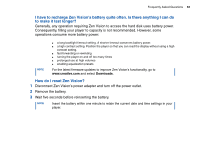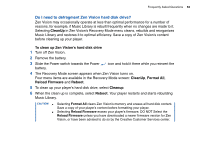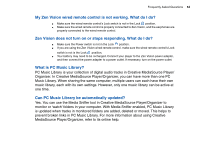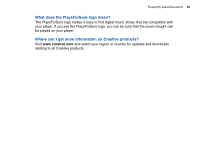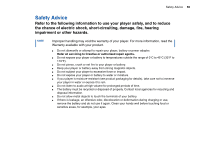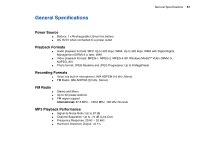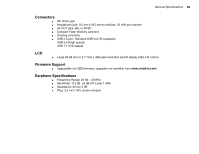Creative ZENV30GBBK User Guide - Page 63
Do I need to defragment Zen Vision hard disk drive?, CleanUp, To clean up Zen Vision's hard disk drive
 |
UPC - 054651112056
View all Creative ZENV30GBBK manuals
Add to My Manuals
Save this manual to your list of manuals |
Page 63 highlights
Frequently Asked Questions 63 Do I need to defragment Zen Vision hard disk drive? Zen Vision may occasionally operate at less than optimal performance for a number of reasons, for example, if Music Library is rebuilt frequently when no changes are made to it. Selecting CleanUp in Zen Vision's Recovery Mode menu cleans, rebuilds and reorganizes Music Library and restores it to optimal efficiency. Save a copy of Zen Vision's content before cleaning up your player. To clean up Zen Vision's hard disk drive 1 Turn off Zen Vision. 2 Remove the battery. 3 Slide the Power switch towards the Power battery. icon and hold it there while you reinsert the 4 The Recovery Mode screen appears when Zen Vision turns on. Four menu items are available in the Recovery Mode screen: CleanUp, Format All, Reload Firmware and Reboot. 5 To clean up your player's hard disk drive, select Cleanup. 6 When the clean up is complete, select Reboot. Your player restarts and starts rebuilding Music Library. CAUTION! ■ ■ Selecting Format All clears Zen Vision's memory and erases all hard disk content. Save a copy of your player's content before formatting your player. Selecting Reload Firmware erases your player's firmware. DO NOT Select the Reload Firmware unless you have downloaded a newer firmware version for Zen Vision, or have been advised to do so by the Creative Customer Services center.