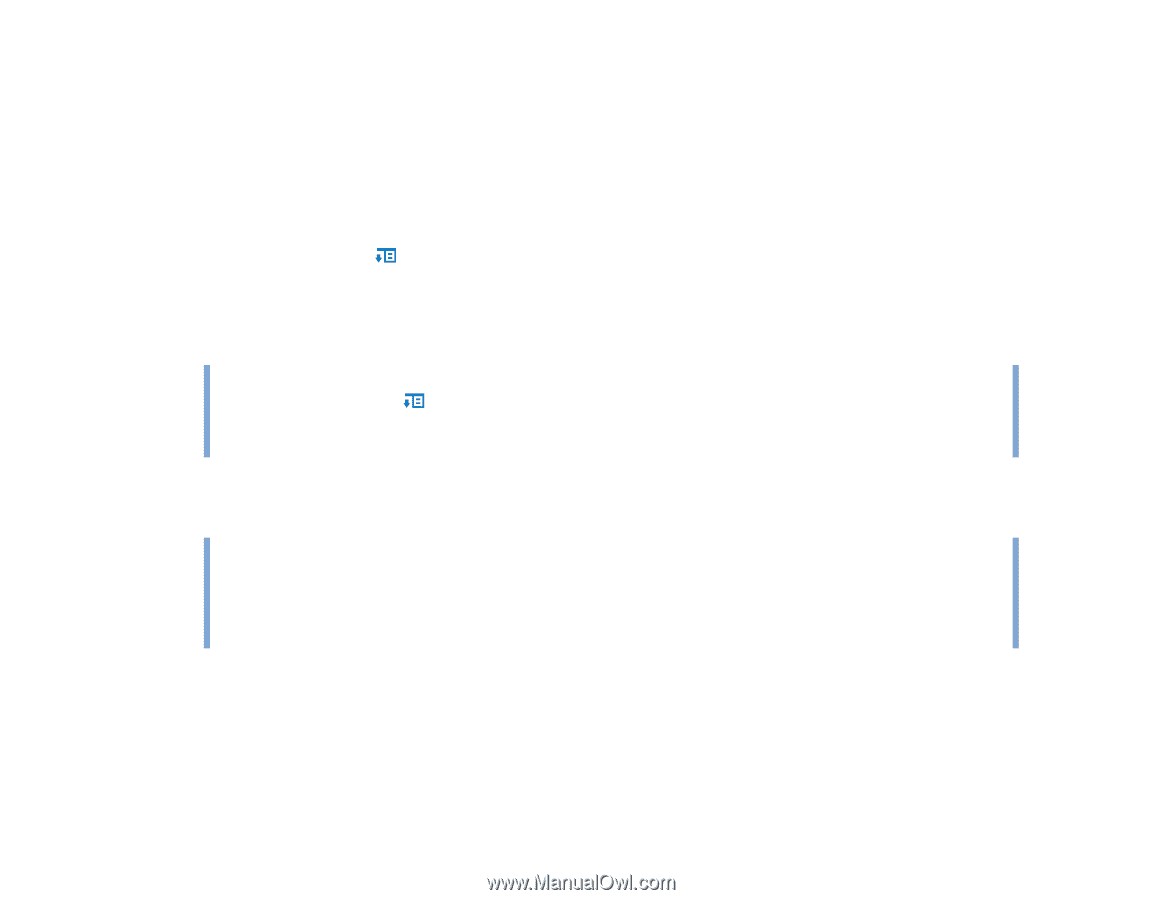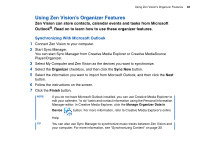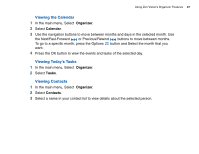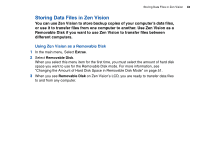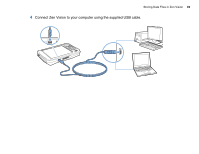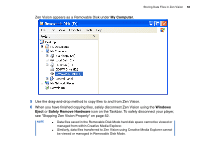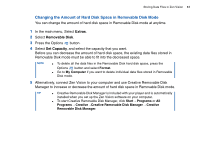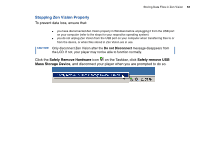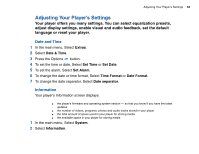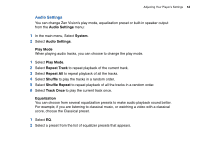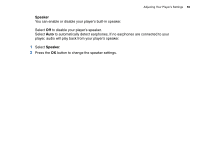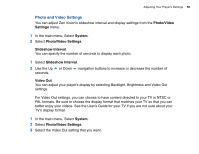Creative ZENV30GBBK User Guide - Page 51
Changing the Amount of Hard Disk Space in Removable Disk Mode, Extras, Removable Disk, Set Capacity
 |
UPC - 054651112056
View all Creative ZENV30GBBK manuals
Add to My Manuals
Save this manual to your list of manuals |
Page 51 highlights
Storing Data Files in Zen Vision 51 Changing the Amount of Hard Disk Space in Removable Disk Mode You can change the amount of hard disk space in Removable Disk mode at anytime. 1 In the main menu, Select Extras. 2 Select Removable Disk. 3 Press the Options button. 4 Select Set Capacity, and select the capacity that you want. Before you can decrease the amount of hard disk space, the existing data files stored in Removable Disk mode must be able to fit into the decreased space. NOTE ■ To delete all the data files in the Removable Disk hard disk space, press the Options button and select Format. ■ Go to My Computer if you want to delete individual data files stored in Removable Disk mode. 5 Alternatively, connect Zen Vision to your computer and use Creative Removable Disk Manager to increase or decrease the amount of hard disk space in Removable Disk mode. TIP ■ Creative Removable Disk Manager is included with your player and is automatically installed when you set up the Zen Vision software on your computer. ■ To start Creative Removable Disk Manager, click Start → Programs or All Programs → Creative →Creative Removable Disk Manager → Creative Removable Disk Manager.