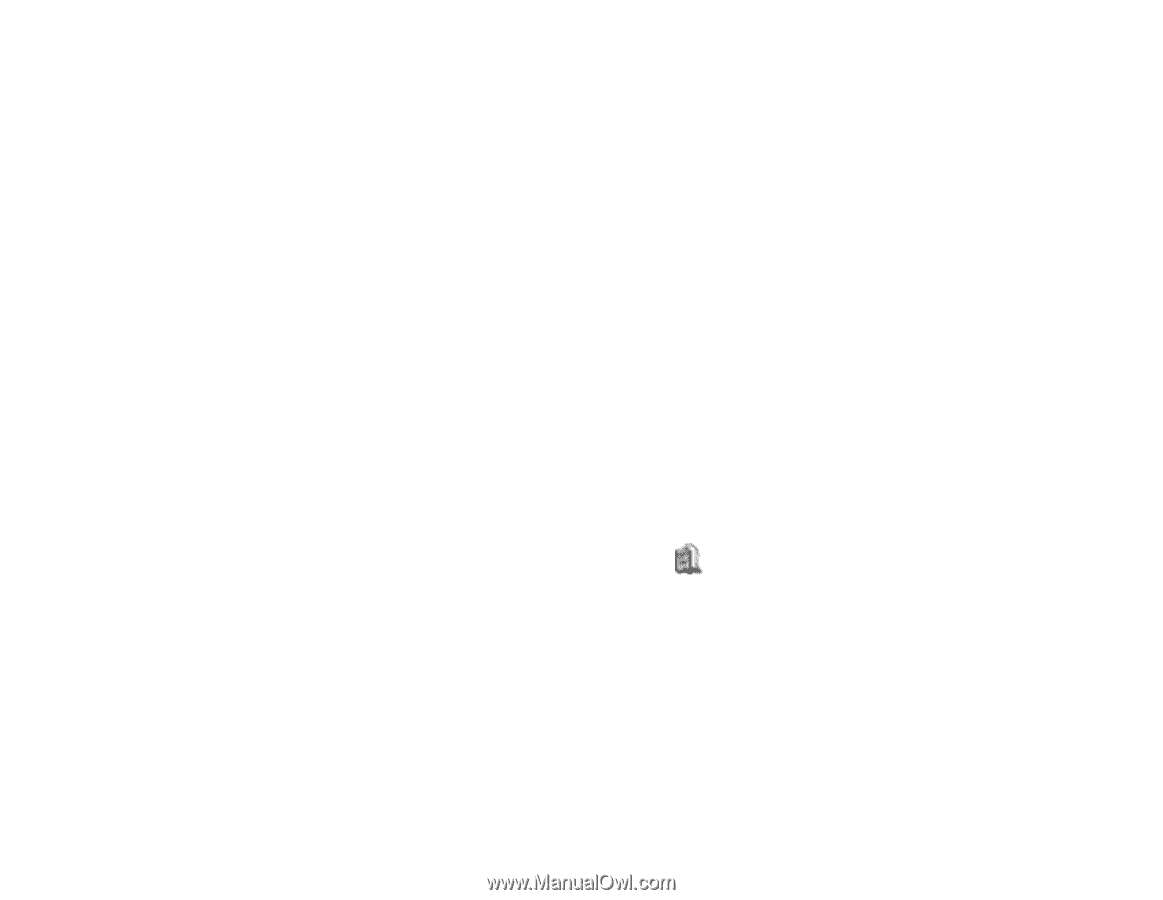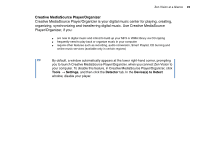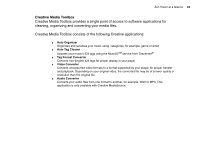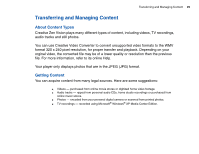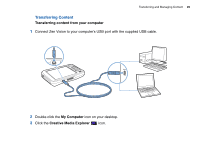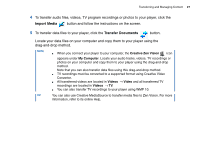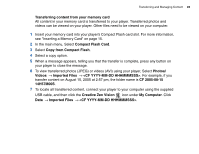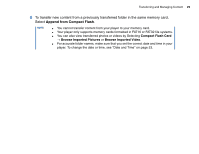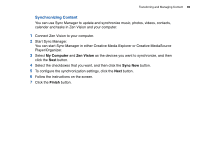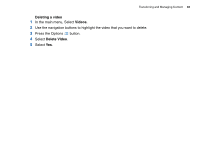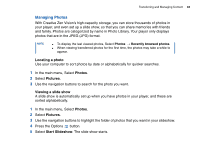Creative ZENV30GBBK User Guide - Page 28
<CF YYYY-MM-DD HHHMMMSSS>, Copy from Compact Flash
 |
UPC - 054651112056
View all Creative ZENV30GBBK manuals
Add to My Manuals
Save this manual to your list of manuals |
Page 28 highlights
Transferring and Managing Content 28 Transferring content from your memory card All content in your memory card is transferred to your player. Transferred photos and videos can be viewed on your player. Other files need to be viewed on your computer. 1 Insert your memory card into your player's Compact Flash card slot. For more information, see "Inserting a Memory Card" on page 15. 2 In the main menu, Select Compact Flash Card. 3 Select Copy from Compact Flash. 4 Select a copy option. 5 When a message appears, telling you that the transfer is complete, press any button on your player to close the message. 6 To view transferred photos (JPEG) or videos (AVI) using your player, Select Photos/ Videos → Imported Files → . For example, if you transfer content on August 15, 2005 at 2:57 pm, the folder name is CF 2005-08-15 14H57M00S. 7 To locate all transferred content, connect your player to your computer using the supplied USB cable, and then click the Creative Zen Vision icon under My Computer. Click Data → Imported Files → .