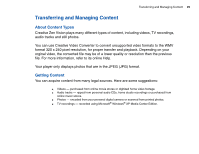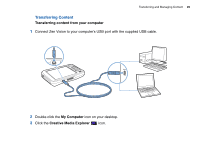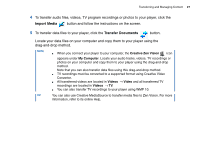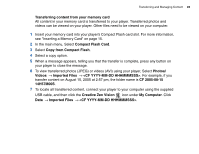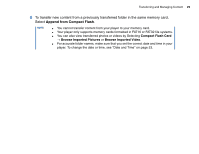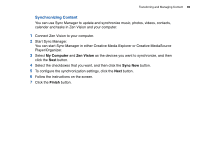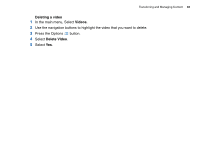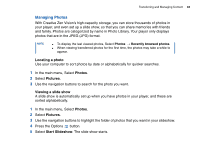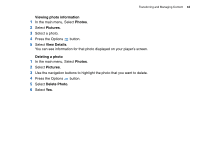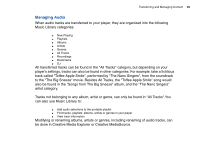Creative ZENV30GBBK User Guide - Page 30
Synchronizing Content, My Computer, Zen Vision, Sync Now, Finish
 |
UPC - 054651112056
View all Creative ZENV30GBBK manuals
Add to My Manuals
Save this manual to your list of manuals |
Page 30 highlights
Transferring and Managing Content 30 Synchronizing Content You can use Sync Manager to update and synchronize music, photos, videos, contacts, calender and tasks in Zen Vision and your computer. 1 Connect Zen Vision to your computer. 2 Start Sync Manager. You can start Sync Manager in either Creative Media Explorer or Creative MediaSource Player/Organizer. 3 Select My Computer and Zen Vision as the devices you want to synchronize, and then click the Next button. 4 Select the checkboxes that you want, and then click the Sync Now button. 5 To configure the synchronization settings, click the Next button. 6 Follow the instructions on the screen. 7 Click the Finish button.
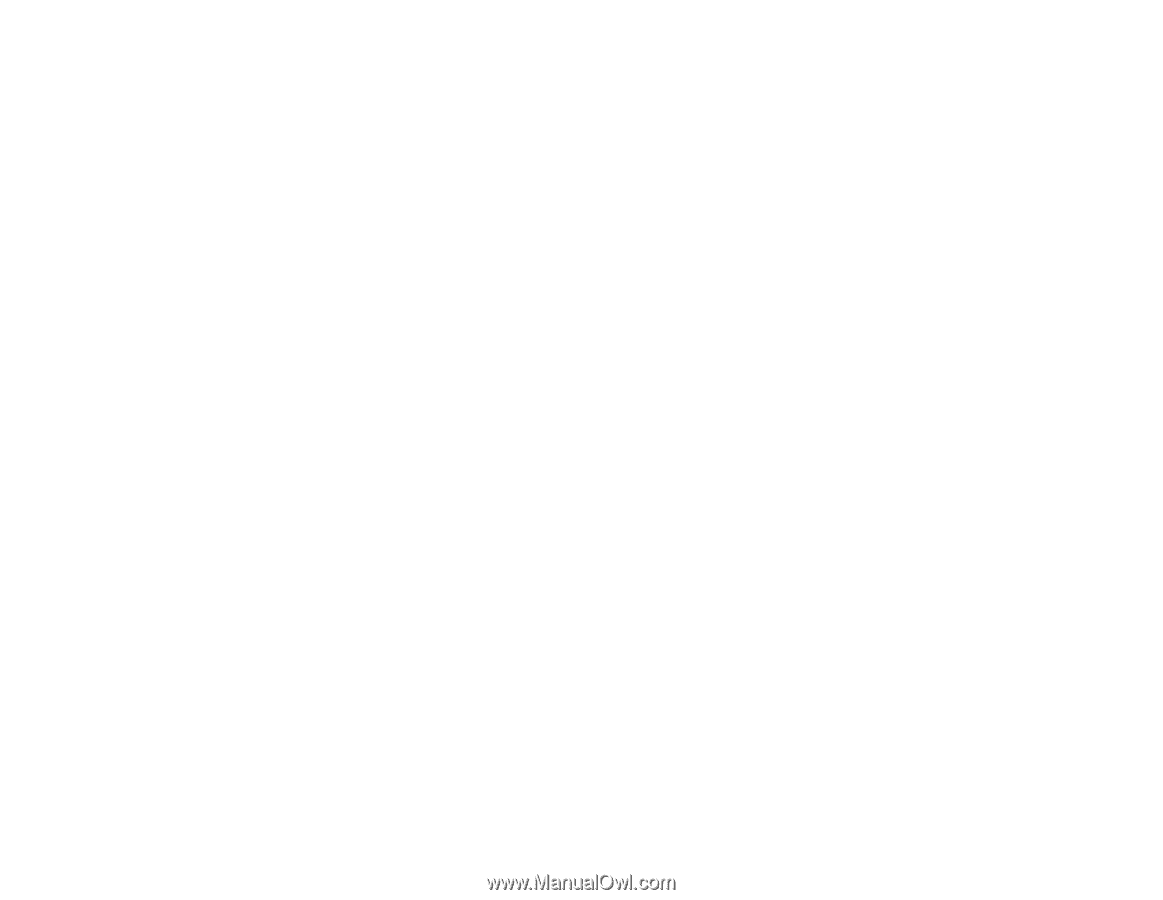
Transferring and Managing Content
30
Synchronizing Content
You can use Sync Manager to update and synchronize music, photos, videos, contacts,
calender and tasks in Zen Vision and your computer.
1
Connect Zen Vision to your computer.
2
Start Sync Manager.
You can start Sync Manager in either Creative Media Explorer or Creative MediaSource
Player/Organizer.
3
Select
My Computer
and
Zen Vision
as the devices you want to synchronize, and then
click the
Next
button.
4
Select the checkboxes that you want, and then click the
Sync Now
button.
5
To configure the synchronization settings, click the
Next
button.
6
Follow the instructions on the screen.
7
Click the
Finish
button.