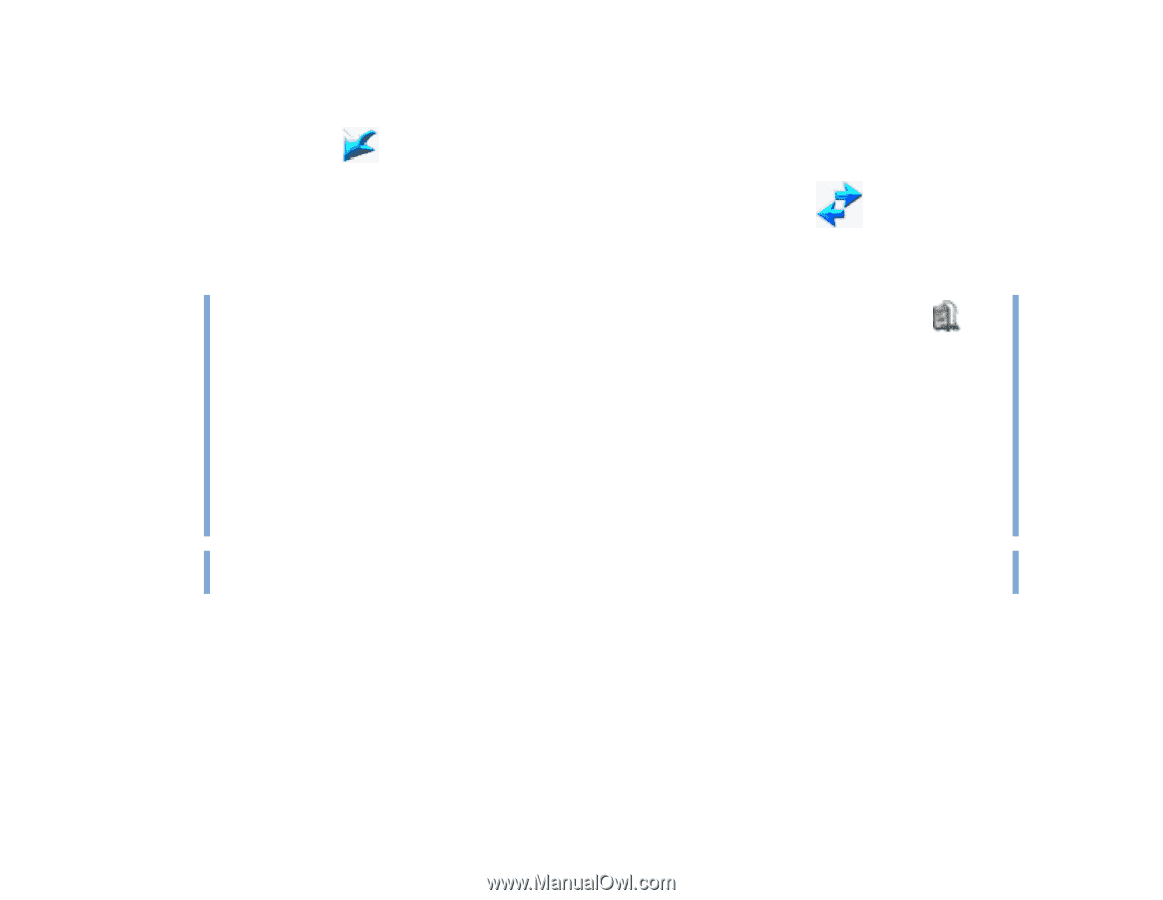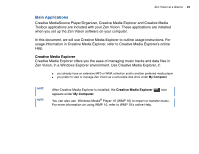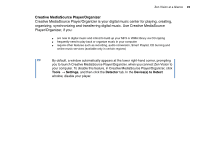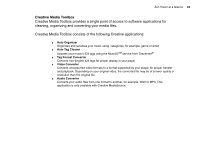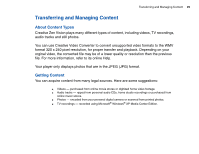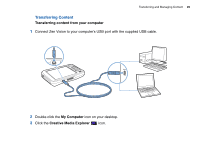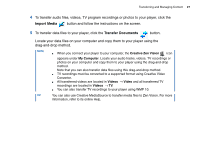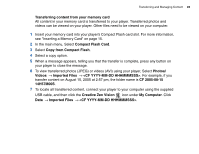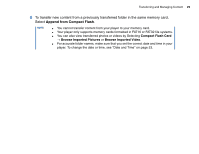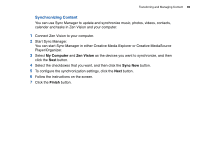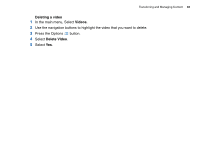Creative ZENV30GBBK User Guide - Page 27
Import Media, Transfer Documents, Creative, Zen Vision, My Computer, Videos
 |
UPC - 054651112056
View all Creative ZENV30GBBK manuals
Add to My Manuals
Save this manual to your list of manuals |
Page 27 highlights
Transferring and Managing Content 27 4 To transfer audio files, videos, TV program recordings or photos to your player, click the Import Media button and follow the instructions on the screen. 5 To transfer data files to your player, click the Transfer Documents button. Locate your data files on your computer and copy them to your player using the drag-and-drop method. NOTE ■ When you connect your player to your computer, the Creative Zen Vision icon appears under My Computer. Locate your audio tracks, videos, TV recordings or photos on your computer and copy them to your player using the drag-and-drop method. Note that you can also transfer data files using this drag-and-drop method. ■ TV recordings must be converted to a supported format using Creative Video Converter. ■ All transferred videos are located in Videos → Video and all transferred TV recordings are located in Videos → TV. ■ You can also transfer TV recordings to your player using WMP 10. TIP You can also use Creative MediaSource to transfer media files to Zen Vision. For more information, refer to its online Help.