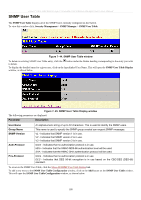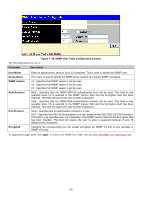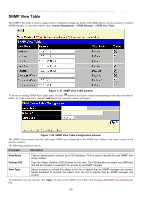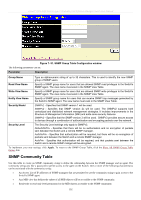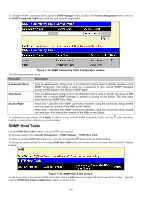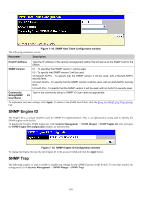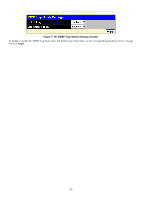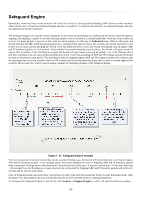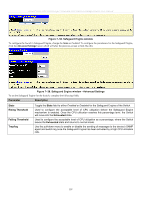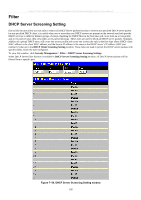D-Link DES-3550 Product Manual - Page 208
SNMP Host Table, SNMP Community Table Configuration window, Parameter, Description
 |
UPC - 790069266317
View all D-Link DES-3550 manuals
Add to My Manuals
Save this manual to your list of manuals |
Page 208 highlights
xStack® DES-3500 Series Layer 2 Stackable Fast Ethernet Managed Switch User Manual To configure SNMP Community entries, open the SNMP Manager folder, located in the Security Management folder, and click the SNMP Community Table link, which will open the following window: Figure 7- 52. SNMP Community Table Configuration window The following parameters can set: Parameter Description Community Name View Name Access Right Type an alphanumeric string of up to 32 characters that is used to identify members of an SNMP community. This string is used like a password to give remote SNMP managers access to MIB objects in the Switch's SNMP agent. Type an alphanumeric string of up to 32 characters that is used to identify the group of MIB objects that a remote SNMP manager is allowed to access on the Switch. The view name must exist in the SNMP View Table. Read Only - Specifies that SNMP community members using the community string created can only read the contents of the MIBs on the Switch. Read Write - Specifies that SNMP community members using the community string created can read from, and write to the contents of the MIBs on the Switch. To implement the new settings, click Apply. To delete an entry from the SNMP Community Table, click the under the Delete heading, corresponding to the entry you wish to delete. SNMP Host Table Use the SNMP Host Table window to set up SNMP trap recipients. To open this window click, Security Management > SNMP Manager > SNMP Host Table. To delete an existing SNMP Host Table entry, click the corresponding button under the Delete heading. To display the current settings for an existing SNMP Host Table entry, click the blue link for the entry under the Host IP Address heading. Figure 7- 53. SNMP Host Table window To add a new entry to the Switch's SNMP Host Table, click the Add button in the upper left-hand corner of the window. This will open the SNMP Host Table Configuration window, as shown below. 193