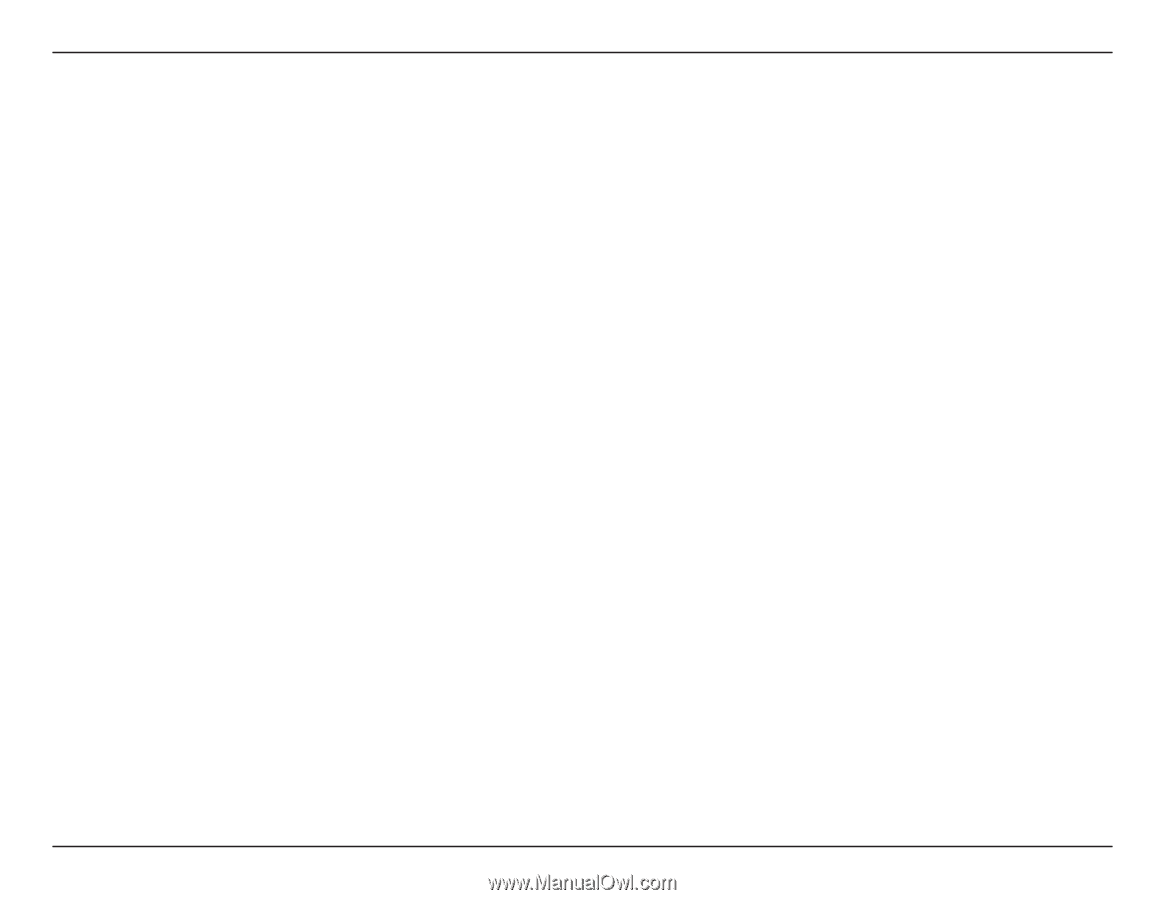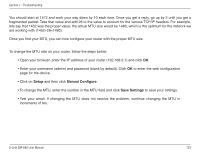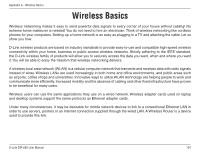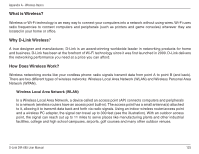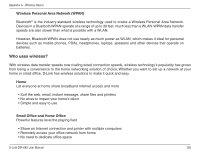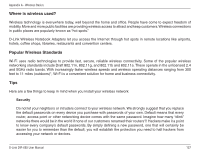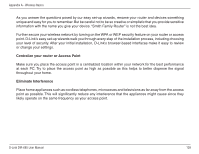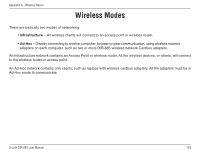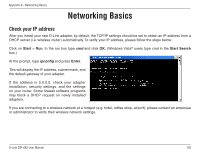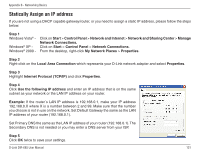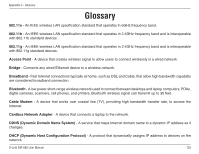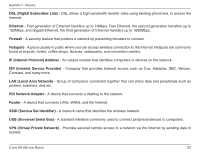D-Link DIR-685 User Manual - Page 133
Eliminate.Interference, throughout your home. - d link review
 |
UPC - 790069321900
View all D-Link DIR-685 manuals
Add to My Manuals
Save this manual to your list of manuals |
Page 133 highlights
Appendix A - Wireless Basics As you answer the questions posed by our easy set-up wizards, rename your router and devices something unique and easy for you to remember. But be careful not to be so creative or simplistic that you provide sensitive information with the name you give your device. "Smith Family Router" is not the best idea. Further secure your wireless network by turning on the WPA or WEP security feature on your router or access point. D-Link's easy set-up wizards walk you through every step of the installation process, including choosing your level of security. After your initial installation, D-Link's browser-based interfaces make it easy to review or change your settings. Centralize your router or Access Point Make sure you place the access point in a centralized location within your network for the best performance at each PC. Try to place the access point as high as possible as this helps to better disperse the signal throughout your home. Eliminate Interference Place home appliances such as cordless telephones, microwaves and televisions as far away from the access point as possible. This will significantly reduce any interference that the appliances might cause since they likely operate on the same frequency as your access point. D-Link DIR-685 User Manual 128