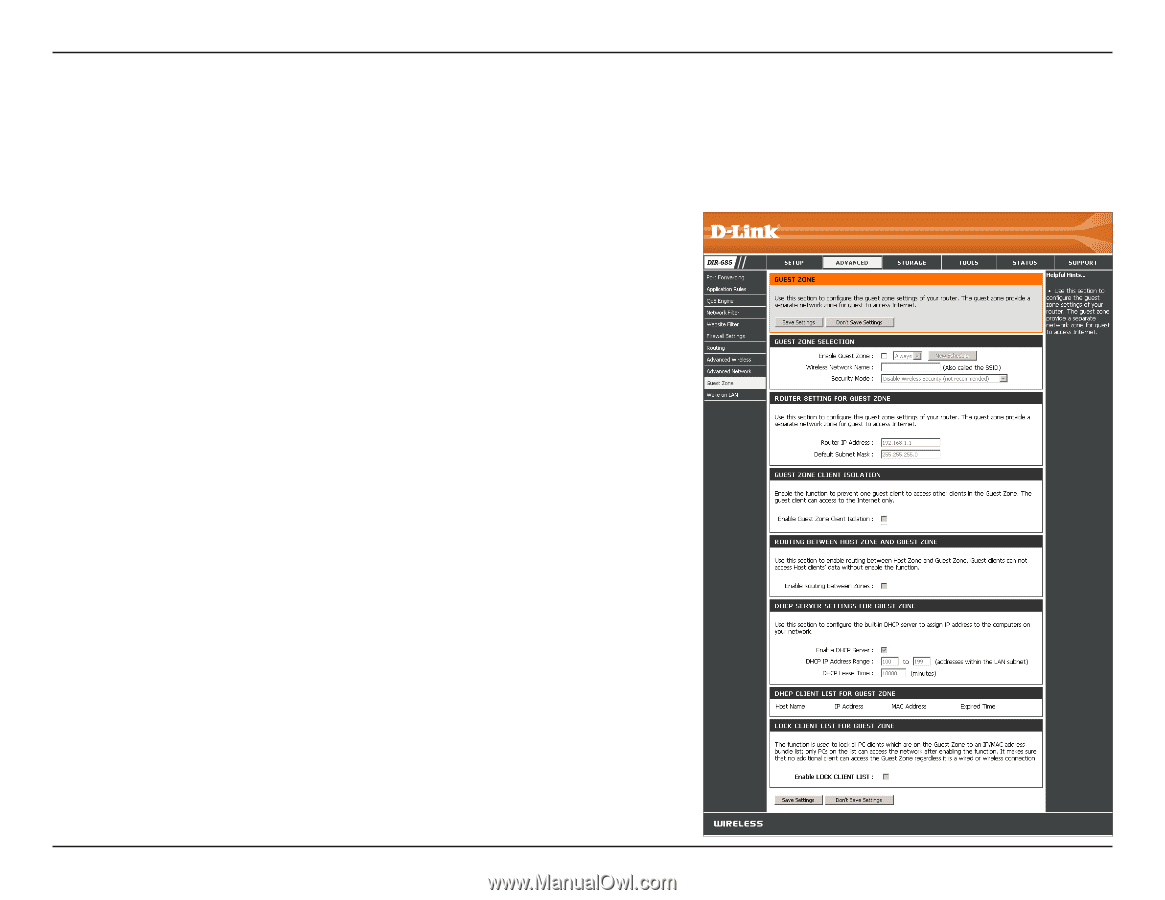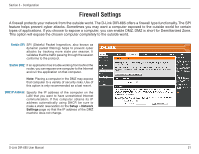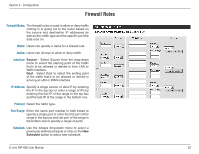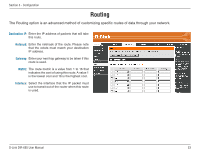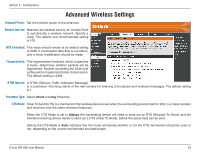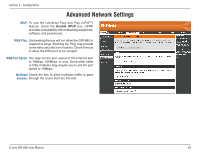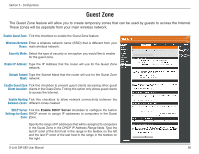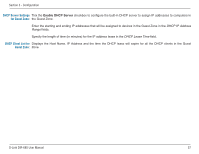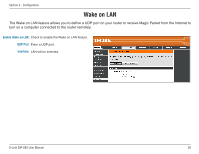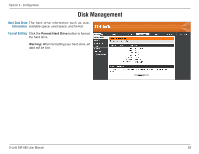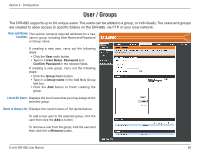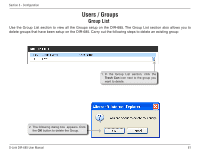D-Link DIR-685 User Manual - Page 61
Guest Zone
 |
UPC - 790069321900
View all D-Link DIR-685 manuals
Add to My Manuals
Save this manual to your list of manuals |
Page 61 highlights
Section 3 - Configuration Guest Zone The Guest Zone feature will allow you to create temporary zones that can be used by guests to access the Internet. These zones will be separate from your main wireless network. Enable Guest Zone: Tick this checkbox to enable the Guest Zone feature. Wireless Network Enter a wireless network name (SSID) that is different from your Name: main wireless network. Security Mode: Select the type of security or encryption you would like to enable for the guest zone. Router IP Address: Type the IP Address that the router will use for the Guest Zone network. Default Subnet Type the Subnet Mask that the router will use for the Guest Zone Mask: network. Enable Guest Zone Tick this checkbox to prevent guest clients accessing other guest Client Isolation: clients in the Guest Zone.Ticking this option only allows guest clients to access the Internet. Enable Routing Tick this checkbox to allow network connectivity between the Between Zones: different zones created. DHCP Server Tick the Enable DHCP Server checkbox to configure the built-in Settings for Guest DHCP server to assign IP addresses to computers in the Guest Zone: Zone. Specify the range of IP addresses that will be assigned to computers in the Guest Zone in the DHCP IP Address Range fields. Type the last IP octet of the first host in the range in the textbox on the left and the last IP octet of the last host in the range in the textbox on the right. D-Link DIR-685 User Manual 56