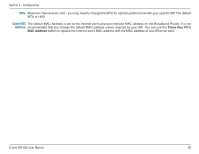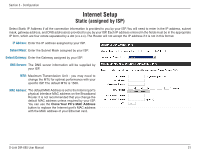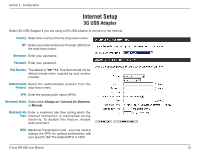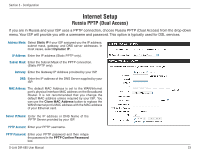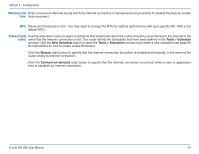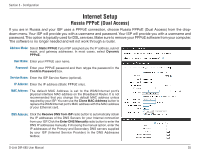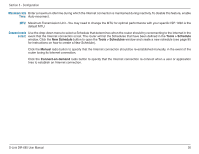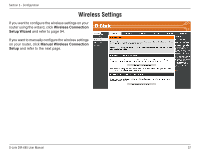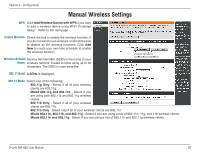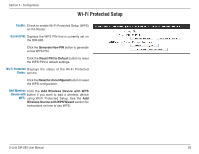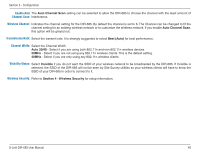D-Link DIR-685 User Manual - Page 40
Russia PPPoE (Dual Access), Static.PPPoE, Dynamic., PPPoE, Confirm.Password, Clone.MAC.Address
 |
UPC - 790069321900
View all D-Link DIR-685 manuals
Add to My Manuals
Save this manual to your list of manuals |
Page 40 highlights
Section 3 - Configuration Internet Setup Russia PPPoE (Dual Access) If you are in Russia and your ISP uses a PPPoE connection, choose Russia PPPoE (Dual Access) from the dropdown menu. Your ISP will provide you with a username and password. Your ISP will provide you with a username and password.This option is typically used for DSL services. Make sure to remove your PPPoE software from your computer. The software is no longer needed and will not work through a router. Address Mode: Select Static PPPoE if your ISP assigned you the IP address, subnet mask, and gateway addresses. In most cases, select Dynamic PPPoE. User Name: Enter your PPPoE user name. Password: Enter your PPPoE password and then retype the password in the Confirm Password box. Service Name: Enter the ISP Service Name (optional). IP Address: Enter the IP address (Static PPPoE only). MAC Address: The default MAC Address is set to the WAN/Internet port's physical interface MAC address on the Broadband Router. It is not recommended that you change the default MAC address unless required by your ISP. You can use the Clone MAC Address button to replace the WAN/Internet port's MAC address with the MAC address of your Ethernet card. DNS Address: Click the Receive DNS from ISP radio button to automatically obtain the IP addresses of the DNS Servers for your Internet connection from your ISP. Click the Enter DNS Manually radio button to enter the DNS IP addresses manually. If choosing the manual option, enter the IP addresses of the Primary and Secondary DNS servers supplied by your ISP (Internet Service Provider) in the DNS Addresses textbox. D-Link DIR-685 User Manual 35