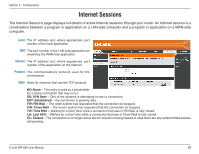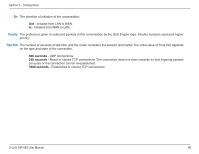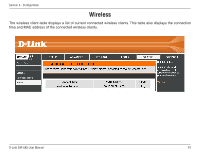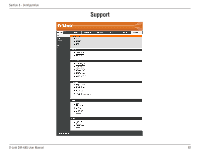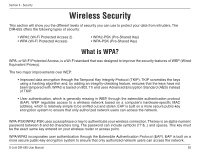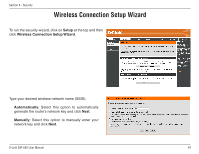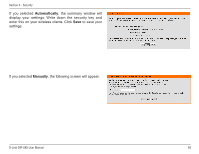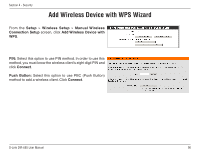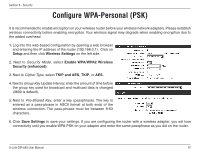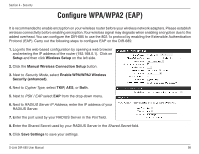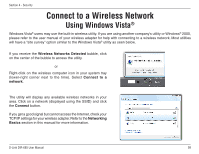D-Link DIR-685 User Manual - Page 99
Wireless Connection Setup Wizard
 |
UPC - 790069321900
View all D-Link DIR-685 manuals
Add to My Manuals
Save this manual to your list of manuals |
Page 99 highlights
Section 4 - Security Wireless Connection Setup Wizard To run the security wizard, click on Setup at the top and then click Wireless Connection Setup Wizard. Type your desired wireless network name (SSID). Automatically: Select this option to automatically generate the router's network key and click Next. Manually: Select this option to manually enter your network key and click Next. D-Link DIR-685 User Manual 94
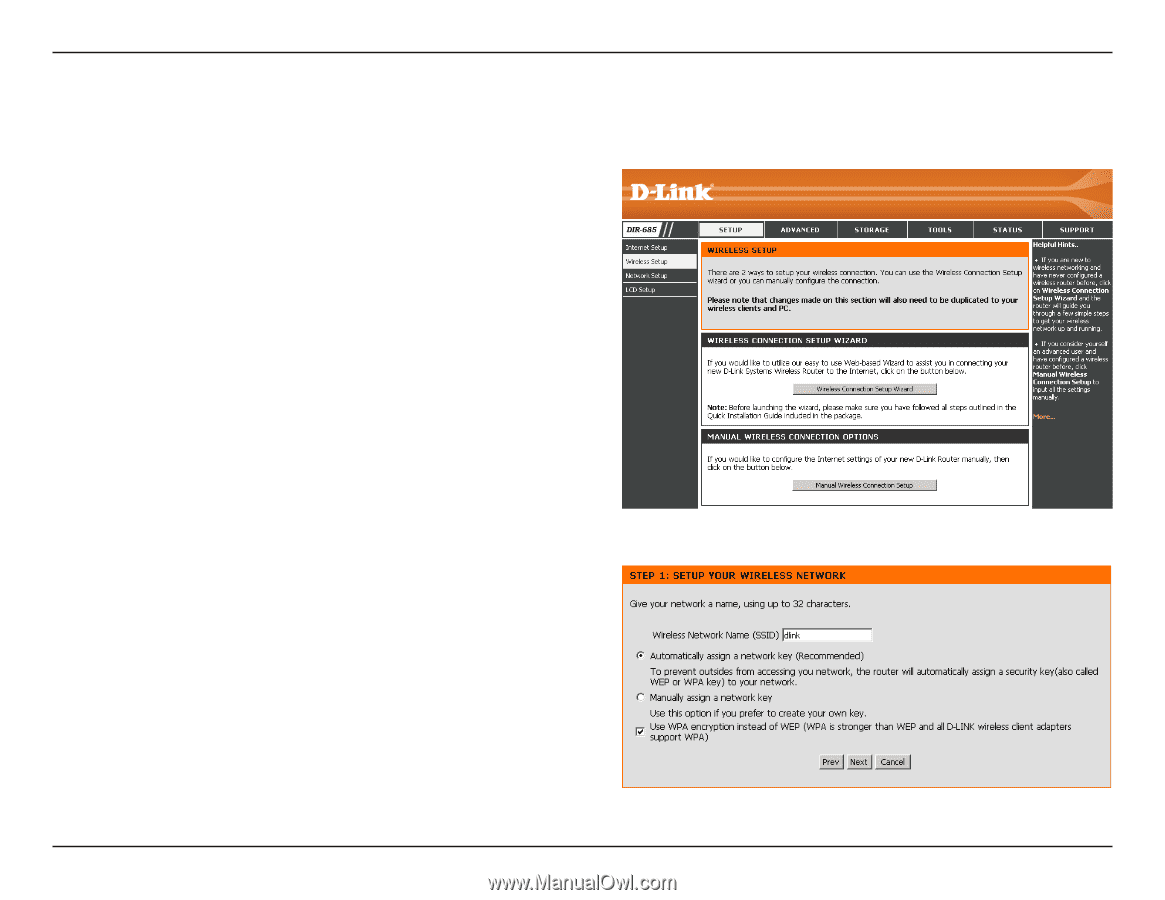
·µ
D-L±nk DIR-685 User Manual
Sect±on µ - Secur±ty
Wireless Connection Setup Wizard
To run the security wizard, click on
Setup
at the top and then
click
Wireless.Connection.Setup.Wizard
.
Type your desired wireless network name (SSID).
Automatically:.
Select this option to automatically
generate the router’s network key and click
Next
.
Manually:
Select this option to manually enter your
network key and click
Next
.