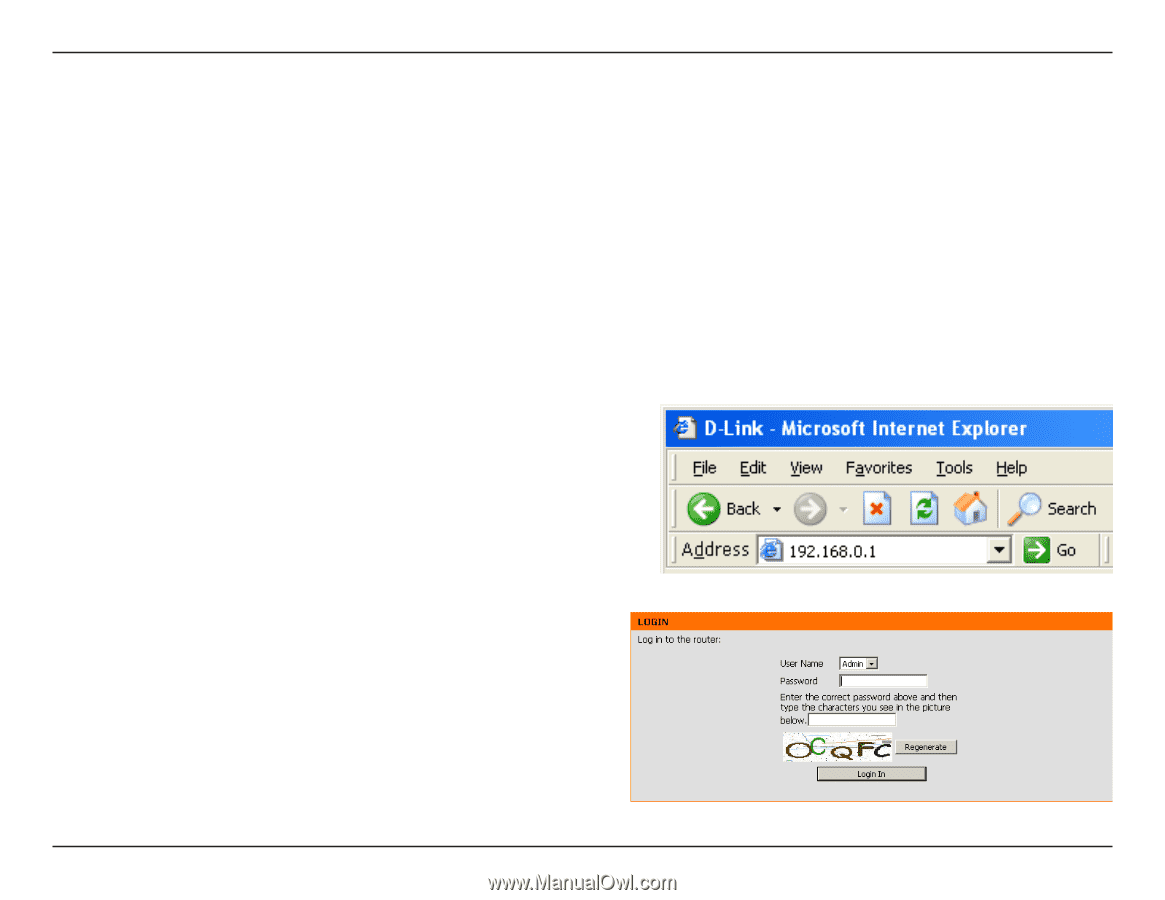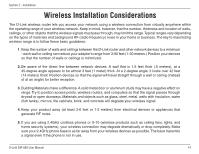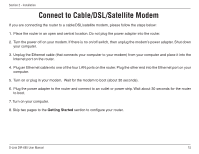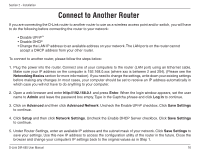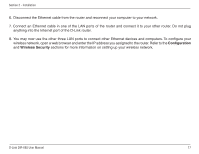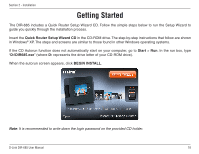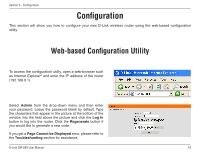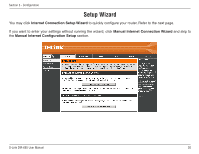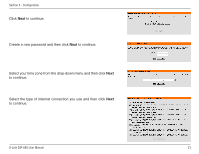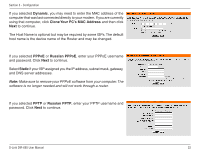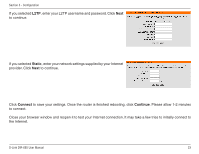D-Link DIR-685 User Manual - Page 24
Configuration, Web-based Configuration Utility - drops internet
 |
UPC - 790069321900
View all D-Link DIR-685 manuals
Add to My Manuals
Save this manual to your list of manuals |
Page 24 highlights
Section 3 - Configuration Configuration This section will show you how to configure your new D-Link wireless router using the web-based configuration utility. Web-based Configuration Utility To access the configuration utility, open a web-browser such as Internet Explorer® and enter the IP address of the router (192.168.0.1). Select Admin from the drop-down menu and then enter your password. Leave the password blank by default. Type the characters that appear in the picture at the bottom of the window into the field above the picture and click the Log In button to log into the router. Click the Regenerate button if you would like to generate a new code. If you get a Page Cannot be Displayed error, please refer to the Troubleshooting section for assistance. D-Link DIR-685 User Manual 19