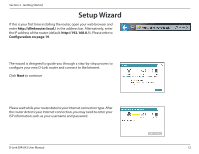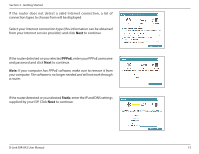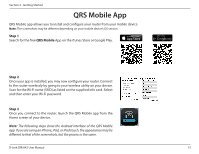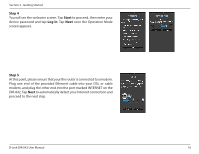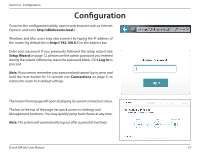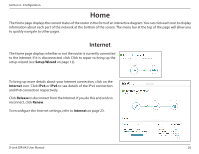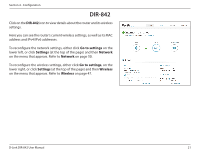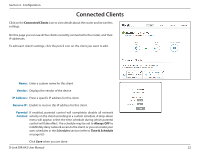D-Link DIR-842 User Manual - Page 21
Step 6, Configuration on Enter the administrator password of your choice. Unlike the Wi-Fi - d link repeater
 |
View all D-Link DIR-842 manuals
Add to My Manuals
Save this manual to your list of manuals |
Page 21 highlights
Section 3 - Getting Started Step 6 Firstly, enter a network name (SSID) of your choice, or leave it unchanged to accept the default SSID. Secondly, choose a Wi-Fi password of at least 8 characters. Any device trying to connect to the router wirelessly will need to enter this password the first time it connects. Finally, tap Next to proceed. You will be asked to enter a SSID and password for your 5 GHz network. Repeat step 6 and tap Next to proceed. Step 7 Enter the administrator password of your choice. Unlike the Wi-Fi password, this password is only required when you need to configure the router. See Configuration on page 19 for details of when this password is used. Tap Next to proceed. D-Link DIR-842 User Manual 17
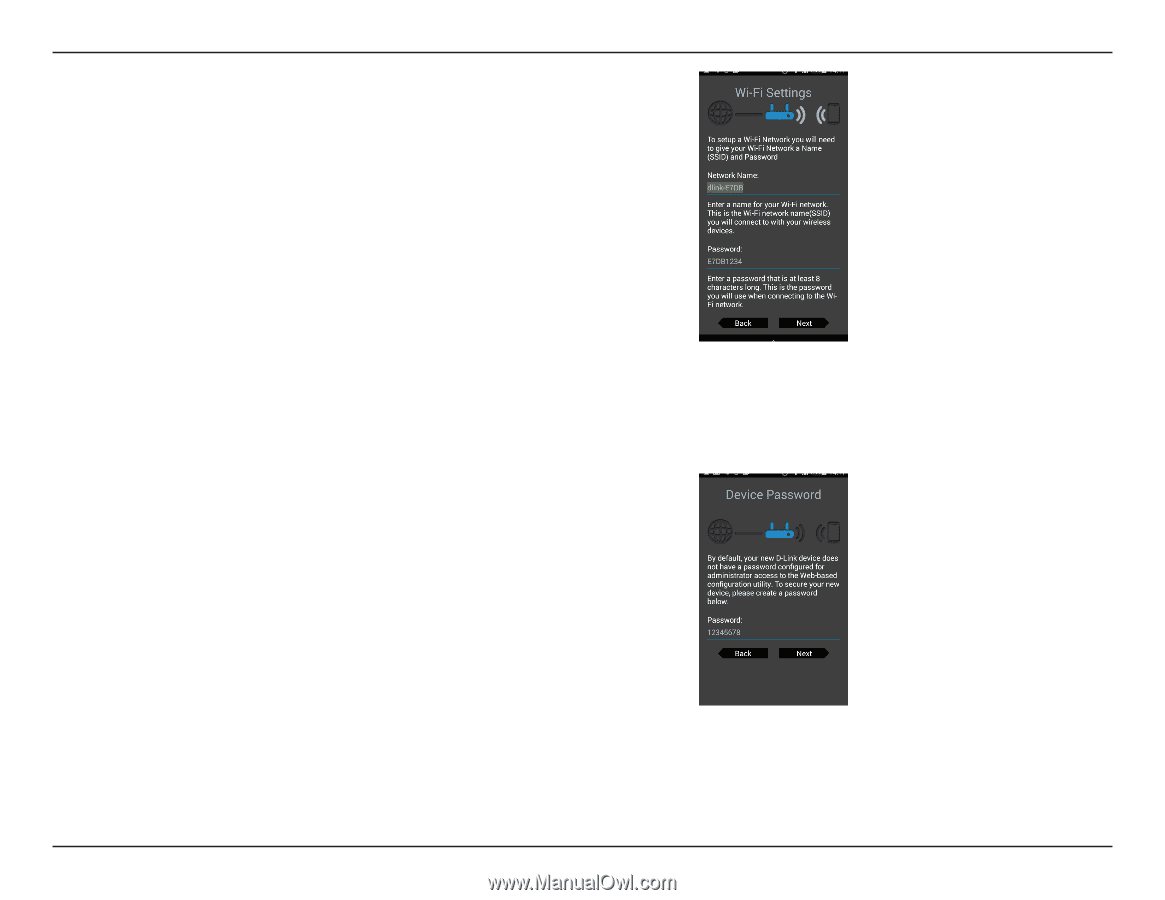
17
D-Link DIR-842 User Manual
Section 3 - Getting Started
Step 6
Firstly, enter a network name (SSID) of your choice, or leave it unchanged
to accept the default SSID.
Secondly, choose a Wi-Fi password of at least 8 characters. Any device
trying to connect to the router wirelessly will need to enter this password
the first time it connects.
Finally, tap
Next
to proceed.
You will be asked to enter a SSID and password for your 5 GHz network.
Repeat step 6 and tap
Next
to proceed.
Step 7
Enter the administrator password of your choice. Unlike the Wi-Fi
password, this password is only required when you need to configure
the router. See
Configuration on page 19
for details of when this
password is used. Tap
Next
to proceed.