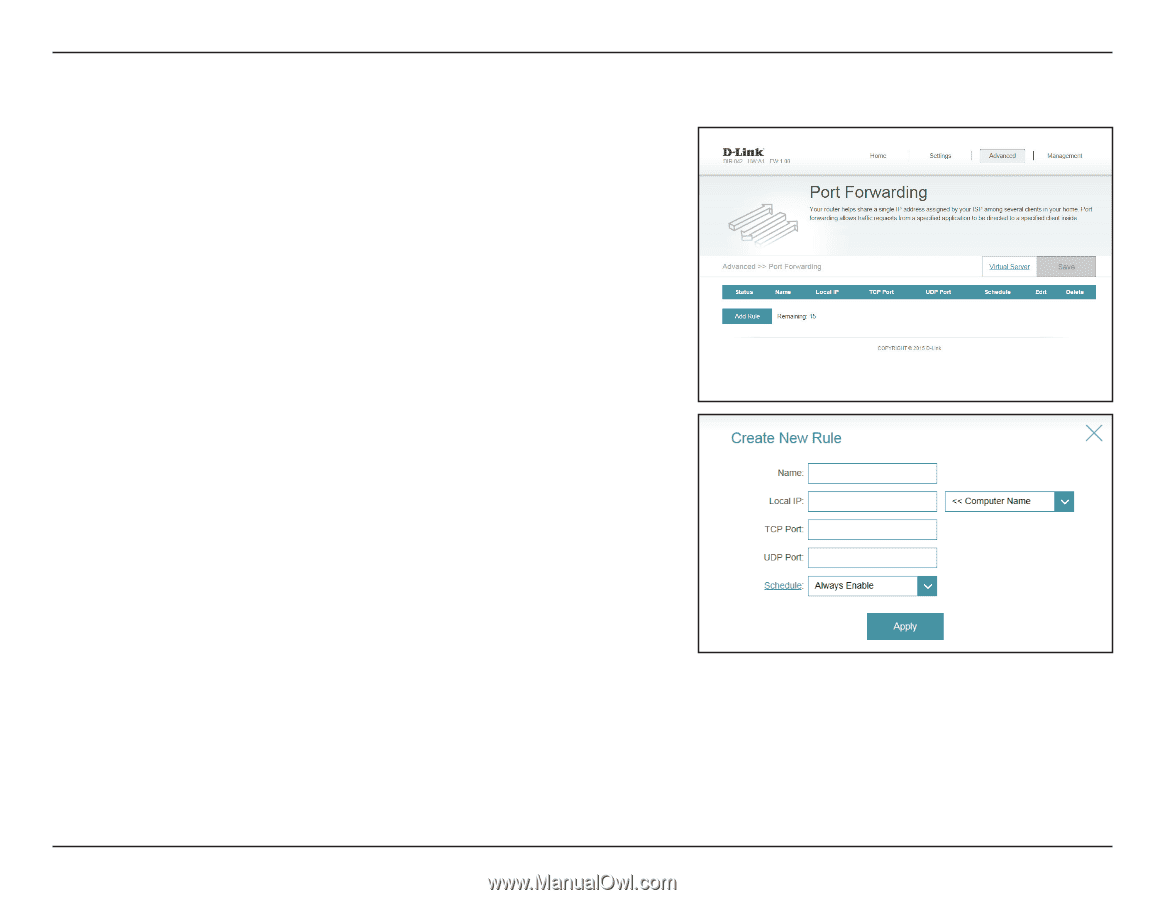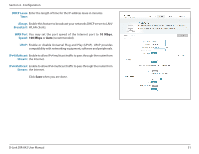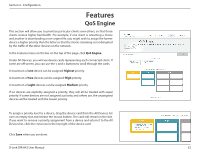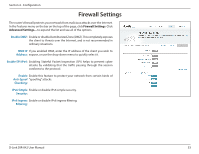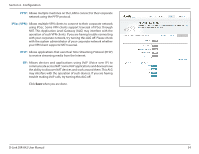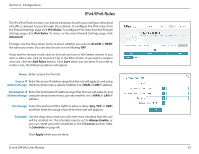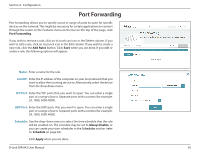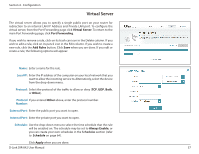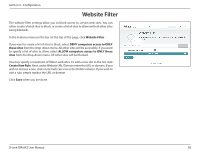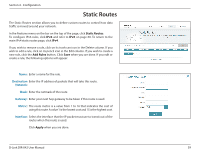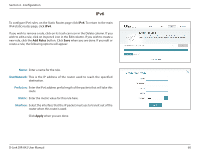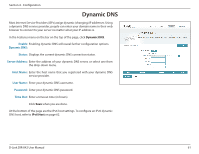D-Link DIR-842 User Manual - Page 60
Port Forwarding
 |
View all D-Link DIR-842 manuals
Add to My Manuals
Save this manual to your list of manuals |
Page 60 highlights
Section 4 - Configuration Port Forwarding Port forwarding allows you to specify a port or range of ports to open for specific devices on the network. This might be necessary for certain applications to connect through the router. In the Features menu on the bar on the top of the page, click Port Forwarding. If you wish to remove a rule, click on its trash can icon in the Delete column. If you wish to edit a rule, click on its pencil icon in the Edit column. If you wish to create a new rule, click the Add Rules button. Click Save when you are done. If you edit or create a rule, the following options will appear: Name: Enter a name for the rule. Local IP: Enter the IP address of the computer on your local network that you want to allow the incoming service to. Alternatively, select the device from the drop-down menu. TCP Port: Enter the TCP ports that you want to open. You can enter a single port or a range of ports. Separate ports with a comma (for example: 24, 1009, 3000-4000). UDP Port: Enter the UDP ports that you want to open. You can enter a single port or a range of ports. Separate ports with a comma (for example: 24, 1009, 3000-4000). Schedule: Use the drop-down menu to select the time schedule that the rule will be enabled on. The schedule may be set to Always Enable, or you can create your own schedules in the Schedules section (refer to Schedule on page 64). Click Apply when you are done. D-Link DIR-842 User Manual 56