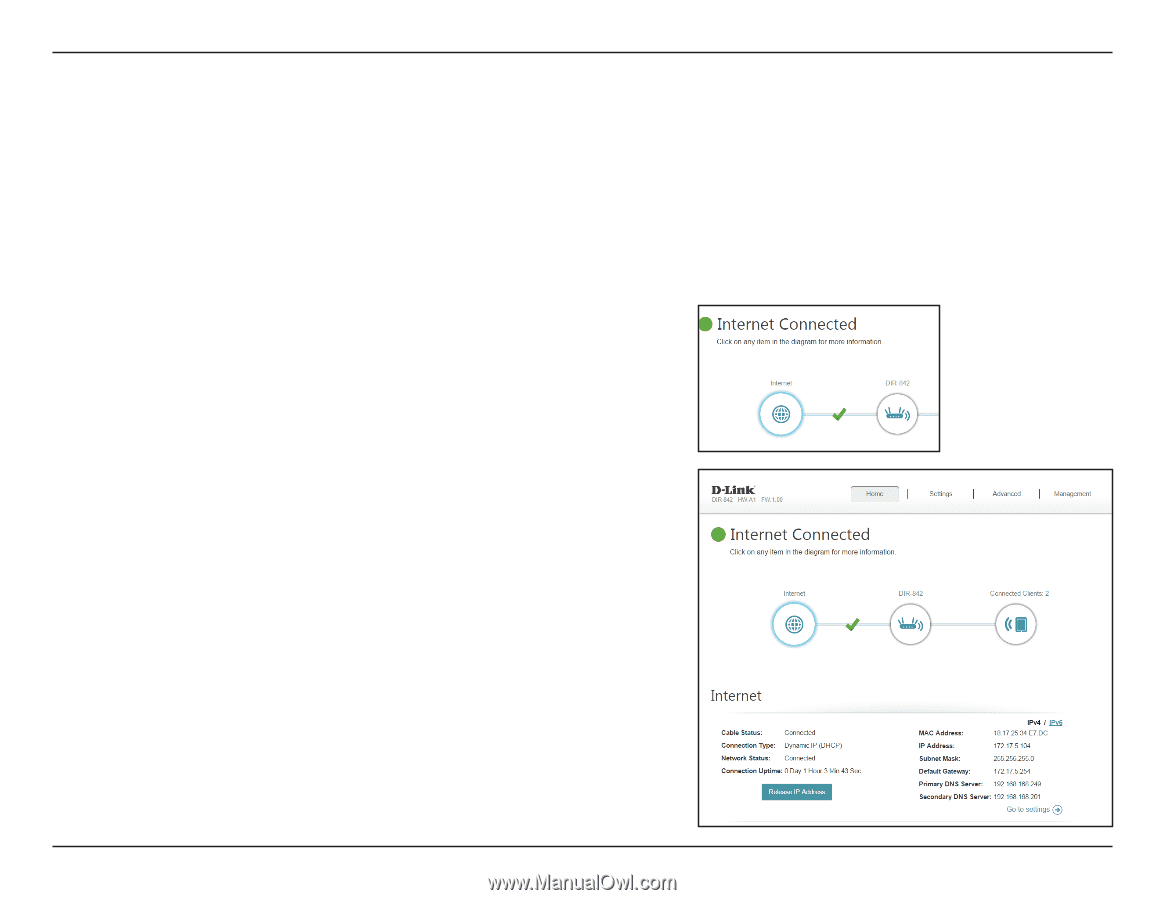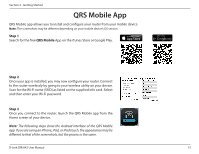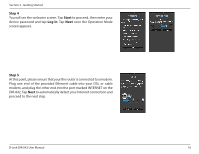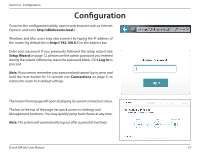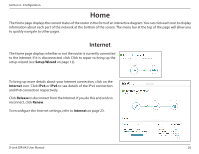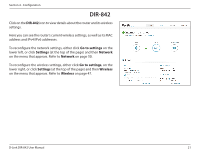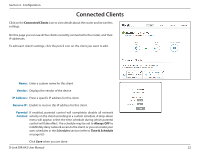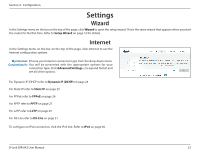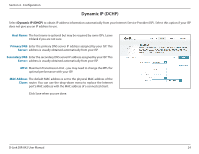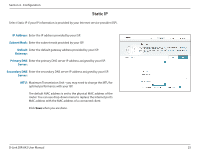D-Link DIR-842 User Manual - Page 24
Home, Internet
 |
View all D-Link DIR-842 manuals
Add to My Manuals
Save this manual to your list of manuals |
Page 24 highlights
Section 4 - Configuration Home The Home page displays the current status of the router in the form of an interactive diagram. You can click each icon to display information about each part of the network at the bottom of the screen. The menu bar at the top of the page will allow you to quickly navigate to other pages. Internet The Home page displays whether or not the router is currently connected to the Internet. If it is disconnected, click Click to repair to bring up the setup wizard (see Setup Wizard on page 12). To bring up more details about your Internet connection, click on the Internet icon. Click IPv4 or IPv6 to see details of the IPv4 connection and IPv6 connection respectively. Click Release to disconnect from the Internet. If you do this and wish to reconnect, click Renew. To reconfigure the Internet settings, refer to Internet on page 23. D-Link DIR-842 User Manual 20