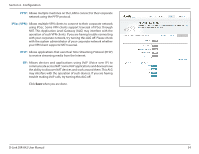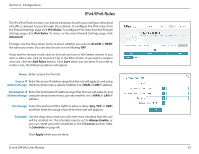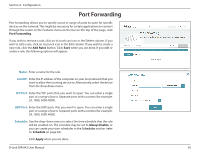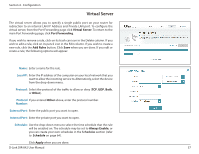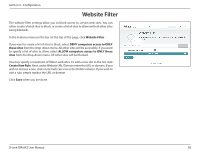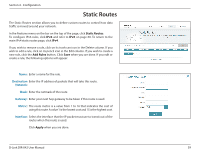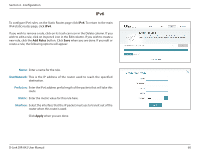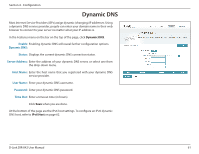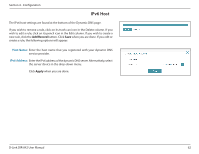D-Link DIR-842 User Manual - Page 63
Static Routes
 |
View all D-Link DIR-842 manuals
Add to My Manuals
Save this manual to your list of manuals |
Page 63 highlights
Section 4 - Configuration Static Routes The Static Routes section allows you to define custom routes to control how data traffic is moved around your network. In the Features menu on the bar on the top of the page, click Static Routes. To configure IPv6 rules, click IPv6 and refer to IPv6 on page 60. To return to the main IPv4 static routes page, click IPv4. If you wish to remove a rule, click on its trash can icon in the Delete column. If you wish to edit a rule, click on its pencil icon in the Edit column. If you wish to create a new rule, click the Add Rules button. Click Save when you are done. If you edit or create a rule, the following options will appear: Name: Enter a name for the rule. Destination Enter the IP address of packets that will take this route. Network: Mask: Enter the netmask of the route. Gateway: Enter your next hop gateway to be taken if this route is used. Metric: The route metric is a value from 1 to 16 that indicates the cost of using this route. A value 1 is the lowest cost and 15 is the highest cost. Interface: Select the interface that the IP packet must use to transit out of the router when this route is used. Click Apply when you are done. D-Link DIR-842 User Manual 59