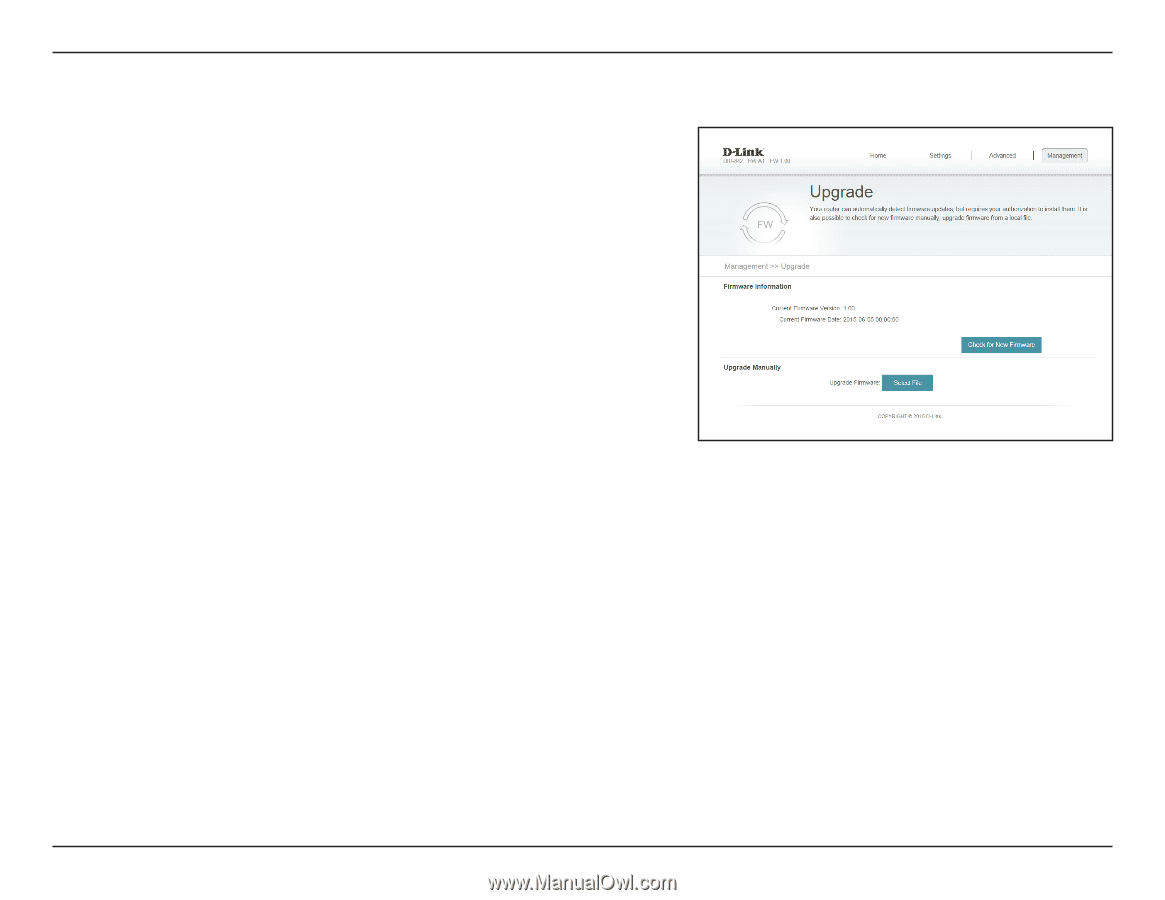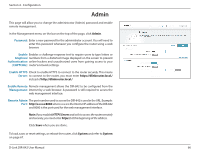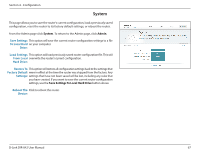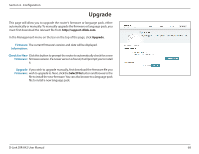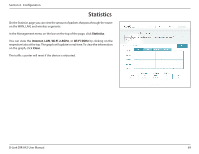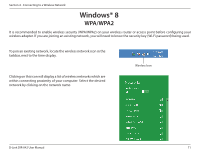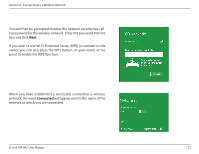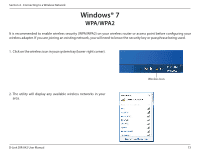D-Link DIR-842 User Manual - Page 72
Upgrade - d link firmware
 |
View all D-Link DIR-842 manuals
Add to My Manuals
Save this manual to your list of manuals |
Page 72 highlights
Section 4 - Configuration Upgrade This page will allow you to upgrade the router's firmware or language pack, either automatically or manually. To manually upgrade the firmware or language pack, you must first download the relevant file from http://support.dlink.com. In the Management menu on the bar on the top of the page, click Upgrade. Firmware The current firmware's version and date will be displayed. Information: Check for New Click this button to prompt the router to automatically check for a new Firmware: firmware version. If a newer version is found, it will prompt you to install it. Upgrade If you wish to upgrade manually, first download the firmware file you Firmware: wish to upgrade to. Next, click the Select File button and browse to the file to install the new firmware. You can also browse to a language pack file to install a new language pack. D-Link DIR-842 User Manual 68