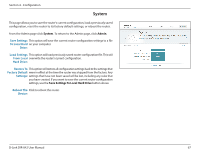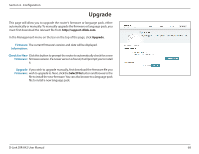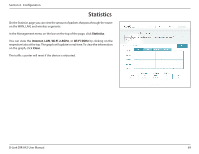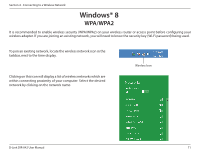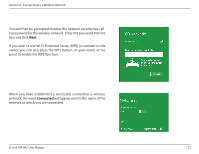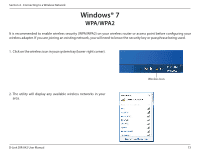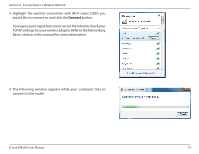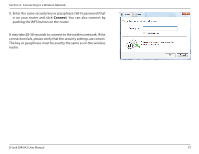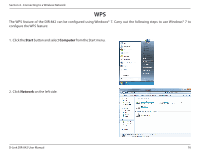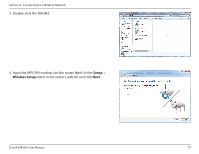D-Link DIR-842 User Manual - Page 76
When you have established a successful connection a wireless, point to enable the WPS function.
 |
View all D-Link DIR-842 manuals
Add to My Manuals
Save this manual to your list of manuals |
Page 76 highlights
Section 4 - Connecting to a Wireless Network You will then be prompted to enter the network security key (WiFi password) for the wireless network. Enter the password into the box and click Next. If you wish to use Wi-Fi Protected Setup (WPS) to connect to the router, you can also press the WPS button on your router at the point to enable the WPS function. When you have established a successful connection a wireless network, the word Connected will appear next to the name of the network to which you are connected. D-Link DIR-842 User Manual 72
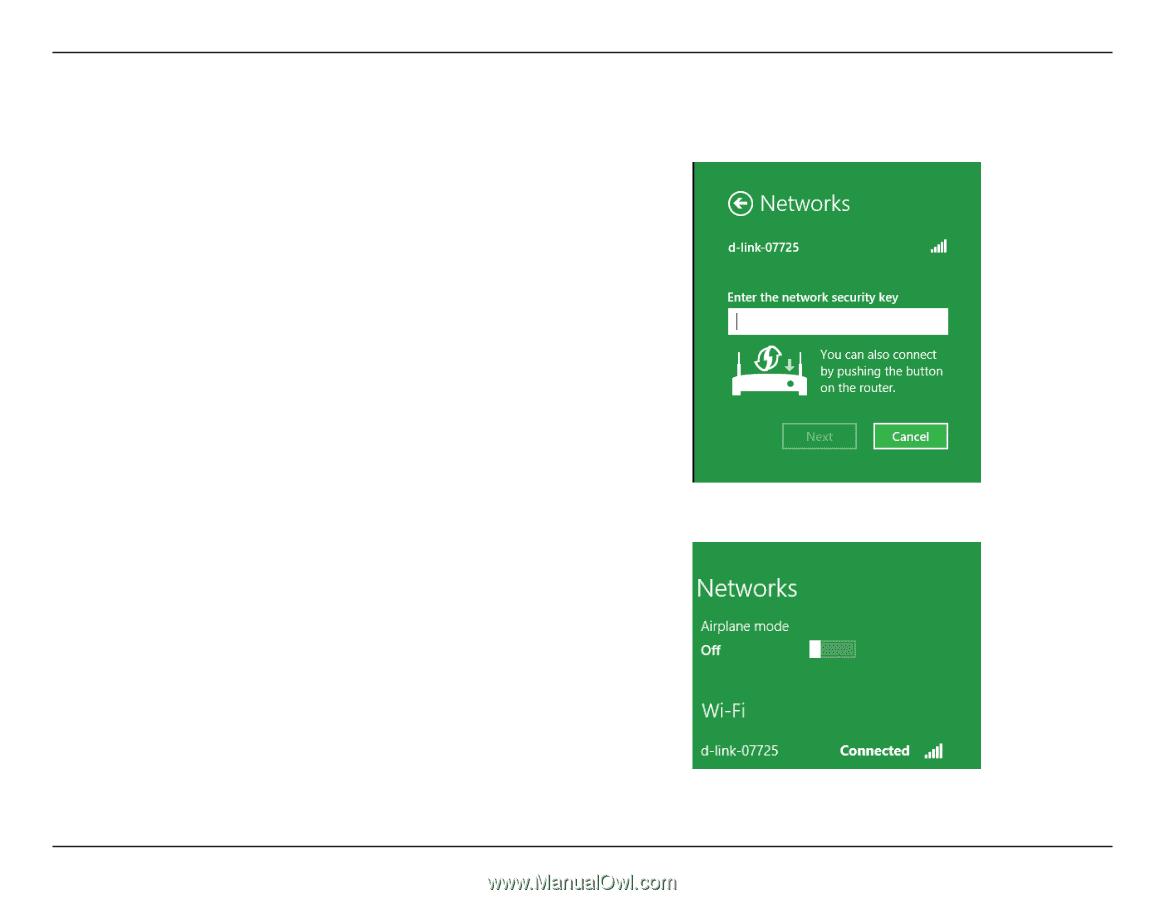
72
D-Link DIR-842 User Manual
Section 4 - Connecting to a Wireless Network
You will then be prompted to enter the network security key (Wi-
Fi password) for the wireless network. Enter the password into the
box and click
Next
.
If you wish to use Wi-Fi Protected Setup (WPS) to connect to the
router, you can also press the WPS button on your router at the
point to enable the WPS function.
When you have established a successful connection a wireless
network, the word
Connected
will appear next to the name of the
network to which you are connected.