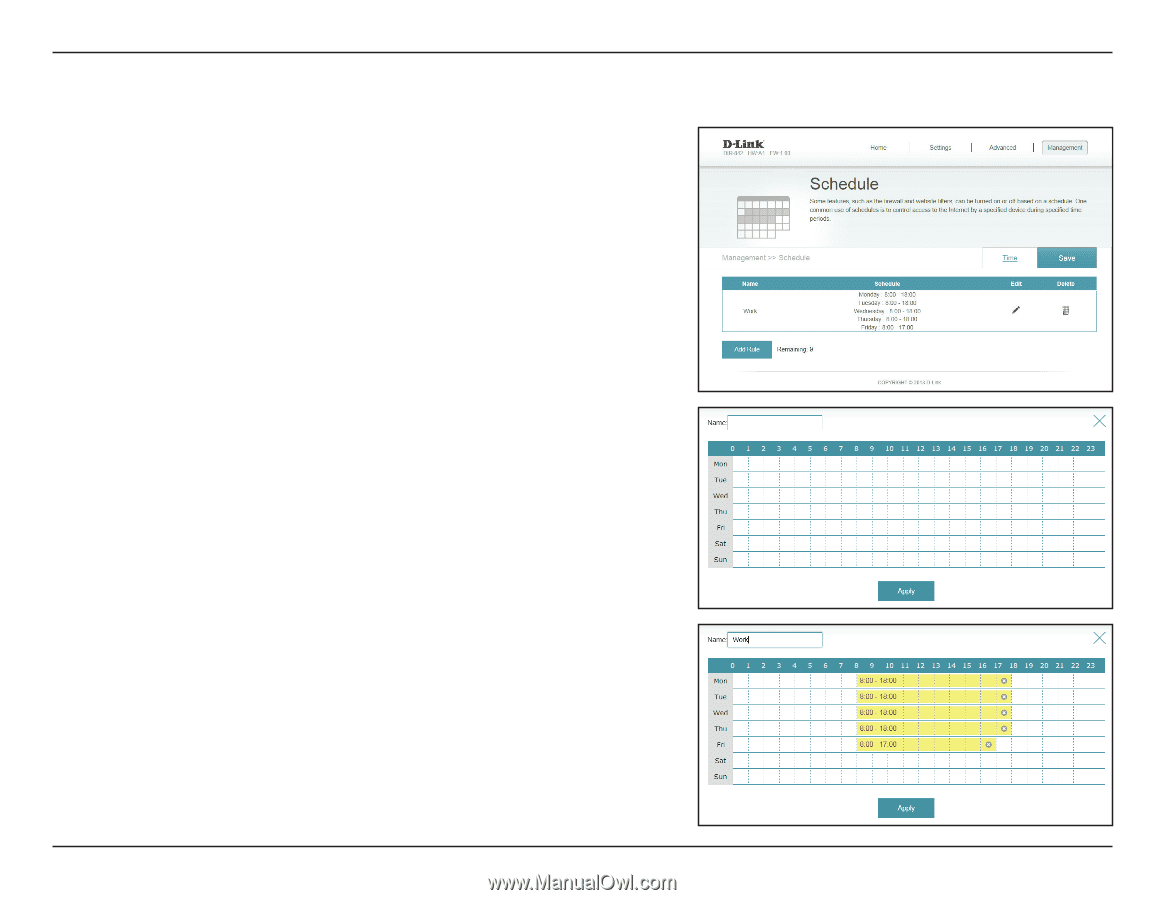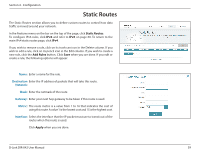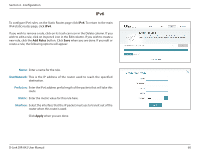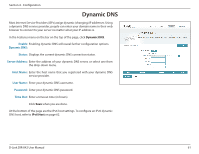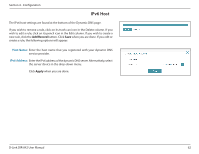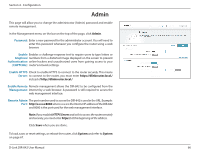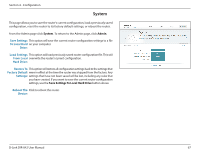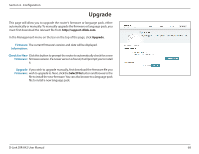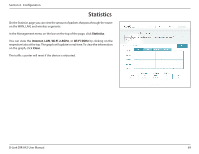D-Link DIR-842 User Manual - Page 68
Schedule, Add Rules, Apply
 |
View all D-Link DIR-842 manuals
Add to My Manuals
Save this manual to your list of manuals |
Page 68 highlights
Section 4 - Configuration Schedule Some configuration rules can be set according to a pre-configured schedule. To create, edit, or delete schedules, from the Time page click Schedule. To return to the Time page, click Time. If you wish to remove a rule, click on its trash can icon in the Delete column. If you wish to edit a rule, click on its pencil icon in the Edit column. If you wish to create a new rule, click the Add Rules button. Click Save when you are done. If you edit or create a rule, the following screen will appear: First, enter the name of your schedule in the Name field. Each box represents one hour, with the time at the top of each column. To add a time period to the schedule, simply click on the start hour and drag to the end hour. You can add multiple days to the schedule, but only one period per day. To remove a time period from the schedule, click on the cross icon. Click Apply when you are done. D-Link DIR-842 User Manual 64