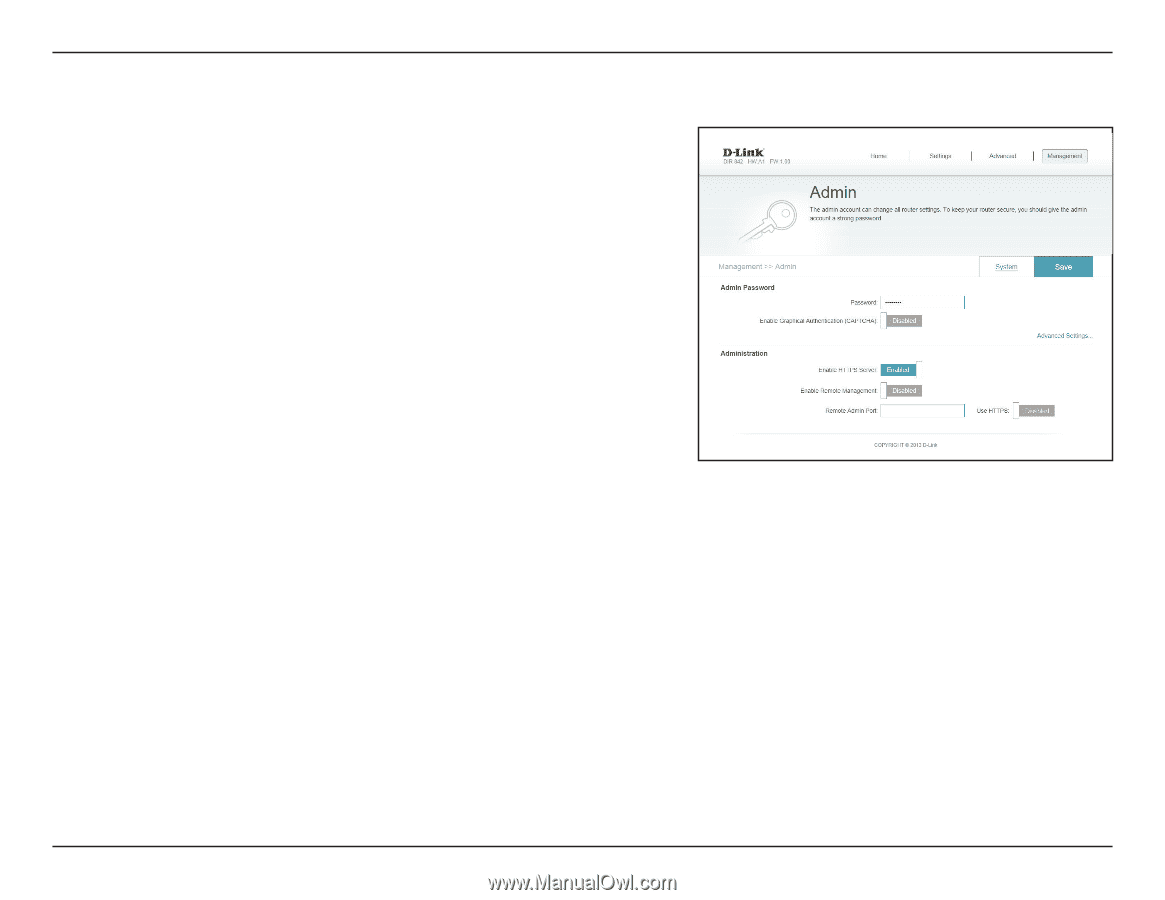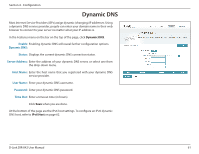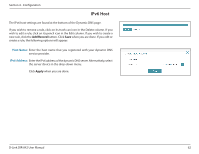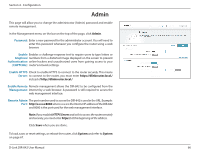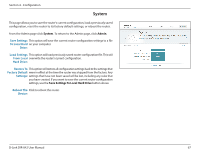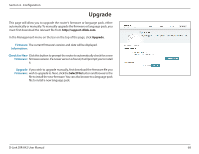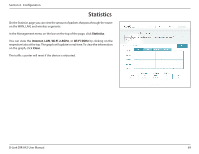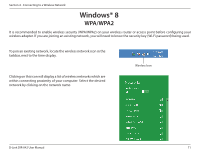D-Link DIR-842 User Manual - Page 70
Admin - admin password
 |
View all D-Link DIR-842 manuals
Add to My Manuals
Save this manual to your list of manuals |
Page 70 highlights
Section 4 - Configuration Admin This page will allow you to change the administrator (Admin) password and enable remote management. In the Management menu on the bar on the top of the page, click Admin. Password: Enter a new password for the administrator account. You will need to enter this password whenever you configure the router using a web browser. Enable Enables a challenge-response test to require users to type letters or Graphical numbers from a distorted image displayed on the screen to prevent Authentication online hackers and unauthorized users from gaining access to your (CAPTCHA): router's network settings. Enable HTTPS Check to enable HTTPS to connect to the router securely. This means Server: to connect to the router, you must enter https://dlinkrouter.local./ instead of http://dlinkrouter.local./ Enable Remote Remote management allows the DIR-842 to be configured from the Management: Internet by a web browser. A password is still required to access the web management interface. Remote Admin The port number used to access the DIR-842 is used in the URL. Example: Port: http://x.x.x.x:8080 where x.x.x.x is the Internet IP address of the DIR-842 and 8080 is the port used for the web management interface. Note: If you enabled HTTPS Server and wish to access the router remotely and securely, you must enter https:// at the beginning of the address. Click Save when you are done. To load, save, or reset settings, or reboot the router, click System and refer to System on page 67. D-Link DIR-842 User Manual 66