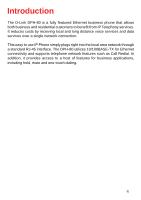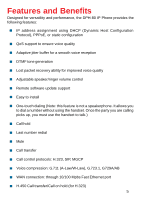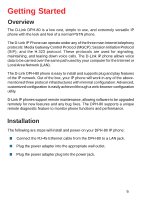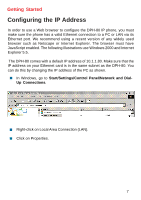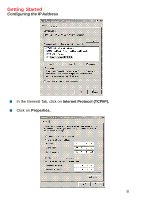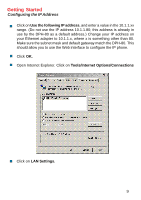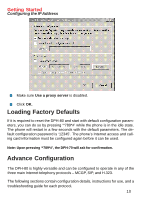D-Link DPH-80 Manual - Page 9
Use the following IP address, Tools/Internet Options/Connections, LAN Settings.
 |
View all D-Link DPH-80 manuals
Add to My Manuals
Save this manual to your list of manuals |
Page 9 highlights
Getting Started Configuring the IP Address „ Click on Use the following IP address, and enter a value in the 10.1.1.xx range. (Do not use the IP address 10.1.1.80; this address is already in use by the DPH-80 as a default address.) Change your IP address on your Ethernet adapter to 10.1.1.x, where x is something other than 80. Make sure the subnet mask and default gateway match the DPH-80. This should allow you to use the Web interface to configure the IP phone. „ Click OK. „ Open Internet Explorer. Click on Tools/Internet Options/Connections „ Click on LAN Settings. 9

9
Getting Started
Configuring the IP Address
Click on
Use the following IP address
, and enter a value in the 10.1.1.xx
range. (Do not use the IP address 10.1.1.80; this address is already in
use by the DPH-80 as a default address.) Change your IP address on
your Ethernet adapter to 10.1.1.x, where x is something other than 80.
Make sure the subnet mask and default gateway match the DPH-80. This
should allow you to use the Web interface to configure the IP phone.
Click
OK.
Open Internet Explorer. Click on
Tools/Internet Options/Connections
Click on
LAN Settings.