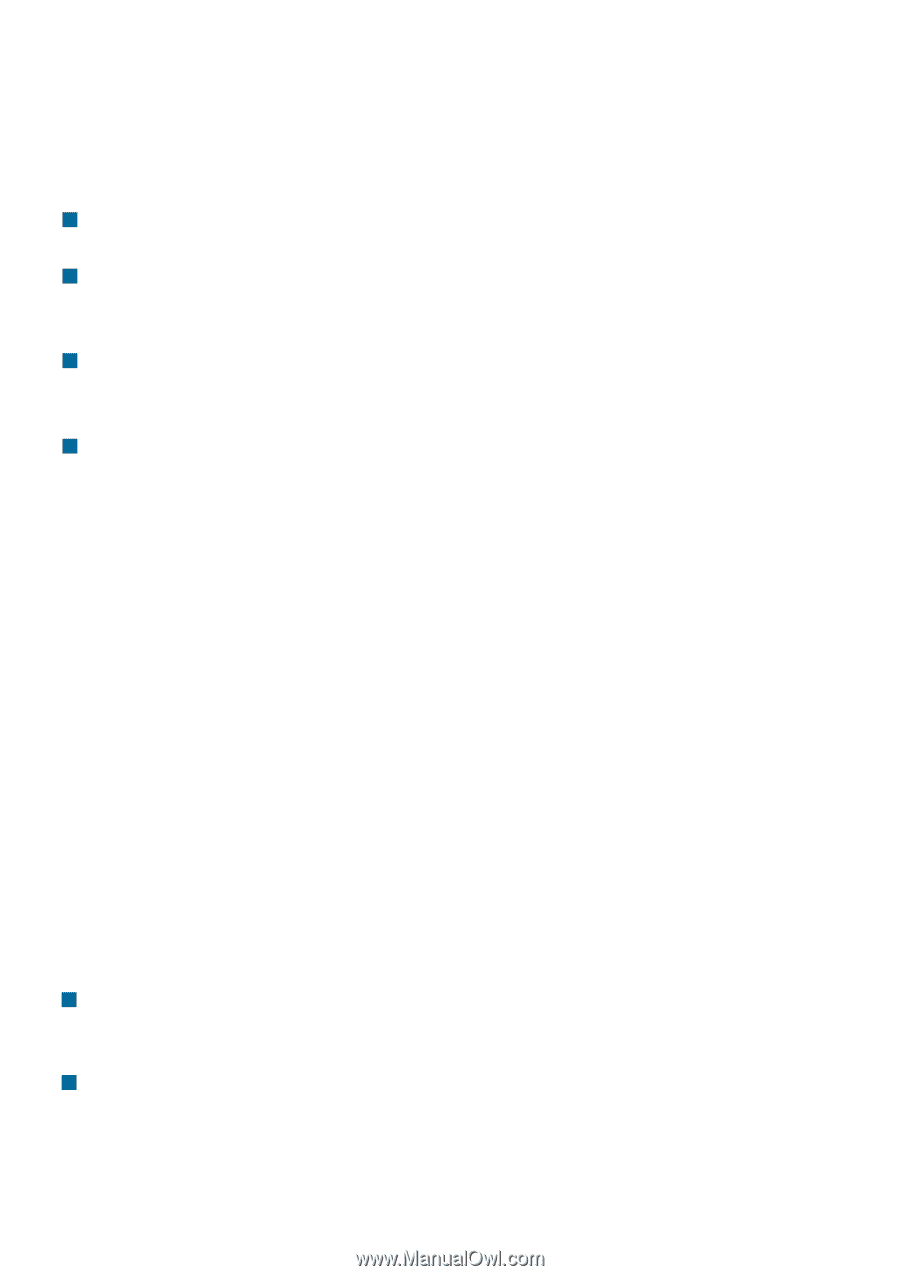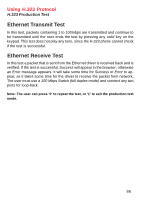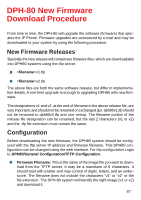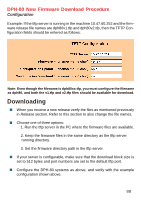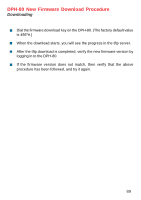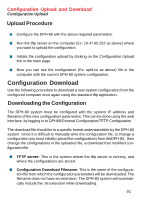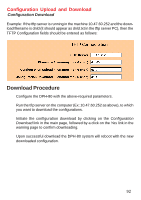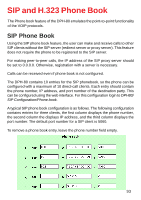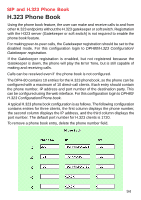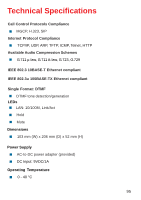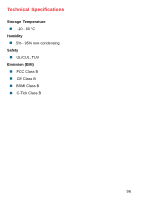D-Link DPH-80 Manual - Page 91
Upload Procedure, Downloading the Configuration, Configuration Upload and Download - manual
 |
View all D-Link DPH-80 manuals
Add to My Manuals
Save this manual to your list of manuals |
Page 91 highlights
Configuration Upload and Download Configuration Upload Upload Procedure „ Configure the DPH-80 with the above required parameters. „ Run the tftp server on the computer (Ex: 10.47.60.252 as above) where you want to upload the configuration. „ Initiate the configuration upload by clicking on the Configuration Upload link in the main page. „ Now you can see the configuration (Ex: upld.txt as above) file in the computer with the current DPH-80 system configuration. Configuration Download Use the following procedure to download a new system configuration from the configured computer once again using the standard tftp application. Downloading the Configuration The DPH-80 system must be configured with the system IP address and filename of the new configuration parameters. This can be done using the web interface, by logging in to DPH80/General Configuration/TFTP Configuration. The download file should be in a specific format understandable by the DPH-80 system. Since it is difficult to manually write the configuration file, to change a configuration you must initially upload the configurations from theDPH-80, then change the configurations in the uploaded file, a download that modified configuration file. „ TFTP server: This is the system where the tftp server is running, and where the configurations are stored. „ Configuration Download Filename: This is the name of the configuration file from which the configuration parameters will be downloaded. The filename does not have an extension. The DPH-80 system will automatically include the .txt extension while downloading. 91